how to delete a material that is floating in space
Apologies if this is obvious or a repeat question--it's my first time posting and I'm not sure what to search for in this case...
I am going through the Michigan State Coursera course, and I wanted to add texture to two spheres to make them look like the Sun and Moon. Unfortunately, those textures are now floating in space. They don't appear to be attached to objects , and I don't think they are objects themselves. At least, I can't figure out how to select them.
Does anyone know how I can select them to delete them?
Answer by Shippety · Jun 16, 2016 at 05:14 PM
Could you maybe send a screenshot of the scene tab and hierarchy? If you know the name of the texture, you should be able to select whatever it's attached to in the hierarchy.. but I can't see everything going on, that sounds like a really obvious thing to say, hahah.
I'm not sure why you can't select them, that's strange- if there are spheres in the scene that you tried to add them to, try deleting those and putting them back in the scene.
Again, sorry if those are things you tried already!
Answer by jacob_naked · Jun 16, 2016 at 05:29 PM
Ah, sorry @Pie_Lord --I meant to add the screenshot.
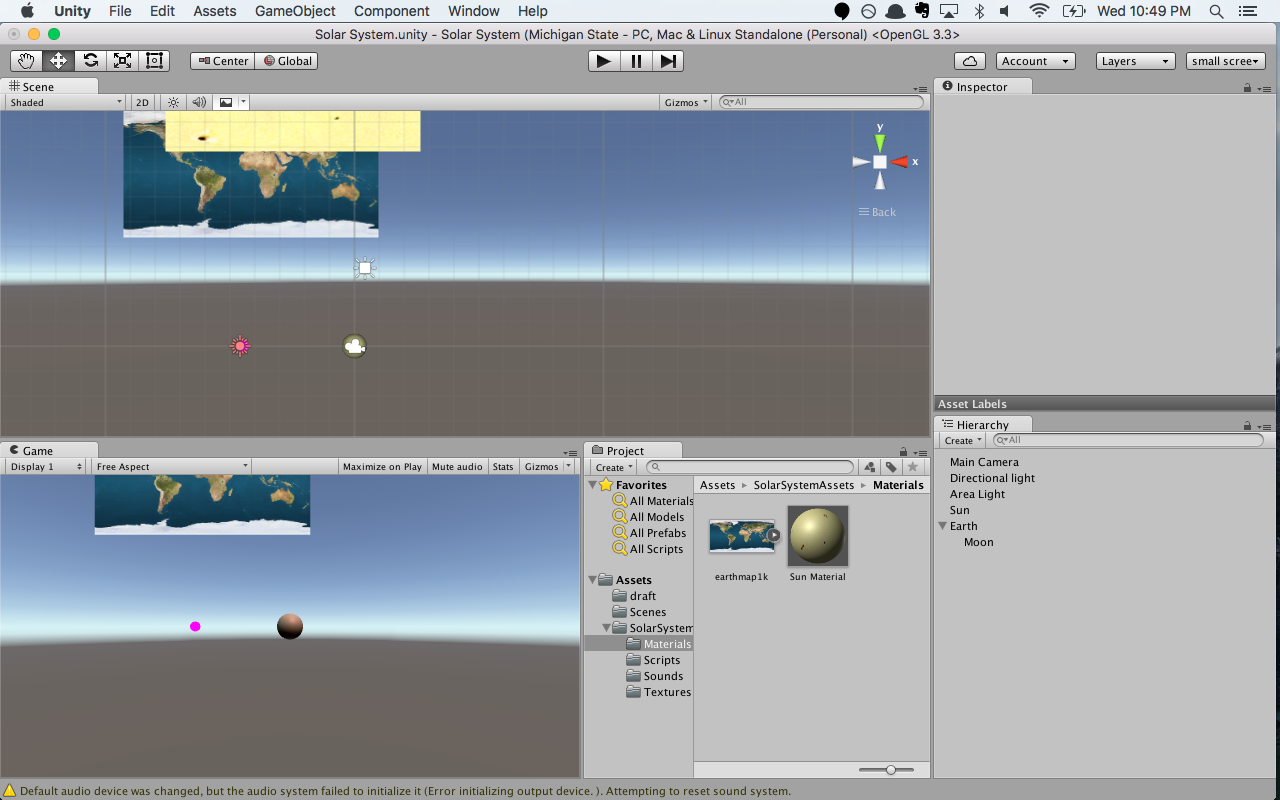
Wow, that's really weird. You could try deleting the texture assets, which would make an error on the object it was attached to- then deleting the object and creating it again, and reimporting the assets might do the trick.
Your answer

Follow this Question
Related Questions
Filling regions of a texture before projecting 0 Answers
Quad Texture - Make Texture turn White 0 Answers
Textures stretch instead of repeat 0 Answers
