- Home /
How do I texture a mesh programatically
I am trying to generate a mesh that will be a rock and I would like to texture it. I looked around, but could not figure how to do this. I use this code to generate a mesh, it's kinda ugly, but works for now:
void CreateRock()
{
GameObject rockObject = new GameObject();
rockObject.transform.position = new Vector3 ( 0, 2, 0 );
MeshFilter mf = rockObject.AddComponent < MeshFilter >();
MeshRenderer mr = rockObject.AddComponent < MeshRenderer > ();
Vector3[] verts = new Vector3[ 12 ];
int[] tri = new int[10 * 3 * 2];
// bottom
float size = 0.75f;
float height = 0;
verts[0] = new Vector3( size, height, -size );
verts[1] = new Vector3( size, height, size );
verts[2] = new Vector3( -size, height, size );
verts[3] = new Vector3( -size, height, -size );
// center
size = 1.25f;
height = 3;
verts[4] = new Vector3( size, height, -size );
verts[5] = new Vector3( size, height, size );
verts[6] = new Vector3( -size, height, size );
verts[7] = new Vector3( -size, height, -size );
// top
size = 0.5f;
height = 4;
verts[ 8] = new Vector3( size, height, -size );
verts[ 9] = new Vector3( size, height, size );
verts[10] = new Vector3( -size, height, size );
verts[11] = new Vector3( -size, height, -size );
//triangles (clockwise)
// bottom
// 0, 1, 2
// 0, 2, 3
tri[0] = 0;
tri[1] = 1;
tri[2] = 2;
tri[3] = 0;
tri[4] = 2;
tri[5] = 3;
// bottom right
// 0, 5, 1
// 0, 4, 5
tri[6] = 0;
tri[7] = 5;
tri[8] = 1;
tri[9] = 0;
tri[10] = 4;
tri[11] = 5;
// bottom front
// 0, 7, 4
// 0, 3, 7
tri[12] = 0;
tri[13] = 7;
tri[14] = 4;
tri[15] = 0;
tri[16] = 3;
tri[17] = 7;
// bottom left
// 3, 2, 6
// 3, 6, 7
tri[18] = 3;
tri[19] = 2;
tri[20] = 6;
tri[21] = 3;
tri[22] = 6;
tri[23] = 7;
// bottom back
// 2, 1, 5
// 2, 5, 6
tri[24] = 2;
tri[25] = 1;
tri[26] = 5;
tri[27] = 2;
tri[28] = 5;
tri[29] = 6;
// top right
// 4, 8, 9
// 4, 9, 5
tri[30] = 4;
tri[31] = 8;
tri[32] = 9;
tri[33] = 4;
tri[34] = 9;
tri[35] = 5;
// top front
// 7, 11, 8
// 7, 8, 4
tri[36] = 7;
tri[37] = 11;
tri[38] = 8;
tri[39] = 7;
tri[40] = 8;
tri[41] = 4;
// top left
// 11, 6, 10
// 11, 7, 6
tri[42] = 11;
tri[43] = 6;
tri[44] = 10;
tri[45] = 11;
tri[46] = 7;
tri[47] = 6;
// top back
// 6, 5, 9
// 6, 9, 10
tri[48] = 6;
tri[49] = 5;
tri[50] = 9;
tri[51] = 6;
tri[52] = 9;
tri[53] = 10;
// top
// 10, 9, 8
// 11, 10, 8
tri[54] = 10;
tri[55] = 9;
tri[56] = 8;
tri[57] = 11;
tri[58] = 10;
tri[59] = 8;
Mesh mesh = new Mesh();
mesh.name = "Rock";
mesh.vertices = verts;
mesh.triangles = tri;
mesh.RecalculateNormals();
mf.mesh = mesh;
mr.material = this.defaultRockMaterial;
}
This works, and I see this: 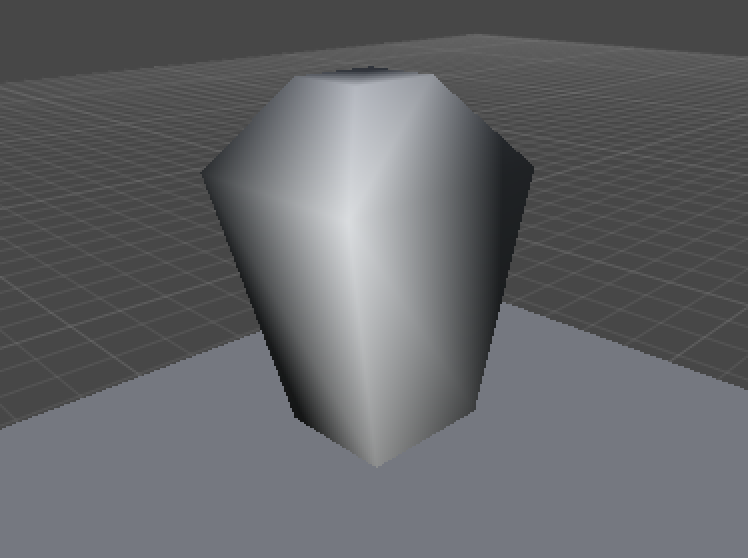
I would like to apply this kind of texture to it. I would like the top to be generally green and bottom to be black. Maybe have some sort of wave effect where the color changes. So, here is a sample texture:
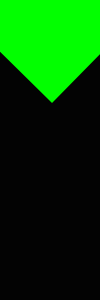
I guess I should be calculating UVs for the mesh, but not sure where to start. Halp please!
Answer by Cherno · Apr 30, 2015 at 06:51 PM
This should provide all the info you need.
This articles makes sense, and it works great if we are talking about a 2D object. But how does this work with 3D objects, where each vertex belongs to multiple faces.
Lets say we have a cube and a texture. We want each face to show hte texture exactly the same, but if we specify bottom right corner as (1,0) and then rotate the cube to the left this right bottom corner will become left bottom corner, but its coordinate will still be (1,0). What about pointy objects?
If you want jump discontinuity when applying your texture to your vertices you need to double up at least to allow each vertex to have a different UV. If you are concerned about the texture not being their, it to some extent does some weird wrapping stuff.
So in the bottom left you can give it (0,0) and in the top right you can give it (1,1). This means that the top left of the next face will start at (1,1) and the bottom right could become (0,0). If this doesn't line up well you HAVE to implement the doubling up of vertices to allow UVs to be different from aech other.
So, to create this kind of textured cube, you have to double up all of the verts.... or tripple because there are three faces?
$$anonymous$$y crappy cube: 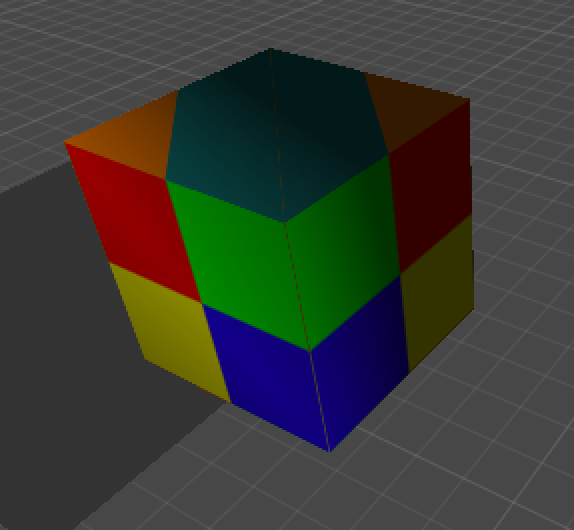
Desired cube: 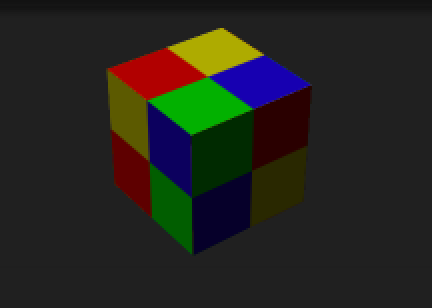
Your answer

