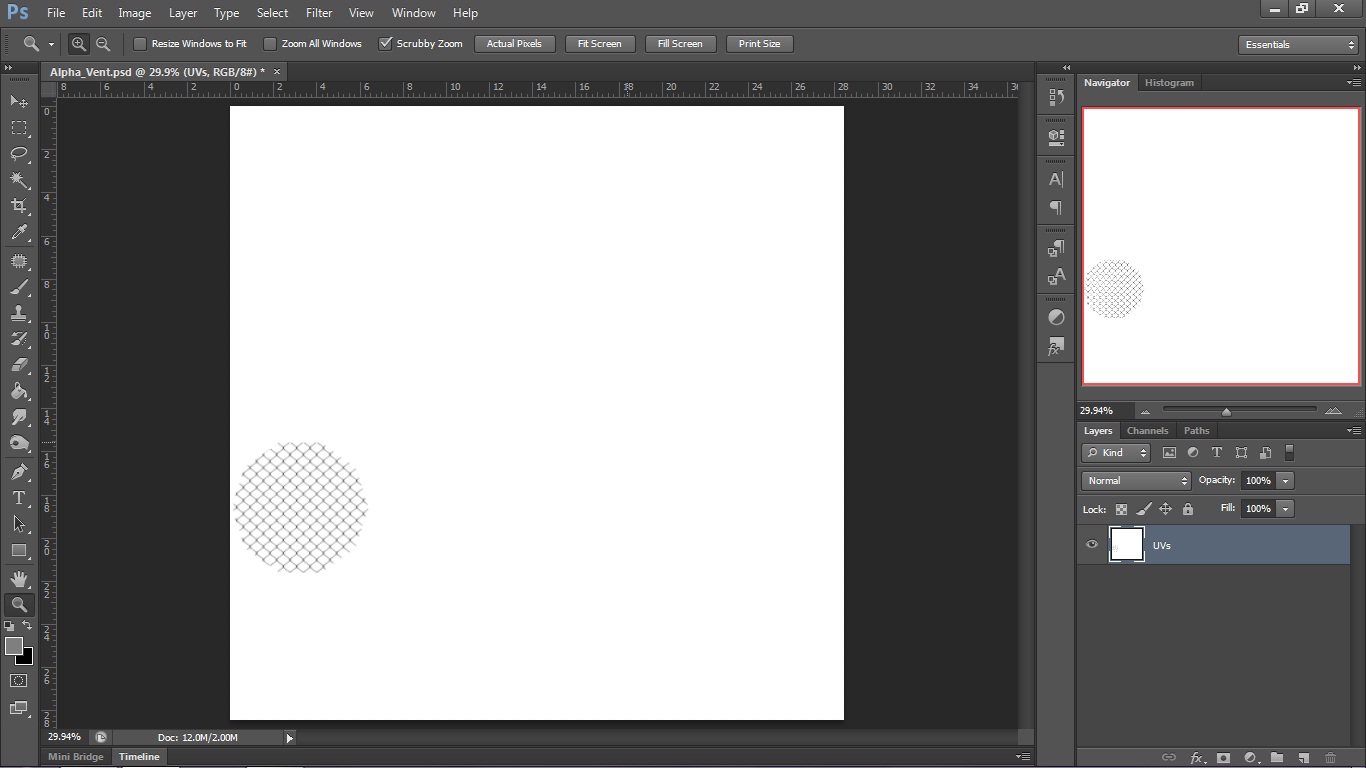- Home /
Photoshop to Unity imported alpha Channel issue
So.. I need some help with my game project. I have an object which needs to be saved with alpha channel (a chain link fence). I'm saving the obj as a targa file in Photoshop (alpha for transparency) but i keep getting a white background.
I've created the texture, created alpha channel and then flattened the image, saved as targa. POsting a few screens from unity and photoshop. I've checked for solutions online and everyone says to keep the BACKGROUND "layer" part white and alpha channel background black. I've tried the transparency shader in unity(which makes the whole obj just transparent and is useless in my case). Any mad geniuses out here?? thanks.. CHeers! 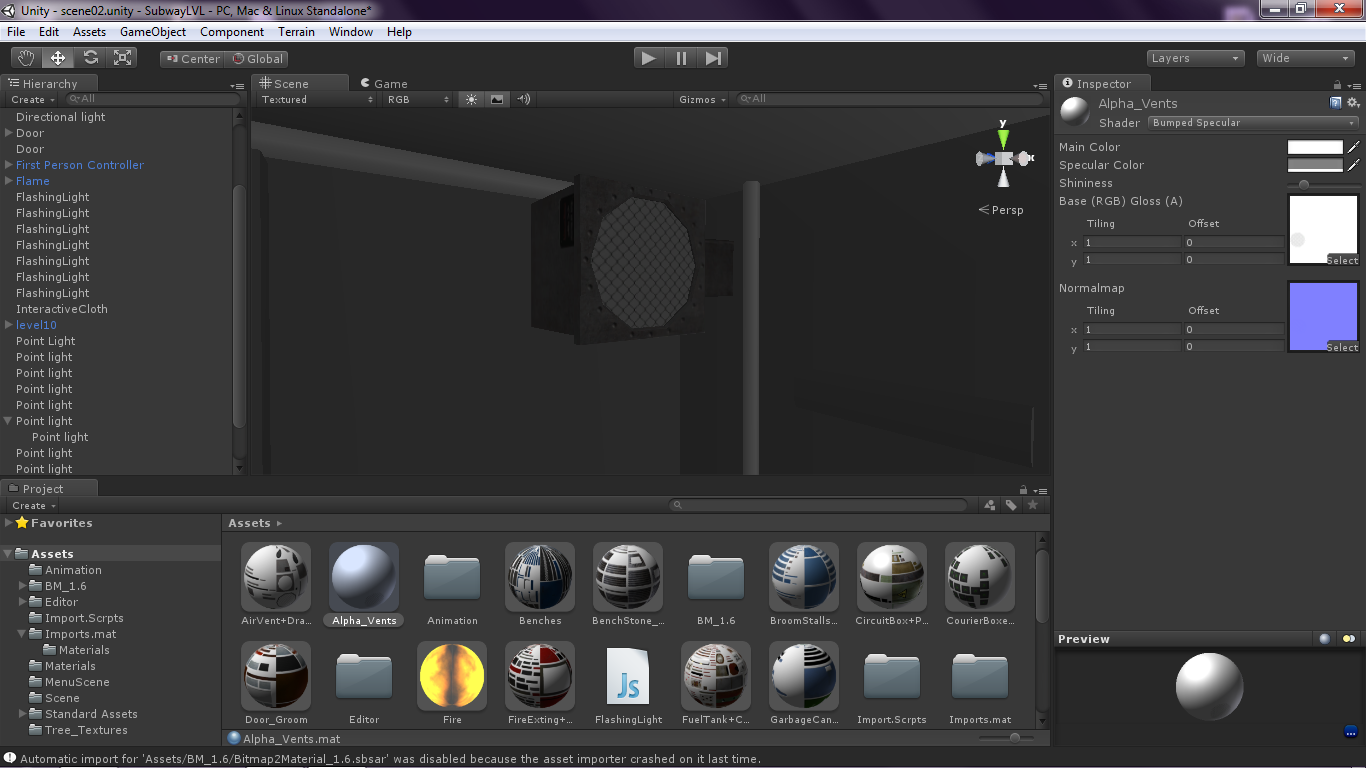
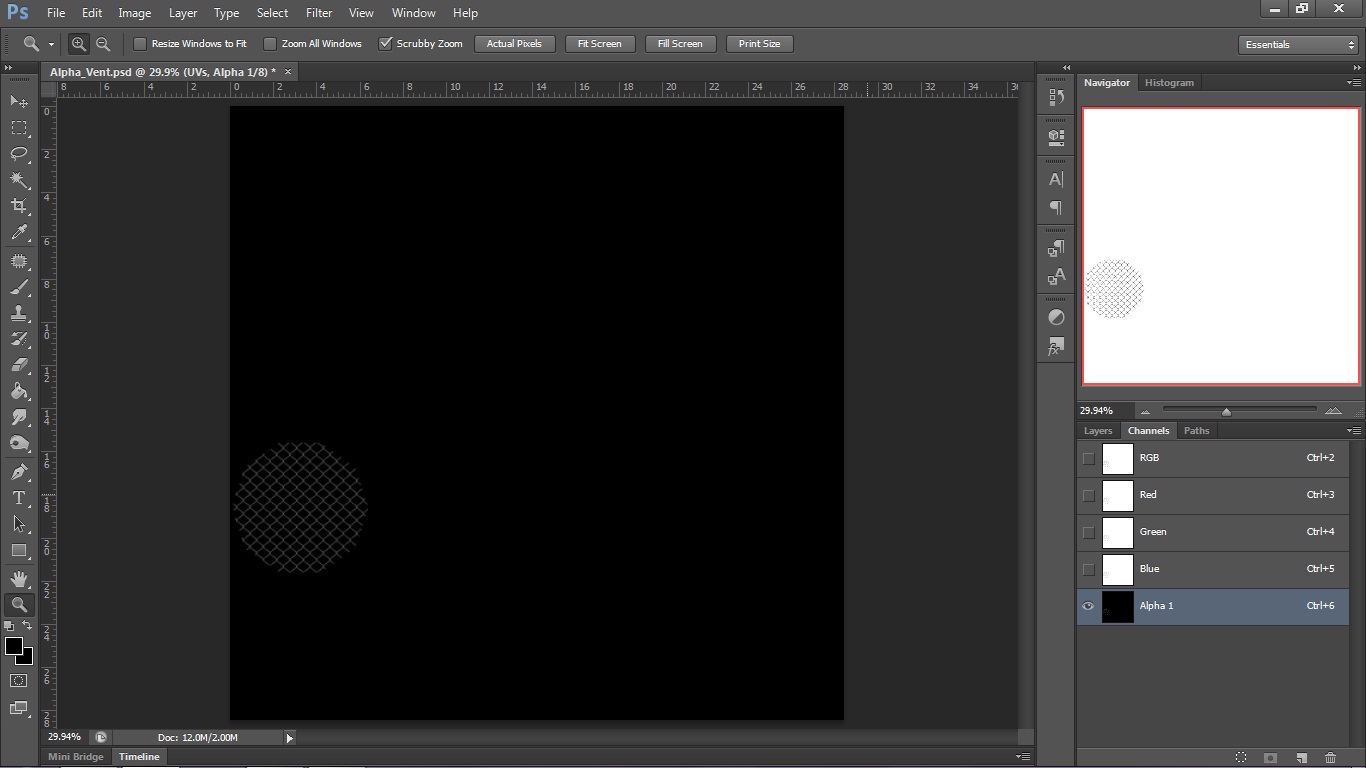
yeah just tried psd format.. no luck.. still getting the white bg in unity..
Answer by ganesh.pingale · May 12, 2013 at 01:34 PM
change your shader to transperant diffuse bumped or try to Save that PSD to PNG and chose transparent diffuse shader.
Yeah i've tried png, tiff, tga and psd format already and am still getting the white bg. As for the transparent shader, that's not the effect I'm going for. Transparent shader makes the whole object transparent(it's in the name!).. and i already tried that too.. pls read my original post clearly.
Answer by Eric5h5 · May 12, 2013 at 03:44 PM
You need to use a transparency shader, and use a color on the material where the alpha in the color is not set to 100% transparency.
That will work too, depending on the look you're going for, but the important thing with a transparency shader is to make sure the alpha in the color is not making the entire thing transparent.
Yeah! That's the effect simple transparency>bumped diffuse shader was giving me (the entire object was beco$$anonymous$$g transparent), but with transparency>Cutout I can control the cutoff point between texture and bg, also Cutout shader doesn't turn the whole texture transparent. Normally I'd just upload alpha textures in the regular bumped diffuse shader but this time I was getting the white bg. Cutout shader is a good alternative for now. I've put the blur filter to make the texture appear more 'solid'. Thanks again!
Answer by iwaldrop · May 12, 2013 at 04:45 PM
You need the alpha cutoff shader. Shaders/Transparent/Cutout. And you can use PSDs just fine.
:)
The Cutout shader works well... also the slider helps control the cutoff between texture and bg color..It doesn't make the actual texture transparent tho, which is what i was looking for.. Thanks $$anonymous$$an! :)
Your answer