- Home /
How to eliminate sharp edges on meshes?
I have a problem with sharp edges on meshes. Those edges are visible on standard Unity objects eg. "Sphere" and more complex meshes too. I was digging through all kind of settings like quality, graphics, textures import, post processing, camera FXAA effects etc. with no effect.
Then I decided to check this on Unity's "Adam Interior Environment" project which should have all the settings set up properly. Sadly the problem still exists and it's visible on scene view, game view and in the build.
I'm posting few screenshots from comparison of "Adam Interior Environment" with Adam standalone build. (uploaded to google drive for a better quality)
Test 1: https://drive.google.com/open?id=1FuaoGs0WRavrZkTC1I0EYDTapiGgGbLF https://drive.google.com/open?id=1KC-TyQV1TA0mnrnoM2LO2rF3bZmzks_-
Test 2: https://drive.google.com/open?id=10PqmmsQsL2XN1LHLQ-ONL-fTn5O3tDNm https://drive.google.com/open?id=1_cX8SYFuC3CL_UtIgncHYvkCILdfQb_
Do you have any suggestions on what am I doing wrong? Thanks!
Do not compare SceneView images with those from build games. The SceneView doesn't use any postprocessing. The sceneview is a workspace. Check the game view. Even that might not be enough since the Editor just gives a preview of the result. Depending on your target platform it might look different due to hardware limitations / differences.
It is possible to show postprocessing effects in SceneView but we must add attribute in script with effect. https://docs.unity3d.com/ScriptReference/ImageEffectAllowedInSceneView.html
"Sadly the problem still exists and it's visible on scene view, game view and in the build. "
Answer by Bilelmnasser · Nov 13, 2017 at 10:08 AM
Hi @xardasgothic , sharp edges on meshes it's 3D known computer graphic problem on all render engines (even Unity ) Called Aliasing the solution to this problem is using Antialiasing techniques to prevent aliasing and give a smoother appearance to graphics. Unity already Have One, just activate Antialiasing in your unity.
you can use Post Effect Anti-aliasing see documentation here OR activate The Builtin Anti-aliasing system inside QualitySetting in Unity here :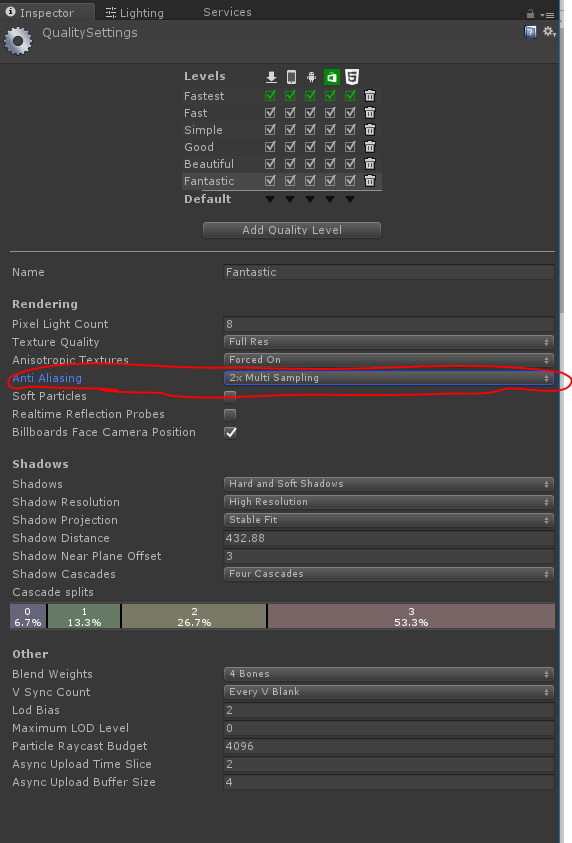
Hope it's help you.
I'll also add that, sometimes, the Unity Preview Player (the thing you launch in the engine editor) might not render with the same result as within a build. This is normal considering how the pixel ratio works with the preview and how it's loads the graphical effects. It might not change, but making an actual PC build might not show the sharp edges if the Anti-Aliasing is activated.
Thanks for quick response.
I was changing Anti-Aliasing in quality settings and can't see any difference.
I read somewhere that it may be caused by camera rendering path set to "Deferred". I had to set it up in my project, because one of my assets needs it. I begin to work with "Adam" scene, because in this project rendering path is set to "Deferred" and it's perfectly smooth in official standalone build made by unity.
There is a post processing antialiasing on "$$anonymous$$Interior Environment" scene, but it's not enough to smooth endges. 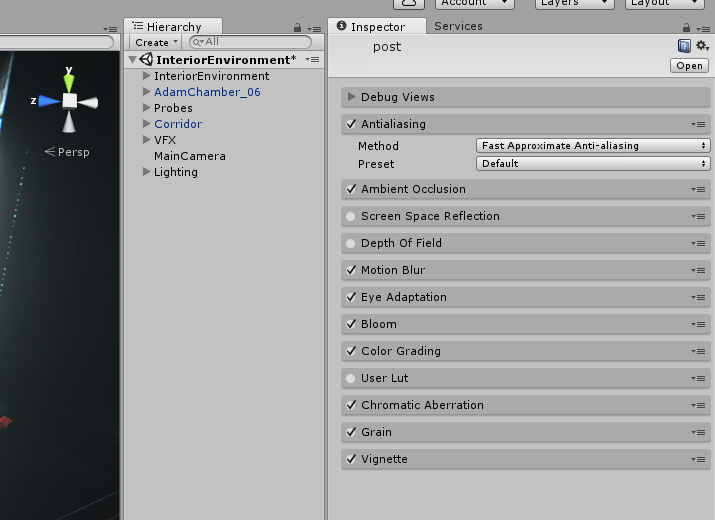
I was trying to use FXAA (https://assetstore.unity.com/packages/vfx/shaders/fullscreen-camera-effects/fxaa-fast-approximate-anti-aliasing-3590), but it doesn't seem to make a difference too.
Tested it all out on scene view, game view and standalone build too.
Your answer

Follow this Question
Related Questions
3D Main Menu Problem 0 Answers
anti-aliasing settings 1 Answer
How to stop a mesh from falling through 3D objects. 0 Answers
Help on Meshes 0 Answers
Anti-Aliasing Settings .. Really? 1 Answer
