- Home /
Why is my texture the wrong color?
In the image attached below, all of the walls have the same material applied to them. But the middle portion of the wall doesn't seem to be taking the color of that material. It is showing up the exact color of the light in the scene. The light isn't any closer to that part of the wall than it is to the other two parts, so I don't know why it would be reflecting that much of the light back when the other two aren't. It doesn't seem to have any of the diffuse color of the material at all. I've checked all of the settings and I don't see a difference between the middle part and the outer parts but I'm hoping someone can tell me that I'm missing something. I really want my wall to be one color.
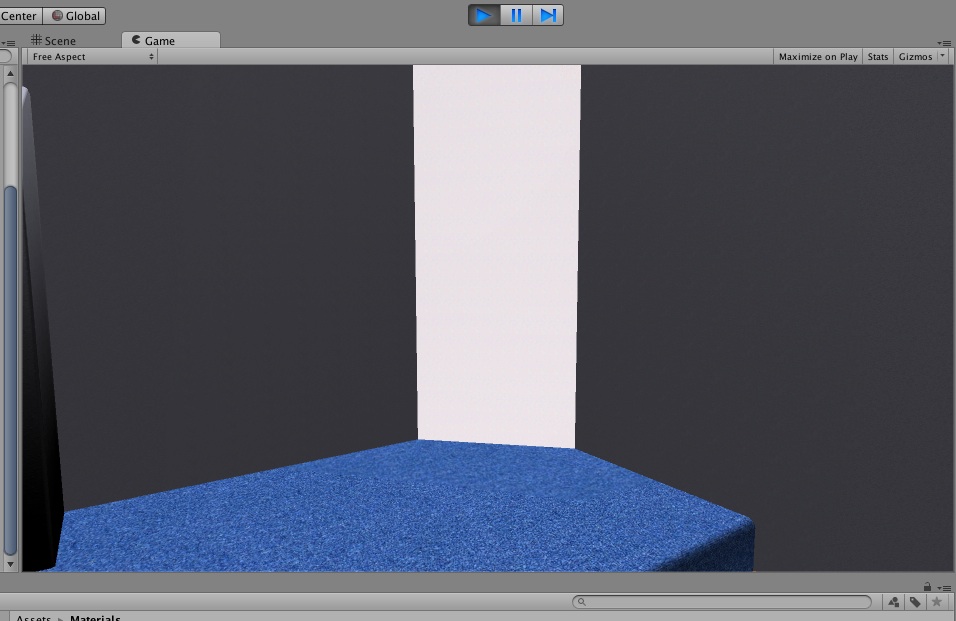
No. I didn't touch the material accept to drag it onto the plane. If I changed it to transparent, wouldn't they all behave that way? I can't find any way to control the materials for each object individually. Every change I make applies to all of the objects that use that material. Except for that one shown, that one doesn't seem to respond to anything I do.
If the same material is applied to all objects, it's normal behavior for all objects to change when you modify the material that's on them all.
Not that it's pertinent to your problem but I just thought I'd mention it.
If you want to make changes to just 1 object's material, it needs to have its own material.
Answer by Benoit Dufresne · Jan 18, 2014 at 06:06 AM
Any chances your normals are flipped on that polygon?
If so what you're seeing is just the "sky". Is this part visible from the outside.
You could fix that either by recalculating normals in the import settings of the model, or directly in the 3d program you use.
If they just planes, see if this one is simply flipped inside out!
Unfortunately, that's not it either. I flipped the normals just to be sure, but then the object doesn't show up at all because backfaces aren't rendered. So they were right the first time.
Could it be that there are multiple materials mapped on this model?
Is there an empty slot? Or can you put 2 in the "size" field and apply your material there too?
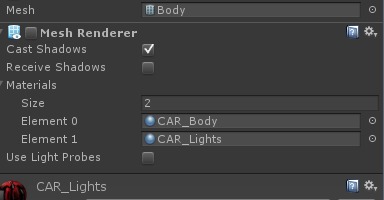
Nope. There's only one material assigned to it. But I was struggling to figure out how to remove a material or check for other ones, so at least you taught me something.
Your answer

