- Home /
Creating a Tooltip when hovering over a UI Button?
Is it possible to create tooltips while hovering over a UI Button using an Event Trigger. I've looked around, but all the information I found was for older version of Unity and GUI.
Answer by J4ra · Oct 08, 2016 at 04:06 PM
Hi, this tutorial should work in "new" Unity Ui system https://www.youtube.com/watch?v=GFNKjJ-I6rg
If you want your tooltip to display next to the cursor add this behaviour to the TooltipText GameObject:
public Canvas myCanvas;
public Vector3 offset;
// Update is called once per frame
void Update () {
transform.position = Input.mousePosition + offset;
}
In the inspector set myCanvas and tweak the offset.
Hope that helps,
Bye
Thanks for the response, after some tweaking I managed to get it to work, though I'm still not sure why the canvas reference was needed.
Oh sorry, the canvas reference is not needed. I had a little different version of this script where the reference was necessary. So get rid of that line.
Hi j4ra, thanks for posting this comment. Question: How can I constrain the tooltip so that it doesn't leave the bounds of the canvas?
Several ways to do this: $$anonymous$$ost flexible: Calculate if the position + the width of the box is outside each of the 4 borders, and move it inside.
Fastest: have different offset variable on each element that has tooltip enabled. An offset X and offset Y would be sufficient.
Answer by celtcraftgames · Apr 27, 2020 at 09:55 AM
This will display a tooltip with a Y offset, that will stay within the bounds of the screen if anyone else is interested in the best solution. Just attach to your tooltip object:
public class Tooltip : MonoBehaviour
{
public bool IsActive = true;
Camera cam;
Vector3 min, max;
RectTransform rect;
float offset = 10f;
// Start is called before the first frame update
void Start()
{
cam = Camera.main;
rect = GetComponent<RectTransform>();
min = new Vector3(0, 0, 0);
max = new Vector3(cam.pixelWidth, cam.pixelHeight, 0);
}
// Update is called once per frame
void Update()
{
if (IsActive)
{
//get the tooltip position with offset
Vector3 position = new Vector3(Input.mousePosition.x + rect.rect.width, Input.mousePosition.y - (rect.rect.height / 2 + offset), 0f);
//clamp it to the screen size so it doesn't go outside
transform.position = new Vector3(Mathf.Clamp(position.x, min.x + rect.rect.width/2, max.x - rect.rect.width/2), Mathf.Clamp(position.y, min.y + rect.rect.height / 2, max.y - rect.rect.height / 2), transform.position.z);
}
}
}
Answer by unity_Hc_fAdX4wuuitA · Mar 07, 2021 at 04:55 PM
I'm digging up an old subject but I went through this post while I was looking for a way to add tooltip in unity but I didn't find any answer so I tried mine, it works great so I thought I could share :
using System.Collections;
using System.Collections.Generic;
using UnityEngine;
using UnityEngine.EventSystems;
public class SCR_21_ToolTips : MonoBehaviour, IPointerEnterHandler, IPointerExitHandler
{
public GameObject gmo_toolTip;
void Start()
{
// I added this in case I forgot to set the tooltip object
if (gmo_toolTip!= null)
{
gmo_toolTip.SetActive(false);
}
}
public void OnPointerEnter(PointerEventData eventData)
{
// Same here
if (gmo_toolTip!= null)
{
gmo_toolTip.SetActive(true);
}
}
public void OnPointerExit(PointerEventData eventData)
{
// and same here
if (gmo_toolTip!= null)
{
gmo_toolTip.SetActive(false);
}
}
}
Now all you have to do is make some text or whatever you want as tooltip, drag this script over your button and then set the "gmo_toolTip" value in the inspector :
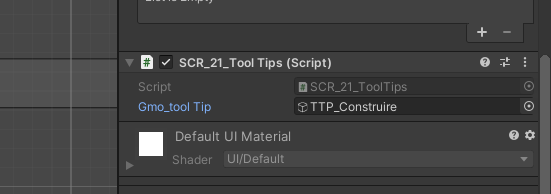
I was lazy so I used buttons to make the tooltip boxes (goes fast with a shape, background and text inside).
Hope this could help someone ;-)
Your answer

