Light lines between meshes
Title says it all really. I have a mesh that I'm making in blender using separate objects, like one is a hallway and the other is a set of stairs but they're all still in the same blender file (if that makes any sense). So when I drag it into Unity it imports fine and everything, but you can see the seams of where the two objects meet.
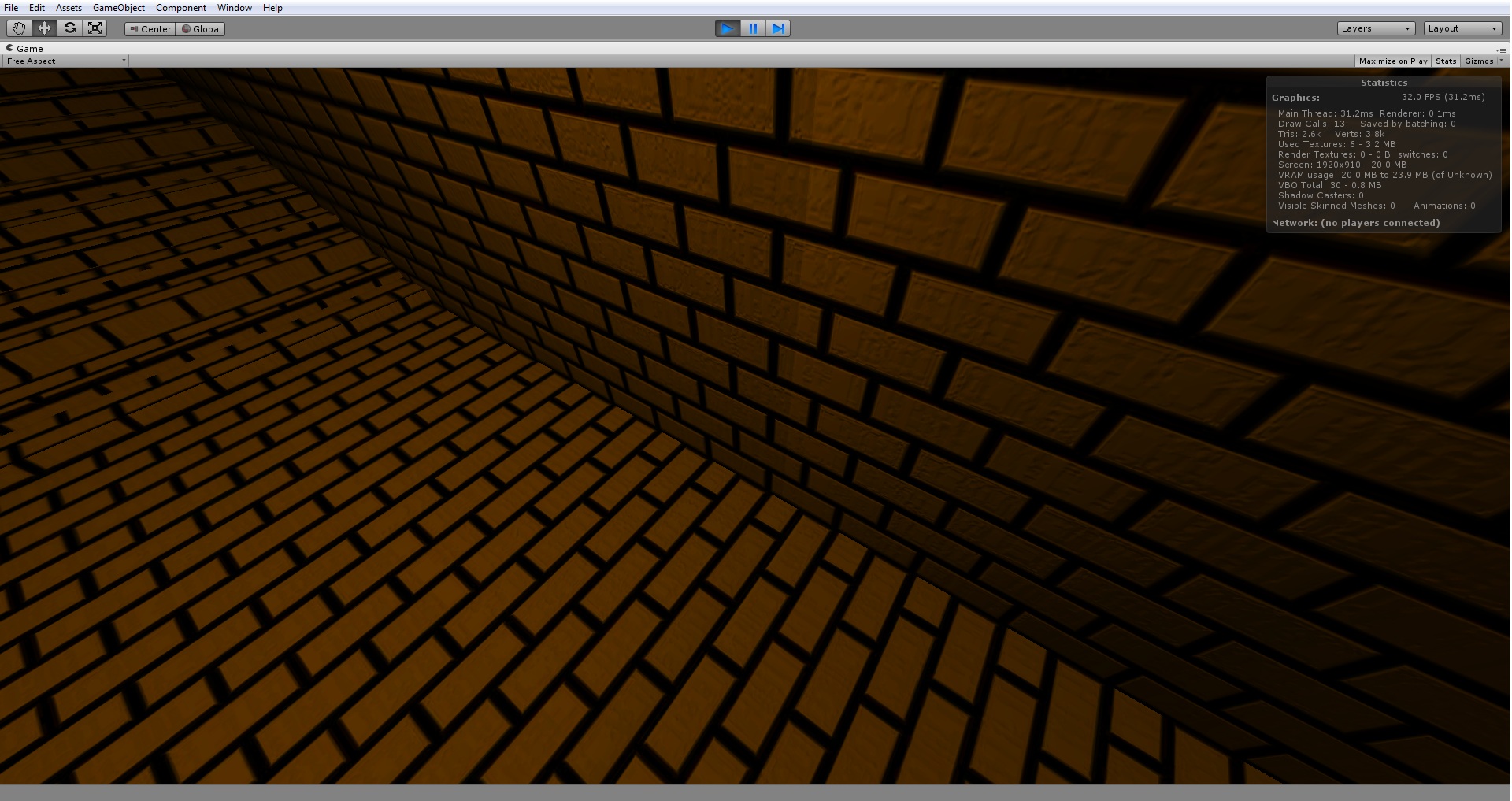
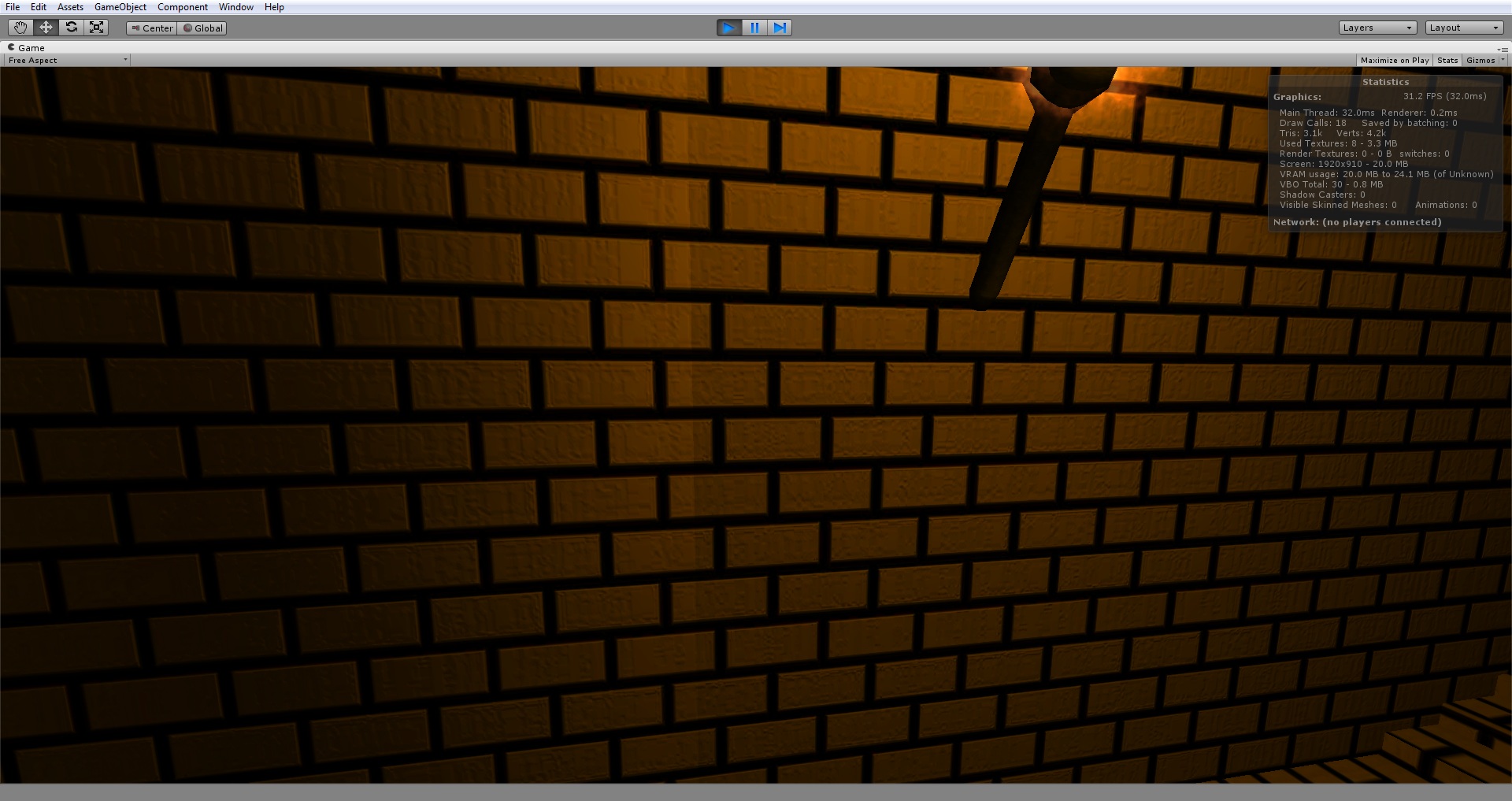
Now in the first picture you can see the line one the walls but when it gets to the floor, it's seamless. I don't get why this is. After I finish making the mesh I'll probably combine all the meshes into one object so hopefully there won't be a seem anymore but I'd like to not have to do that because I heard it's harder to lightmap large meshes. Any idea on how to get rid of it?
Thanks!
Are the walls properly set with flat shading? In other words, if they are very long, does the lighting "bend" slightly near the edges?
Do you have point/spot lights? Does it happen with only a directional light? I've seen something similar when a few too many large meshes and lights, where the system decided not to apply every light to every mesh.
I have often noticed this issue when colors are not adjusted properly with textures or it may be due to pixel light count issues. do you have lots of lights casting upon that specific mesh? if so, it can cause lighting issues when it reaches the pixel light count.
@Owen-Reynolds the walls line up perfectly and that particular face isn't that long, there are longer faces near it and they don't have any problems but that's most likely because they're the same object while I'm trying to combine these two.
I have pointlights, no spotlights or directional light. I have about 6 point lights but at least two of those are no where close to shining on the surface. I raised my max pixel lights in the quality settings to 20. Any ideas?
@Bunnybomb7670 I have 6 pixel lights like stated above but I don't think that's the issue, I upped it because when i hit the limit some of the lights wouldn't even show up. In this, they're showing up but they're not blending correctly. What do you mean when the colors are not properly adjusted with textures?
Answer by slugKid68 · Jan 24, 2017 at 11:25 PM
This is a very old post, but no-one had really answered it. I figured I'd help others out.
Combining the meshes is the way to do it. This tool from the asset store is way easier to use than writing a combineMeshes script. Hope it helps:
Answer by dogtorque · Jul 08, 2014 at 09:52 PM
make those seams into 1 or smooth the line. or you can use google sketchup that is a easy 3d modeling program to use it's what I use all the time to make my 3d models.
Blender (which the OP is using) is a full-featured 3D modelling program, similar to $$anonymous$$ax or $$anonymous$$aya. I'm pretty sketchup is a step down.
Your answer

Follow this Question
Related Questions
Can you fit meshes together from Blender to create terrain in Unity? 2 Answers
How To Find Meshes Without Normals for Global Illumination? 2 Answers
Blender meshes disappear from project after reopening 0 Answers
Small sized mesh from Revit. Long lightmap time with bad results 1 Answer
[Mesh] Unity 4 to Unity 5 Mesh Export 0 Answers
