- Home /
project window show very small thumbs for assets.
Does anyone use Unity 2018 and have the thumbnails of the very small textures in the assets window? How to solve this? For Unity 2017 did not have that problem.
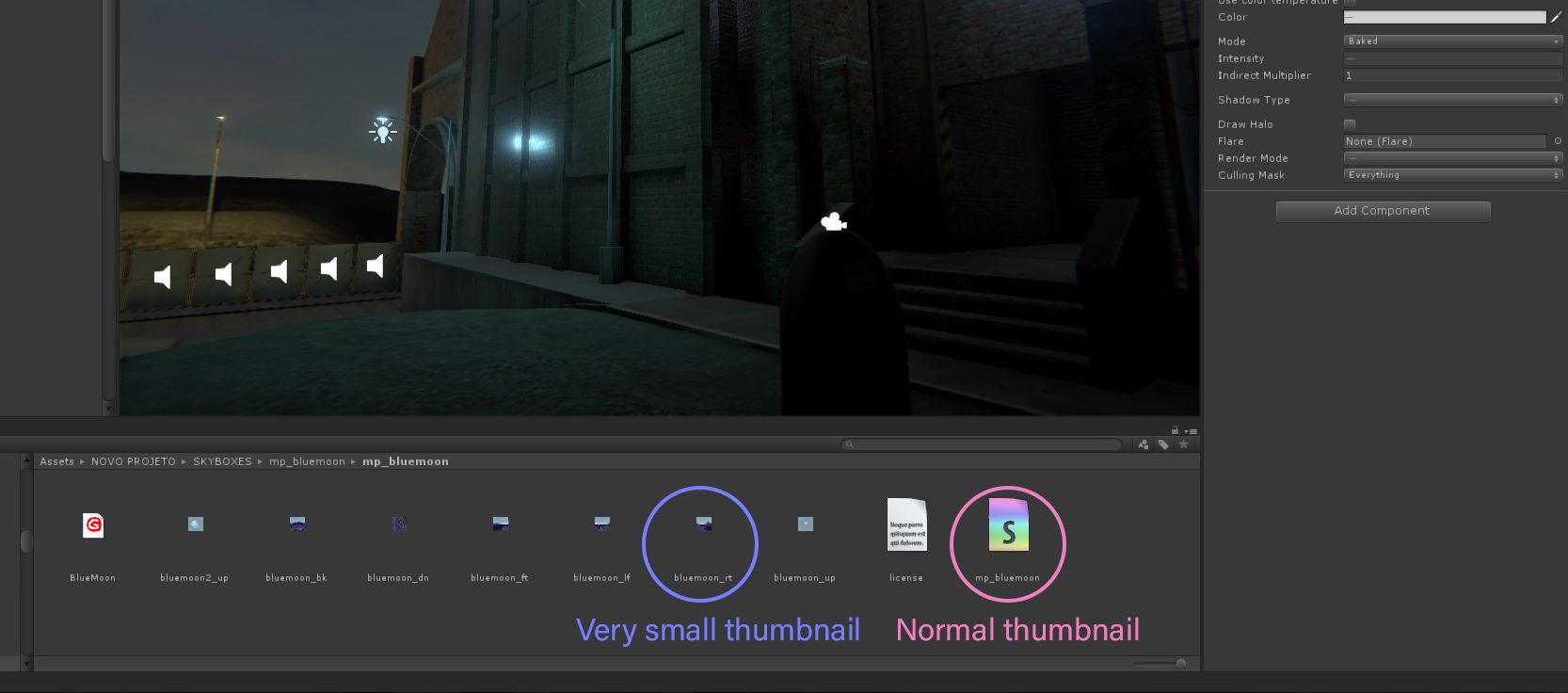
Answer by pako · Oct 18, 2018 at 09:11 AM
What you circle as "Normal" thumbnail, is not an actual thumbnail, it's just an icon representing a shader script. What you circle as "Very small" thumbnail, is indeed a thumbnail of a texture. The texture thumbnail size is such that it fills the square placeholder of the thumbnail as much as possible, but it also depends on the import settings for the texture, especially the Max Size setting. In your particular case, it seems that you have set a rather small Max Size for your textures.
If you don't want to see the thumbnails in the assets window, use the slider in the bottom right of the window to change their size, or just display a list instead of the thumbnails (which I thought was your problem, per my original answer).
$$anonymous$$aximum size is set to 2048 on import. The textures are 1024. The slider is at the maximum. In Unity 2017 does not give this problem. An unmodified copy of this project opens in 2017 and everything runs smoothly. The thumbnails are large and in the 2018 version are very small. Does anyone know what's going on?
Hey @tico2016 I tried to reproduce the problem on Unity 2018.2.8f1 and the only way to get very small thumbnails was what I described in my response. I'm sorry it didn't help you. In other words, all thumbnails are properly sized in my project, even after I upgrade the project from 2017 to 2018.
Since I can't reproduce the problem, I can only guess of what might have gone wrong. The only thing I can think of is that your assets weren't properly imported after the upgrade (for whatever reason). So you can try this: First, make a backup of your project (just in case), then close Unity and delete the project's Library folder. After that, open Unity again. The Library folder will be automatically recreated, and all assets will be re-imported. This might work. If it doesn't, maybe you could post this question to the forums.
Sorry, I can't help you more than that.
I just had one more idea: Try changing your current Layout to something else: click on the upper-right drop-down button, and select a different layout from what you have, or even select "Revert Factory Settings."
I'll try to solve it myself. Looks like the problem is with my project. I created a new project and copied the folder with the textures there. They usually appear as large thumbnails in the new project. I'll look in my old project for what's wrong when it opens on Unity. Thank you for your help.
Your answer

