Textures are pure white in project window
I am currently working with particle systems, so when I make textures in Photoshop, I will make them white, so I can change color inside of Unity and on a transparent background, because I don't want to spawn square textures in my particle system. When I import an image - a texture - into Unity, the preview of the image, in the Projects window, will be completely white, if I saved out a PNG with transparency.
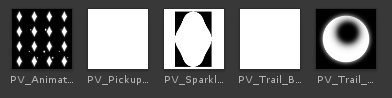
Seen in the image above, there are several images. The first image seen in the screenshot, is a PNG that someone else saved for me using Fusion or some other program than Photoshop, it has transparency, but in the project window I can see the image with a black background where the image is transparent. The second, third and fourth images are also PNGs with transparency that I tried to save myself using Photoshop, but in these cases the transparency is displayed white.
The last image is a PNG but with no transparency and a black background in Photoshop.
If I open up the first image in Windows image viewer, I can see a kind of black glow around the sparkles where they have a semi-transparent glow, however on the rest of the PNGs I get the pure-white glow. It seems like the one that was given to me, had a black background, but had the transparency from the alpha merged into the image.
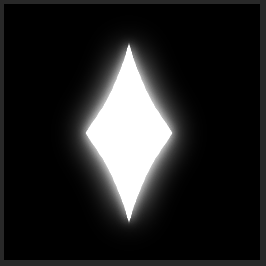
The third image looks like this if I click on the texture and change the preview so I only see the alpha
Now, I have tried saving so many different types of images, including TARGA and a PSD, but none will show up in the project like the one that was given to me.
Does someone know how to save images from Photoshop into Unity, where I can actyally see what my image looks like, if it's a white image on a transparent background?
Answer by briosh · Nov 03, 2018 at 11:23 AM
Happens to me as well. I have to check "Alpha is Transparency" for each one. This happens on a 3D project where every texture is imported with type "Default" whereas in a 2D project they are imported as sprites.
Your answer

