- Home /
Standard Shader showing bleeding of color into alpha in opaque mode
I have modelled many things in blender and imported them into Unity, but have never come across this.
The box I have modelled is white with a logo and text, on each side, and the top. The .png I have used for the base of the box looks like this 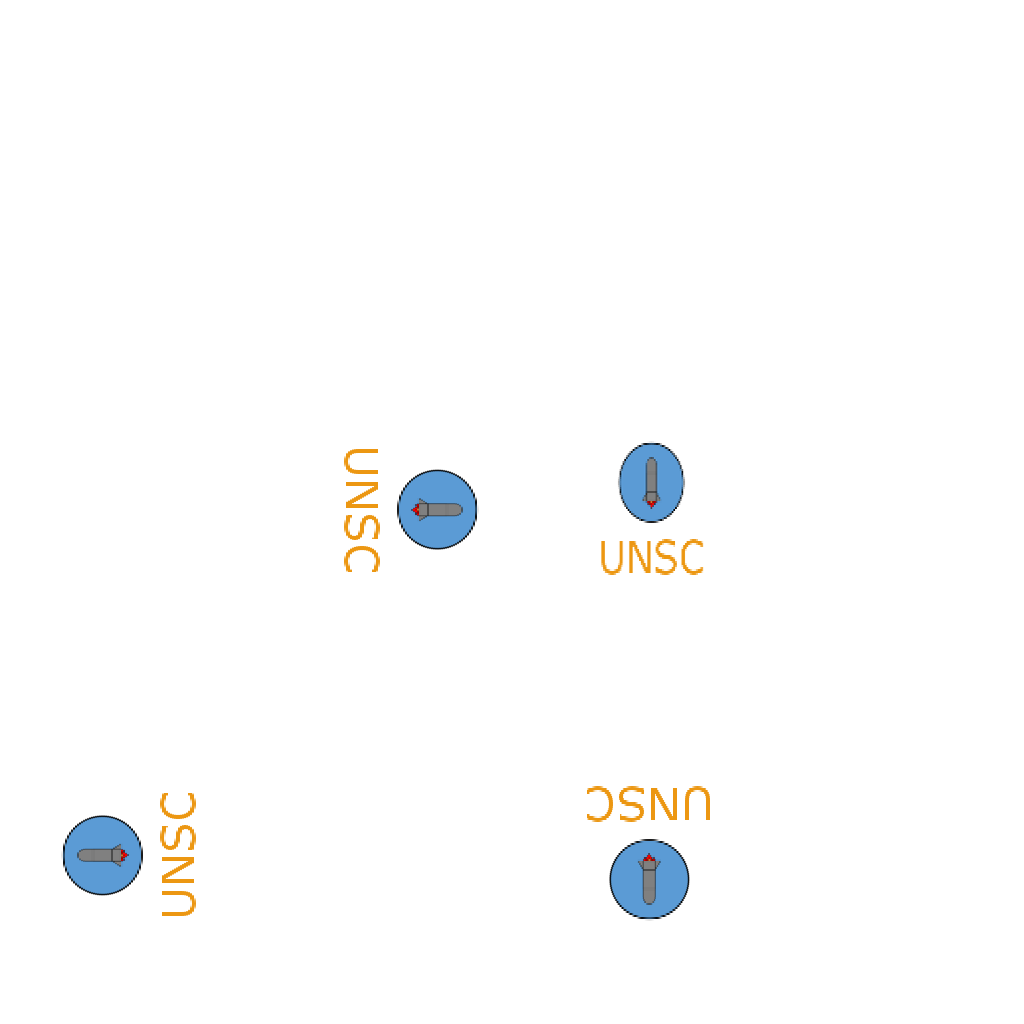 and the lid of the box has a separate texture which looks similar but with only one logo and some more text.
and the lid of the box has a separate texture which looks similar but with only one logo and some more text.
When I place the box into the scene it turns out like this 
I have tried re-importing the textures, the whole box and have tried a lot of the different settings one at a time where I think it may have some effect, but I believe now that this is an aberration. When I set the 'Rendering Mode' on the Shader to transparent, cutout or fade I can adjust the alpha channel in the colour picker and it looks like a see-through box with the logo and text displayed correctly. This would be great if only I wanted a see-through box with floaty labels.
Any help would be greatly appreciated.
I think this is just a problem that occurs when using textures w/alpha on an opaque object. I've had it happen a few times before, but you may just have to fill in the background manually if you want to fix it.
Thanks for the response, I will reserve that for a last ditch option. To be honest I hadn't even thought of filling the color in, I was so focused on trying to get it to work.
Answer by Bunny83 · Oct 05, 2017 at 03:54 PM
Of course if you render a texture in opaque mode the alpha channel is not used. So you actually only see the color channels. What you see in your case is what actually is stored in your color channels. If you want the area where you set your alpha channel to 0 to be white instead, you shouldn't use an alpha channel at all and just make the background white in your image program. If you use photoshop or GIMP you may just add a background layer with a solid color.
Your answer

