| Important Reminder: |
| Flash Player's end of life is December 31st, 2020. Please see the Flash Player EOL Information page for more details. |

Special offer: Try Photoshop CC, the world’s best imaging and graphic design app. Free for seven days.
2. Download the latest version of Flash Player
If you don't have the latest version, download it here: Adobe Flash Player download
3. Install Flash Player
After you download Flash Player, follow the installation instructions that appear on the download page.
4. Enable Flash Player in your browser
 For Internet Explorer, see Enable Flash Player for Internet Explorer.
For Internet Explorer, see Enable Flash Player for Internet Explorer.
 For Internet Explorer on Windows 10, see Enable Flash Player for IE on Windows 10.
For Internet Explorer on Windows 10, see Enable Flash Player for IE on Windows 10.
![]() For Legacy Edge on Windows 10, see Enable Flash Player for Edge on Windows 10.
For Legacy Edge on Windows 10, see Enable Flash Player for Edge on Windows 10.
 For Chromium-based Edge on Windows 10, see Turn on Adobe Flash in Microsoft Edge.
For Chromium-based Edge on Windows 10, see Turn on Adobe Flash in Microsoft Edge.
 For Firefox on any OS, see Enable Flash Player for Firefox.
For Firefox on any OS, see Enable Flash Player for Firefox.
 For Safari on Mac OS, see Enable Flash Player for Safari.
For Safari on Mac OS, see Enable Flash Player for Safari.
 For Google Chrome, see Enable Flash Player for Chrome.
For Google Chrome, see Enable Flash Player for Chrome.
![]() For Opera, see Enable Flash Player for Opera.
For Opera, see Enable Flash Player for Opera.
5. Verify whether Flash Player is installed
If you see clouds moving in the animation below, you have successfully installed Flash Player. Congratulations!
If you don't see the animation after completing all the steps, refresh this page using the icon below.
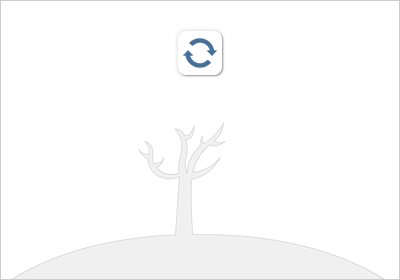
Still having problems?
Browse one of the following links for help:
 Installation problems for Windows 7 and older
Installation problems for Windows 7 and older
 Flash Player issues for Windows 8
Flash Player issues for Windows 8
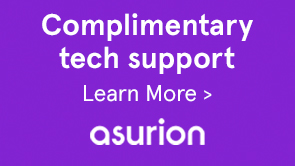




 Contact Adobe Customer Care
Contact Adobe Customer Care