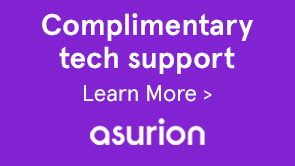Note:
For an HTML5 version of the video above, see Enabling Flash Player on Internet Explorer.
-
In the list of Add-ons, look for “Shockwave Flash Object” (another name for Flash Player).
In the Status column, check to see whether Shockwave Flash Object is Disabled. If it is disabled, click the row for Shockwave Flash Object to highlight it.
 Shockwave Flash Object as the Add-on Type. The Flash is in Disabled status.
Shockwave Flash Object as the Add-on Type. The Flash is in Disabled status.
Note:
If you continue to encounter problems viewing rich media content after completing these steps, see the FAQ on ActiveX filtering in Internet Explorer.