- Home /
Image quality deteriorates in Unity
Hi,
I am new to unity and greatly appreciate your help.
I've tried to attach a texture onto a plane, the quality however is very poor.
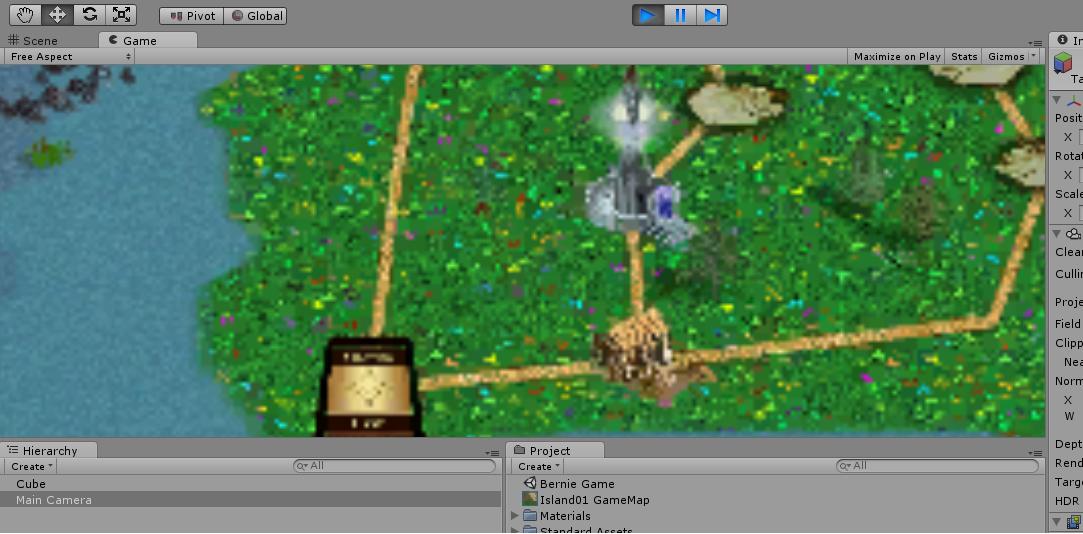
This is the quality when shown in Unity. Below is the original image. 
Any kind advise?
Thanks alot!
I've tried your given settings. The Unity in my system does not have RGBA 32bit, thus I chose RGBA 16 bit.
The image quality has an improvement though looks blur.
I've never seen a version of Unity that did not have RGBA 32 bit. It is the last one on my list of formats.
Your texture will only display at its best quality when the plane is orthogonal to the camera, when the aspect ratio of the plane matches the texture and when the plane is the 'right' distance from the camera for the camera's ortho size or FOV settings. If you are shooting for "pixel perfect," the formulas and approaches can be found by searching this list.
As a quick quality test, display your image using GUI.DrawTexture() or display it as a GUITexture.
Indeed, there is no RGBA 32 selection. However I see this option in my school's workstation. It works wonder! Thanks so much for your help. :)
Answer by robertbu · Apr 30, 2013 at 04:59 PM
Your picture links are broken in your question...likely because the images were too big.
As for quality, check your texture import settings. As a starting point select your texture in your project folder and in the import settings use:
Texture Type: Advanced
Generate Mip Maps: Off
Max Size: Larger than your texture
Format: RGBA 32 bit
Note there are many settings here that have various impacts on size, quality and performance. In addition, since you are using a 3D environment with perspective, you will have to take additional steps if you want your images to be "pixel perfect"...that is to have a one to one correspondence between the pixels in the image and the pixels on the screen.
Your answer

Follow this Question
Related Questions
How do you crop a Texture2d 1 Answer
Repeating Material texture 0 Answers
How To Apply A Texture Atlas For UI Image Objects? 0 Answers
Image is not loading into Texture 0 Answers
Is there a way to force all my textures max size to be 2048 instead of 4096? 3 Answers
