- Home /
Max 8 FBX import issue, normals being flipped
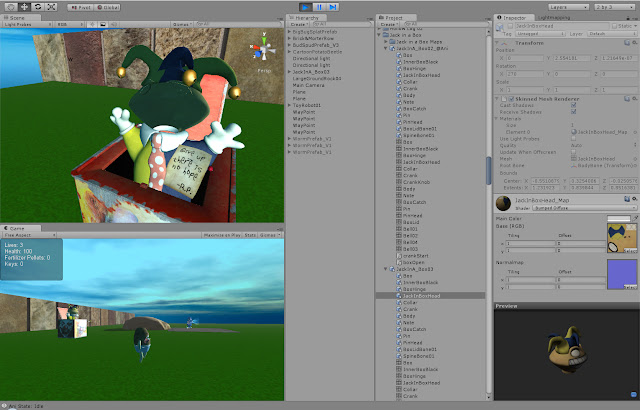
OK I've run into this before a few time and the usual way it's fixed is to go back into Max 8 and select the parts that are causing the problem and click on polygons and select all and then flip them and re import the model back into Unity 3D. But this time it's not working!!
Here you can see in the "Preview pane" (Lower right hand corner) that the model looks fine but in the scene view (Upper Left Hand corner) you can see that the "Normals" are "Flipped" not only are they flipped but they are catching the light wrong too!! WTF, this must be another fine Unity bug in the latest version. I've tried reimporting the model several different ways even just dragging in the native Max 8 file and nothing seems to be fixing this rather annoying problem. I tried flipping the normals on the head in Max 8 and re Unwrap UVW mapping the head again to no avail?? I've been at this all day trying to figure it out.
Does anyone know why this is happening and have a fix? I'm using the latest indie version of unity 3D & Max 8 with the latest FBX exporter.
I managed to fix part of the problem by using the Transparent/Cutout/DiffuseBack shader. I'm not sure if anyone is familiar with that one as I'm sure there are 1000's of shaders. But it has made my normals 2 sided which has fixed part of the problem, it's still receiving light on the wrong side of the head (back). I'm wondering if the shader can be told to reverse the lighting? I'm not good with shader code at all so if anyone know how to do this please point me in the right direction. Or maybe you have a shader that does more easily and less complicated way what I need to remedy my situation? Ifirst used the Nature soft occlusion leaves shader, the one with the sliders for adjustment and that got some interesting results but still was receiving the light on the wrong side of the head.
Answer by trilobite_3d · Aug 08, 2012 at 12:29 AM
I had the same issue with an animated character. I found that if your mesh doesn't have a reset Xform modifier applied before rigging process, then this mesh will be displayed with normals flipped in Unity. Otherwise if you have already a rigged mesh you can insert the Reset Xform modifier under the Skin modifier (image attached).
With the Xform modifier attached I exported the mesh without those warning messages. Then in Unity i had the mesh properly displayed with a directional light casting shadows correctly with the default diffuse shader.
I hope you can find this practical. Thanks! ... Bad english, I know (6_6') sorry

Your answer

Follow this Question
Related Questions
Animated FBX from Maya to Unity – flipped normals and more 1 Answer
FBX from maya importing to Unity with wrong joint rotation 1 Answer
Model can't be rescaled... Weird bug or user oversight? 1 Answer
Warning(s) found while importing this animation file. 0 Answers
Scale and Rotation Issue with Model Import 3DS Max to Unity 3 Answers
