- Home /
"The associated script can not be loaded." called on every object in the scene
Just got my project updated to 2019 lts and working well, but the when I loaded up my project tooday I ran into a strange problem where every object in the scene can no longer find it's associated scripts.
I've tried reloading multiple times, re importing all assets, deleting and re building the library but nothing works.
This is even happening with scripts that come with unity.
Is this a problem with the 2019 lts edition?
Any help would be much appreciated.
Here is an example of what every object looks like in the inspector now: 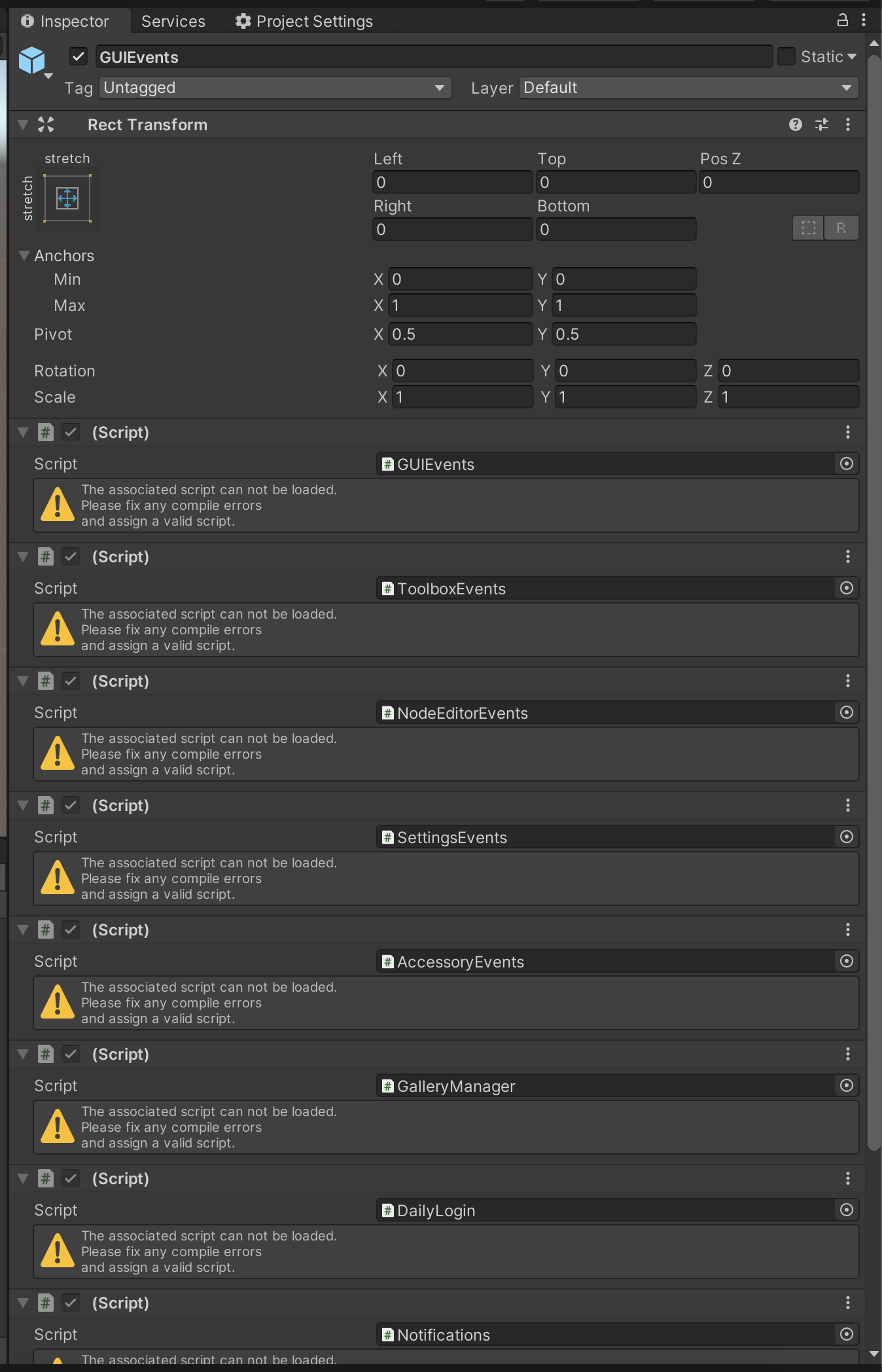
Answer by YasinJavaid_ · Jun 18, 2020 at 05:43 AM
There is few options you can try this is mostly happens when script has errors and you probably check it for. check all Platform dependent compilation tags in all scripts if there is any error or absolute api for 2019. i.e Tags use for platform specific UNITY_ANDROID etc All Platform specific tags
Thank you!
I guess that means then there are problems with the project on different platforms. I just realized the project had changed back to building on mac osx when it should be building to ios.
It's rebuilding now so hopefully it's fixed.
Is there a problem with using absolute api like UNITY_ANDROID? I thought it would be able to help with building the project to multiple platforms
(Edit) Changing platforms didn't help, Ill look into the code within the absolute api
No UNITY_ANDROID and all others in above provided links are tags. you have to look into them is there any error or absolute API etc. UNITY_ANDROID its tag not any absolute api. check further in link.
Ah okay, I misunderstood.
The tags just got me thinking if the platform was wrong and I went on a tangent without understanding.
Ill go though the platform dependent tags and see if there are some errors in them.
I'm not sure what im looking for. There are no reports of errors, but there are some errors present, but there are no error reports. Do I have to go through each script and manually check them for errors? How do I do that with packages? There is probably over 100 scripts in the project once packages are included
Your answer

