Same material looks different in different projects
In Project A, I have a scene with many objects with different materials. When I export the scene and then import the package into a new project, all materials look shinier/glossier/more metallic as in the old project (see images) even though - all settings of the material in the inspector are the same, and - all Lighting settings are the same in both projects - there are the exact same light sources in the scene in both projects (in the same location relative to the objects)
This is what it looks like in project A: 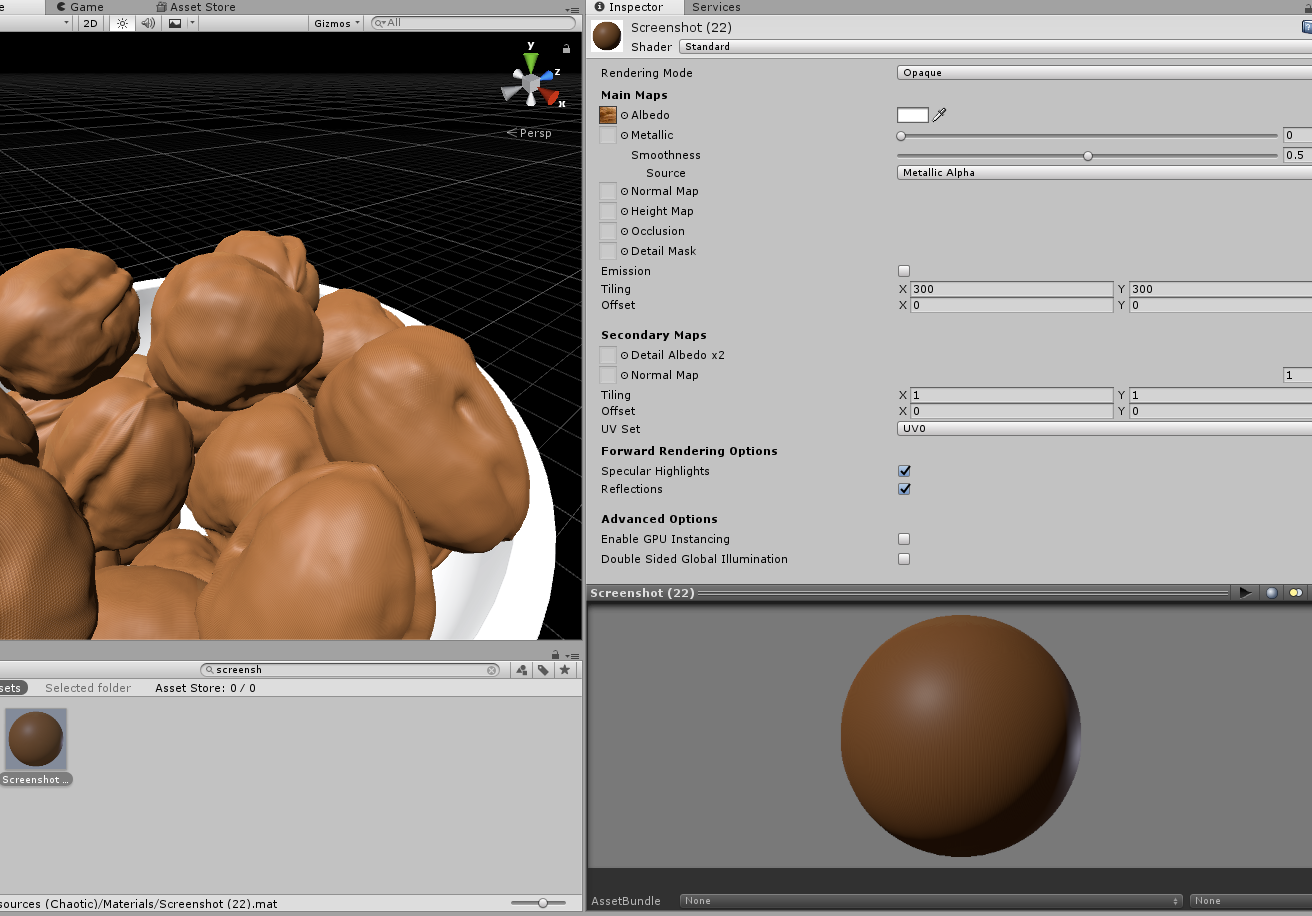
This is what it looks like when I export it and load it into another project: 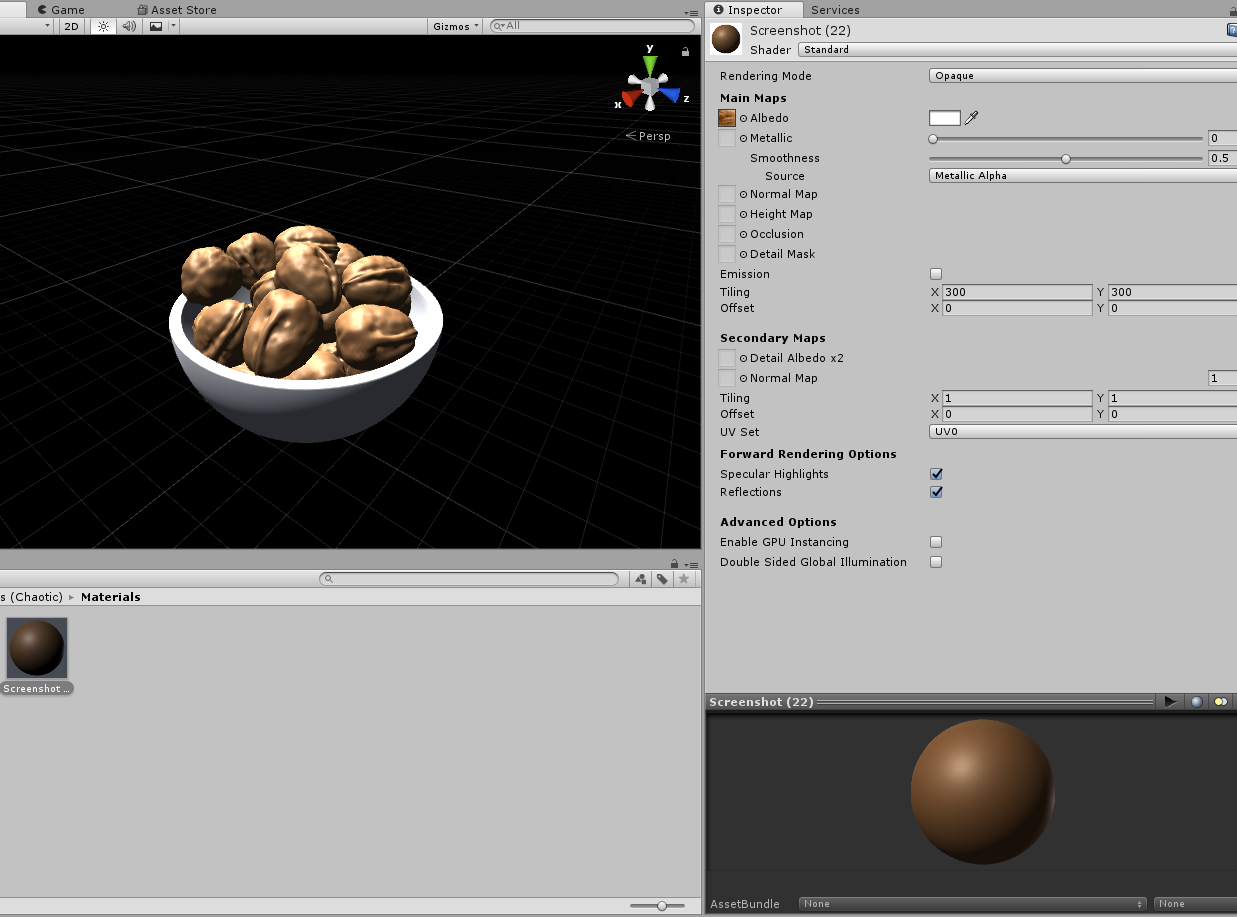 This happens for all materials I export from project A, and it does not matter into which project it is imported, it will always become "glossier" like this (only stays the same if I copy project A, even if I delete all assets from the copy of A).
This happens for all materials I export from project A, and it does not matter into which project it is imported, it will always become "glossier" like this (only stays the same if I copy project A, even if I delete all assets from the copy of A).
What am I overlooking?
Answer by JazzCat-9 · May 29, 2019 at 07:11 PM
Hey, just wanted to verify that I was having the exact same problem and that changing the color space from LINEAR back to GAMMA fixed the problem.
(It was a problem because I was rendering a camera's RenderTexture to a Texture2D and the resultant Texture2D was off significantly from what the render showed.
Answer by TheJackFace · Feb 07, 2019 at 01:08 PM
Have you checked the Color Space setting under Player Settings -> Other Settings -> Rendering?
Your answer

