- Home /
Can you change the color or brightness in Unity just like Photoshop???
My png files are really good in their normal scale (original scale). But because if scaling my design, it really blurry in the game scene in Unity. So I didn't know that.
Can I change colors and brightness in Unity just like Photoshop? When I scale the gameobjects in Unity, will the pixels change as well?
You are talking about scale and brightness, which are two different things.
Within Unity, you can't (without code) change the dimensions of the file itself or its brightness.
However, if the image is applied on a Sprite / UI element, you can change the size of the gameObject. If it's a texture applied on a 3D model or 2D Sprite, you can darken the material. The Image & RawImage components (for UI) also have a Color attribute you can change to have a darker output of the image.
okay, thank you for answering so quickly. ^^ !! Well, I don't know so much about coding but I will try something else.
To bad that the pixels change really bad after scaling in Photoshop... I made the layers but it was reaaaallly blurry. I was confused to see that and in photoshop itself looks better...
Every day we have to learn something, right? :)
I would simply advise upscaling the texture resolution in photoshop. Then, in Unity, you can see which image size looks good to you and restrict the texture size when building the game in the texture importer as shown by Pokedig3 (though, you don't need to set the Texture Type to Sprite unless it's for a Sprite / UI element)
Answer by Pokedlg3 · Feb 10, 2021 at 09:30 PM
So your sprites don't have a bad resolution, you can do this:
Convert them to 2D and UI sprite, leave the max size at 128 and the compression at none and click on Apply, you will see that the image will not be bad.
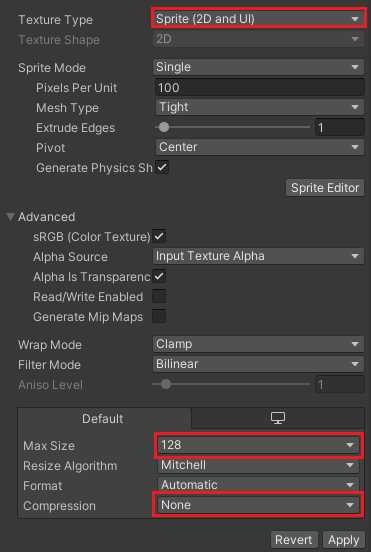
And yes, you can change the color and lighting of your image by placing it in a UI image.
When creating a UI image, you will see the color options and you can change their intensity:

Answer by Roxanna20 · Feb 11, 2021 at 08:58 AM
I did it... Mine couldn't do the 128, it was waaaaay blurry. But I put a little higher and it good now ^^
THANK YOU for showing me that window... I didn't know that!!!! :o You made my day really good. I was searching it for hours and Illustrator didn't help the pixels being good because my strokes were bad around the object. The texture of the leaves were so bad. my tree was horrible. And now looks just like my photoshop designs ^^ !!! YAAAAYYY !!
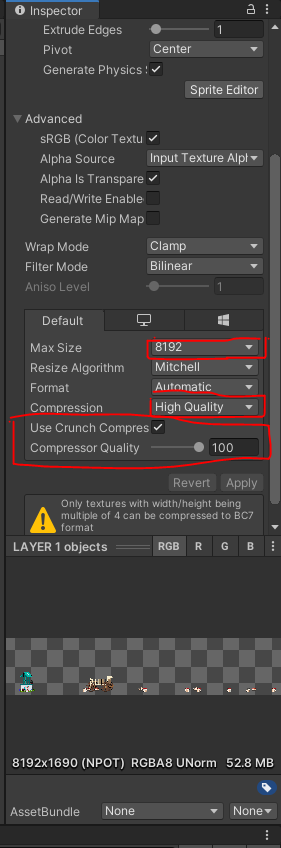
But I have to see about the crunch, I am gonna search what that means and how it works. I remember the size making it smaller but I will look up a video from Thomas Brush, he made a crunch once... :) otherwise my small game is bigger than a 3xA game size :/
Your answer

