- Home /
Turning Cull Off in rimlight shader makes the 2nd side of mesh the color of the rim
Hey, guys. I've recently looked up how to turn culling off for meshes. I am using the Toony Gooch Rimlight Shader and I've added Cull Off to the script. While the backfaces became visible, they also become completely covered with the same color of the rimlight I am using for the model. For the sake of seeing it easier, I made the rimlight green. You'll see at the back of the character the backface of his scarf. It's supposed to be a textured blood red, but it's being blanketed with a harsh green.
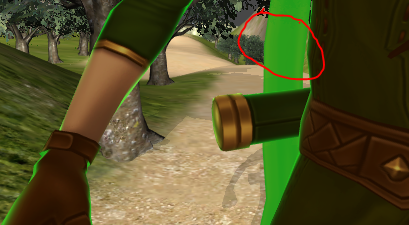
Shader "Toony Gooch/Toony Gooch RimLight"
{
Properties
{
_Color ("Main Color", Color) = (1,1,1,1)
_MainTex ("Base (RGB)", 2D) = "white" {}
_Ramp ("Toon Ramp (RGB)", 2D) = "gray" {}
_RimColor ("Rim Color", Color) = (0.8,0.8,0.8,0.6)
_RimPower ("Rim Power", Float) = 1.4
_SColor ("Shadow Color", Color) = (0.0,0.0,0.0,1)
_LColor ("Highlight Color", Color) = (0.5,0.5,0.5,1)
}
SubShader
{
Tags { "RenderType"="Opaque" }
LOD 200
Cull Off
CGPROGRAM
#pragma surface surf ToonRamp
sampler2D _MainTex;
sampler2D _Ramp;
float4 _LColor;
float4 _SColor;
float4 _Color;
float _RimPower;
float4 _RimColor;
// custom lighting function that uses a texture ramp based
// on angle between light direction and normal
#pragma lighting ToonRamp exclude_path:prepass
inline half4 LightingToonRamp (SurfaceOutput s, half3 lightDir, half atten)
{
#ifndef USING_DIRECTIONAL_LIGHT
lightDir = normalize(lightDir);
#endif
half d = dot (s.Normal, lightDir)*0.5 + 0.5;
half3 ramp = tex2D(_Ramp, float2(d,d)).rgb;
ramp = lerp(_SColor,_LColor,ramp);
half4 c;
c.rgb = s.Albedo * _LightColor0.rgb * ramp * (atten * 2);
c.a = 0;
return c;
}
struct Input
{
float2 uv_MainTex : TEXCOORD0;
float3 pos : POSITION0;
float3 viewDir;
};
void surf (Input IN, inout SurfaceOutput o)
{
half4 c = tex2D(_MainTex, IN.uv_MainTex);
o.Albedo = c.rgb * _Color.rgb;
o.Alpha = c.a;
//Rim Light
half rim = 1.0f - saturate( dot(normalize(IN.viewDir), o.Normal) );
o.Emission = (_RimColor.rgb * pow(rim, _RimPower)) * _RimColor.a;
}
ENDCG
}
Fallback "Toon/Lighted"
}
Answer by Overmind5000 · Oct 15, 2016 at 06:20 AM
I understand this question is dated, but I'm providing an answer for archive purposes.
The rim light from what I understand follows a fresnel method, so for the light color, everything except what is facing the camera is visible. Considering that 'Cull Off' just turns on rendering of polygons on the other side, that doesn't mean that the normals of the mesh are flipped as well. Here is what I have done.
//Rim Light
//Default rim light, seen in the front
half rim = 1.0f - saturate( dot(normalize(IN.viewDir), o.Normal) );
//My extra instruction that does the same thing above, but in reverse
half backRim = 1.0f - saturate( dot(normalize(-IN.viewDir), o.Normal) );
//Final assembled result
o.Emission = ((_RimColor.rgb * pow(rim, _RimPower)) *
(_RimColor.rgb * pow(backRim, _RimPower)) ) * _RimColor.a;
Your answer

Follow this Question
Related Questions
Combining SkinnedMesh's with the same material and animations 0 Answers
Altering color / alpha on a Game Object 1 Answer
Shader not found in my application after build 1 Answer
How to determine shader center? 0 Answers
How do I get mesh data into post-processing shader (or render a mesh shader to a texture)? 0 Answers
