- Home /
How can I combine a color texture with a b&w texture and get color?
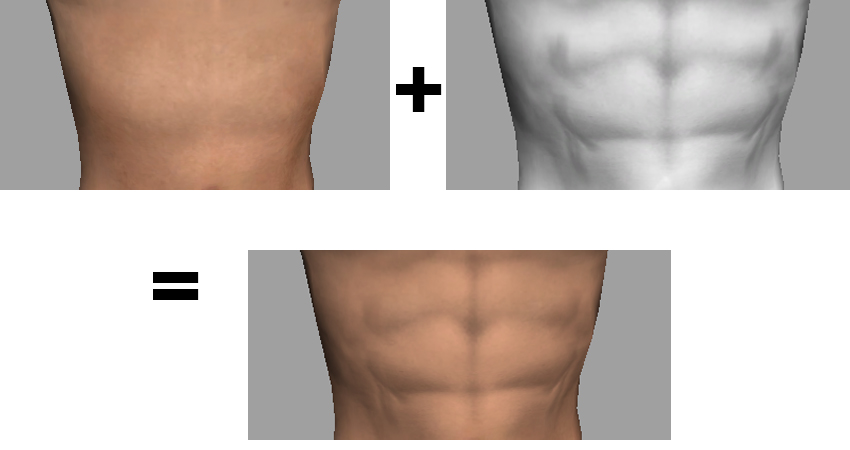
The picture above shows exactly what I'm trying to do. Basically I'm working on a skin shader and have one color texture for the skin, and over the top of that am applying a black and white detail texture. I then need these two to combine/blend similar to how the Photoshop Luminance or Soft Light blend modes work, to give the third pic below. So the first texture is darkened by the greys and blacks of the second, but the color of the first texture is preserved, if that makes sense. All whites are ignored. This is also similar to what the builtin Diffuse Detail shader does except it would need to work with transparency as well.
At the moment I'm getting this by changing the color of the second texture. This is NOT practical because for many skin tones a color would have to be selected manually each time. I have looked at and taken apart many different shaders but I still can't get close to this. Any ideas how I could do it?
Answer by Hamesh81 · Dec 06, 2013 at 12:15 PM
I worked it out! Once you setup the two textures to be layered over the top of the other (see the builtin in Decal shader if you don't know how), for the greyscale texture you simply multiple it by the color of the other texture and... tadaa you have an overlayed greyscale image with the color of the colored texture! Hope this helps someone out
Cool. Glad you got it worked out. I supplied another answer but deleted it again because you beat me to posting. ;)
Answer by Moor · Dec 06, 2013 at 06:09 AM
make a b&w texture as normal map and place both in the Bumped Diffuse shader
Not quite sure I get you. I'm trying to combine the color/diffuse information not the normal map information.
Your answer

Follow this Question
Related Questions
Change between 2 textures based on a variable 1 Answer
2 texture blend shader 2 Answers
Shader that blends more than 2 textures 0 Answers
render Alpha only on another Alpha 0 Answers
