- Home /
Textures overlapping - with screenshots
Imported a textured model from Blender to Unity.
In Blender, the Textures look as they should (see below):
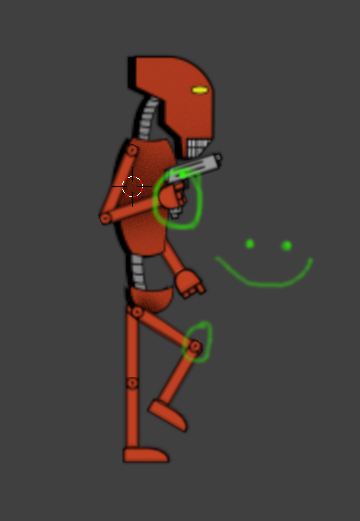
In Unity, some textures seem to come to the forefront of the model (see below):
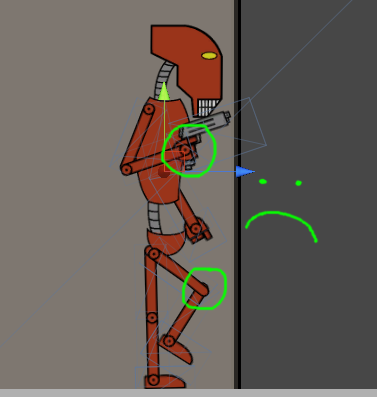
All materials use 'Transparent Difuse, before the 'Transparent Difuse' is added it looks fine.
In Blender, i've tried making the cubes which hold the individual textures larger to increase the distance between textures, but no joy :(
How do i solve this?
Thanks as always, Tom :)
Actually there is the same problem on the ankles and the other hand.
This looks like a lot it's a symmetry problem. I don't know Blender very well, I'm working on $$anonymous$$aya, but on $$anonymous$$aya there is something that remembers how you created an element, and if you don't clean history, you have the same kind of problem.
Thanks for the suggestion, dude...but still have the same problem :(
Believe it or not, but this behavior is common and in fact normal. Even modern graphic cards can't properly z-sort transparent surfaces on the same object.
Two solutions: $$anonymous$$ake each overlapping element it's own gameobject (so, one forearm and one hand, for example), or use the Cutout rendering mode, which you should do anyway since your model robot has no half-transparent areas as far as I can see.
Answer by Amadeone · Feb 26, 2018 at 06:46 PM
Maybe try to move these parts, that should render behind on the Z axis a bit. Their Z value should be higher than those parts on the top. The parts that should render underneath the others should be further from the camera. I hope this will help. :)
Your answer

