Game view appears extremely pixelated but scene view is fine
This is a problem that just started today. I have been going through the Unity tutorials with no issues, but today when I opened a new blank project, any game object I place in the scene looks as expected in scene view but completely pixelated in game view*. I have seen other posts mention anti-aliasing, but I haven't changed any of the default settings for a new project, which include 2x Multi Sampling for the Anti-Aliasing property in quality settings.
Does anyone have any other ideas about what could be causing this? Many thanks in advance!
tried to upload a screenshot but the upload feature is being wonky. Will try again later.
Is your game view zoomed in? As of Unity 5.4, you can use the scrollwheel to scale the game view, which may be your problem. We'll see what the screenshot is like when it's up.
Unfortunately my work firewall is preventing me from uploading the image. However, I think you are absolutely right about the zoom-in thing. I was zoomed in so the object was the same size in game view that it was in build view. $$anonymous$$aybe the scale in build view is different?
Answer by zblase · Aug 23, 2017 at 04:27 AM
Click on Free Aspect in the game menu bar and uncheck the box "Low Resolution Aspect Ratios". This should fix your problem.
"Low res aspect ratio" is checked but disabled for me, so I can't uncheck it...
The other solution (also for newer version where you cannot disable "Low res aspect") is to set a display by pixels and no ratios. For example, configure a display of 1920x1080 ins$$anonymous$$d of 16:9. It will immediately fix the resolution for both Game and Scene view
what does this mean? Where do I set a display? what
Sorry for the delay. Did you find where to set it? There's a select list on the top left of each panel (Game and Editor)
Answer by GuchMan21 · Feb 05, 2018 at 04:35 AM
Thanks for the feedback, @zblase ! I ended up finding that my pixelation was caused by the Game Tab Scale slider being set to 2X instead of 1X! It made all the difference and my camera made sense after setting it back to 1X.

If you have a Retina screen, make sure to uncheck the "Low Resolution Aspect Ratios" checkbox. Watch this: https://youtu.be/4SFf3oXw9$$anonymous$$U
the low res thing is grayed out and I've googled the hell out of it and it seem you can't uncheck it. plus your link is dead.
Answer by Nitrox32 · May 24, 2017 at 07:41 AM
If your main camera is very far away from your models, game mode will scale up your scene. Try setting up a camera closer to your scene and slide the scaler in game mode down to one.
Answer by ZackOfAllTrades · Jan 23 at 01:20 PM
In my case, my sprites were blurry. Make sure anti-aliasing is off on the camera.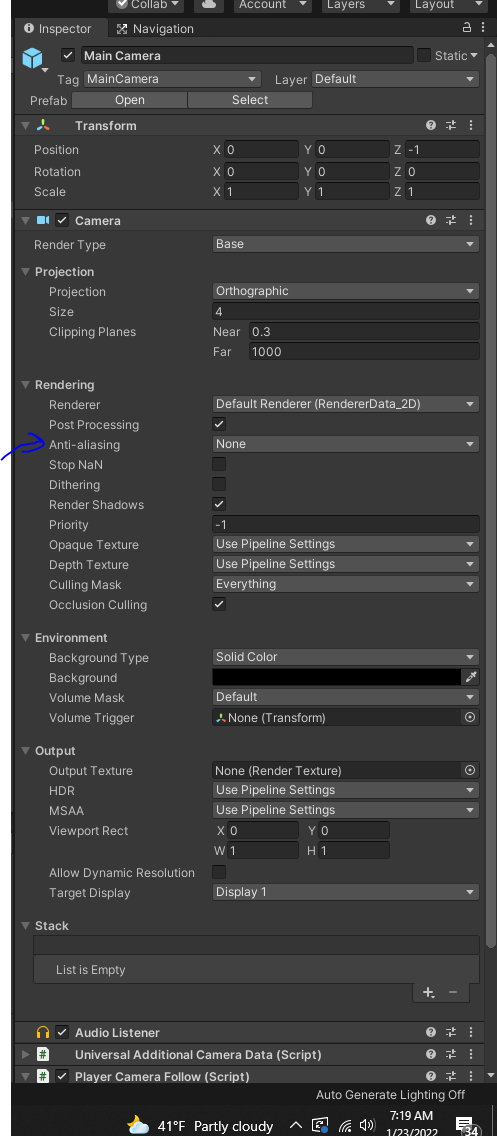
Your answer

Follow this Question
Related Questions
Can't Show 3D Mode in Game View / Camera Preview 0 Answers
Blocky (pixelated) textures on build only (not in editor) 0 Answers
What are these red lines? They appear when I launch the project under development. 0 Answers
Issues with how 3d models appear 0 Answers
Scene view not showing the objects added but Game view does 0 Answers
