- Home /
How to fix object become transparent after importing from blender?
Hi all, i know this question asked too many time by others, but still , i can't solve this problem. So i am making a bowling game for my Final Year Project Using Unity. The problem is when i import the model from blender, the model become transparent look alike. Idk why, try to solve it using several method that suggested (cutout shader) and so on, but the problem still not solved.
I attached some of screenshot. 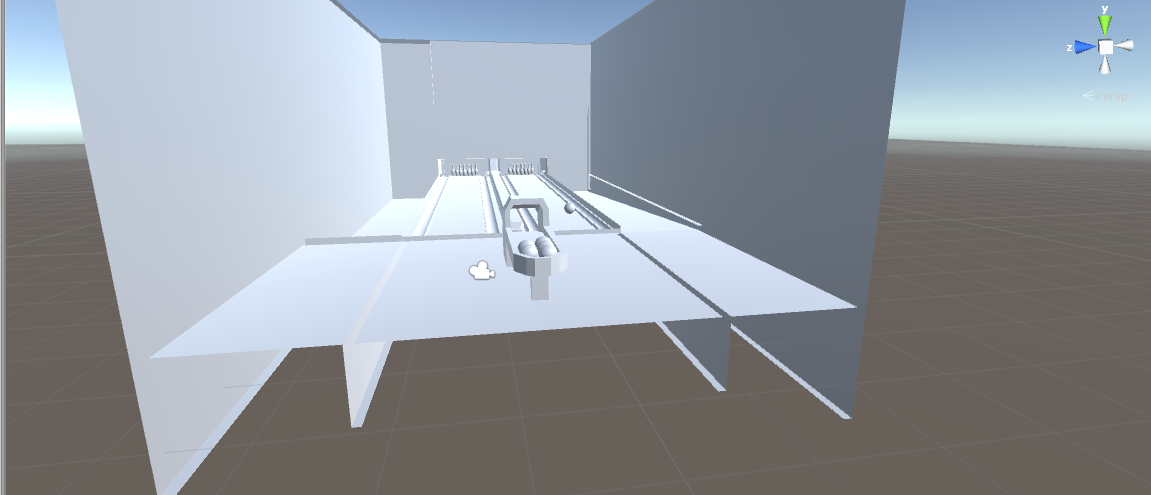
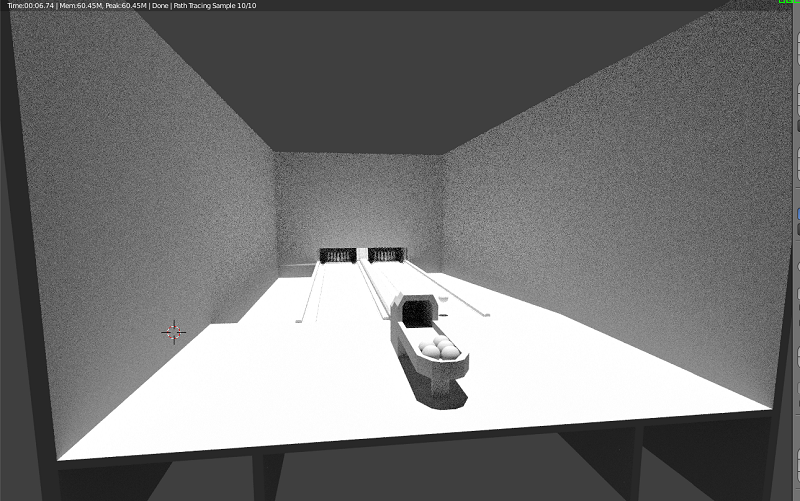
Hope someone can help me :)
Answer by cobertos · May 18, 2015 at 11:10 AM
You need to recalculate your normals in blender.
Turn on
Backface Cullingin the 3D view settings menu (HitN> Shading > Backface Culling). You should now see which faces are in what direction nowGo into edit mode
Select everything and do
Recalculate Normals InsideorRecalculate Normals Outside(`Ctrl + N` andCtrl + Shift + Nor in Mesh > Normals from lower bar in 3D view)If that doesnt fully work, you can select specific faces and use Mesh > Normals > Flip Normals to flip those specific face normals.
Hi there. can you help me? i'm working with my AR project in unity. I used 3Ds max to develop my 3D object. after i export to AR for Android, my 3D objects become transparent. you know how to fix it?
Answer by MGGDev · Jan 30, 2019 at 03:32 PM
If your object is thin (e.g. plane, or you split a sphere to make a hollow ball for example), adding a "Solidify" modifier inside blender fixed my problem.
"Solidify" modifier worked better, because when i flipped normals the other side became transparent.
Answer by DaveFrancia · Mar 24, 2017 at 07:51 PM
It appears that pressing "ctrl +N" prompts you to completely reset your project without saving any of the work.
@DaveFrancia "ctrl + N" Creates a new project in object mode. You have to have your mesh selected in "Edit $$anonymous$$ode" for the flip normals to work.
Your answer

Follow this Question
Related Questions
Altering Material through Script Causes Transparent Rendering Error - C# 1 Answer
WebGl Transparent Background Issue 0 Answers
Why my 2d character would not be displayed correctly at the very beginning? 0 Answers
Multiple intersecting meshes with per-pixel-alpha-sorting transparancy shader 0 Answers
