- Home /
Importing Models without messed-up textures
I'm exporting a moderately simple model from Blender version 2.71. The mesh is mostly quads, and is basically a floorplan. Here's an image of the model.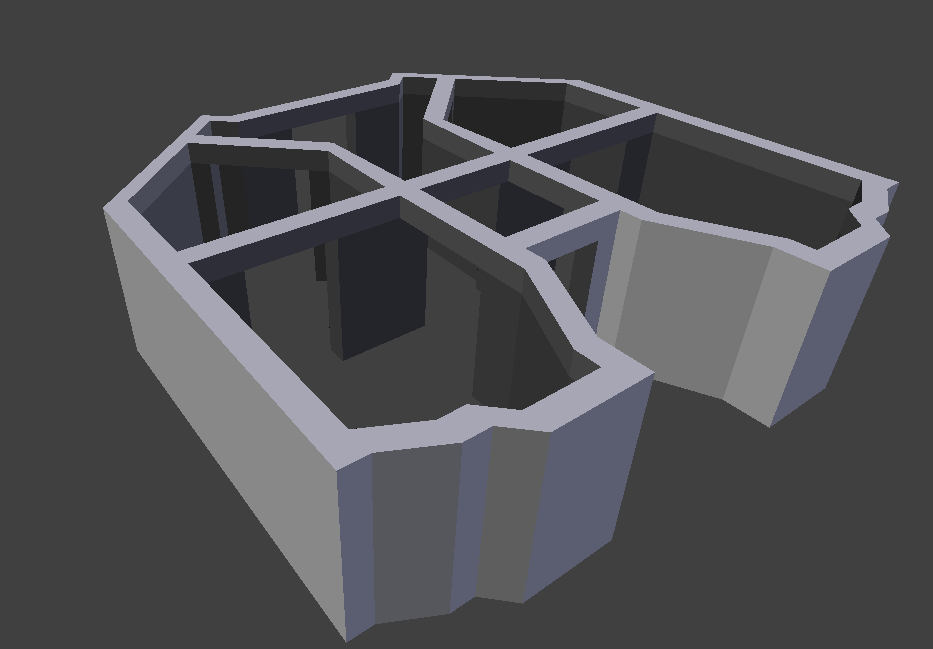
Now, when I import this model into Unity, I can't texture it properly. Here's what happened when I use a debug texture. 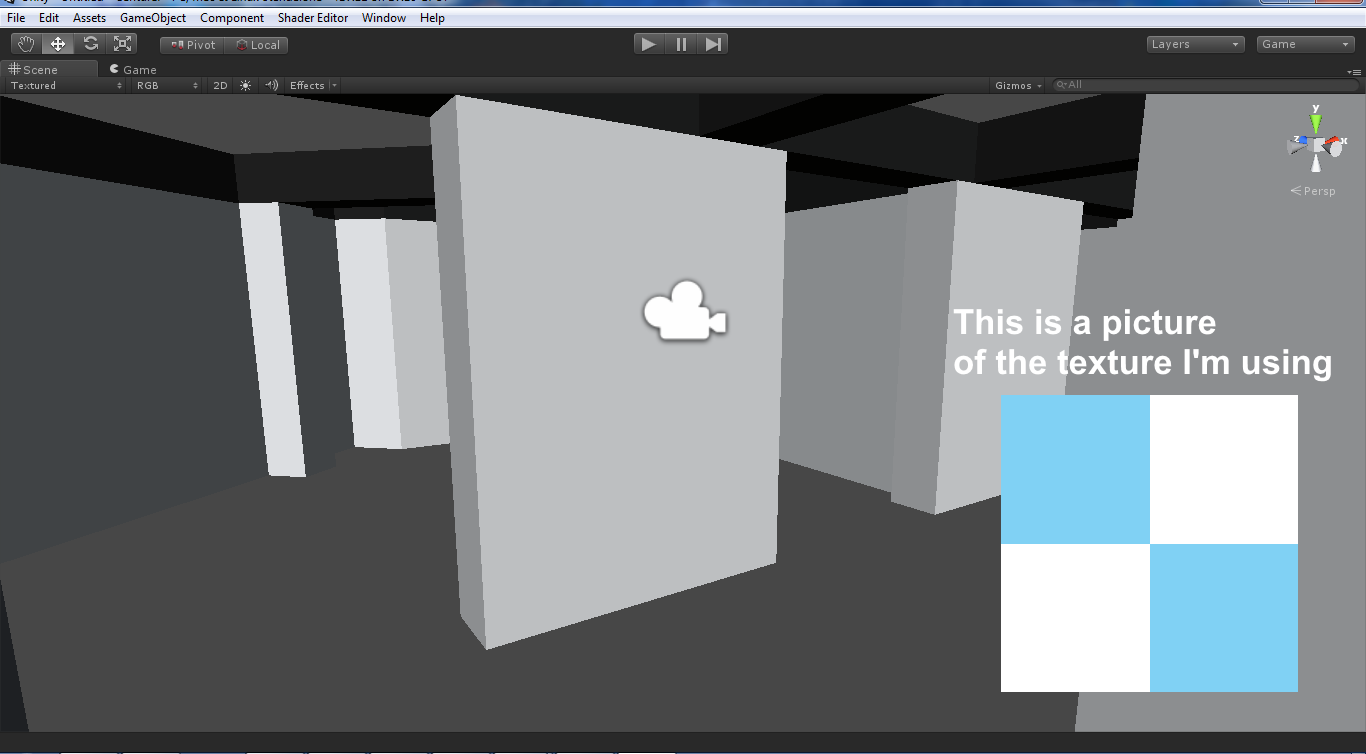
I have no idea how to fix this. I've tried using triplanar shaders and whatnot, but I can't seem to find any that support normal maps and specular. Can someone help me with this?
EDIT: I found out it's a UV problem, but my uvs are a bit complex. Any suggestions?
Answer by MrSoad · Oct 21, 2014 at 03:52 PM
You need to unwrap your mesh in Blender, without this it won't display the texture correctly in Unity. Select all your mesh in edit mode. Select the "scaling/UV's" tab in Blender. Click "Unwrap" and select "Smart UV Project" then click "OK". Now save your file and import into Unity if you did not open it direct from Unity.
You can see how it has unwrapped in the "UV Editing"(Blender) window, click on "Default" at the top and select from this drop down list. Now you can see how the texture will be applied to the mesh. You can save this unwrap to an image to edit in a paint package etc
Yeah, but how do I know what face is which? How do i apply textures to the UVs?
Once it is unwrapped than you just apply a texture in Unity. To know how a texture is going to be applied is a little harder. You need to save your UV map in Blender. You can create a new image in Blender when in UV Editing. Once created you can paint on the object in Blenders paint mode. Save this painted image/texture and improve it in a paint package. For more info check out the Blender Wiki site, lots of very useful info here, and check out you tube.
Your answer

