- Home /
Directional light shadows not working
I'm using Unity Free 4.5.1f3 on a Surface Pro 2.
I can't get shadows to work with directional light.
I tried building the exact scene on my MacBook Air (2011), and shadows work.
I've tried reinstalling Unity and creating a new project from scratch, but still no shadow.
Made sure Windows Update is up-to-date; no errors in Device Manager.
Did I miss something?
Windows 8.1, Surface Pro 2:
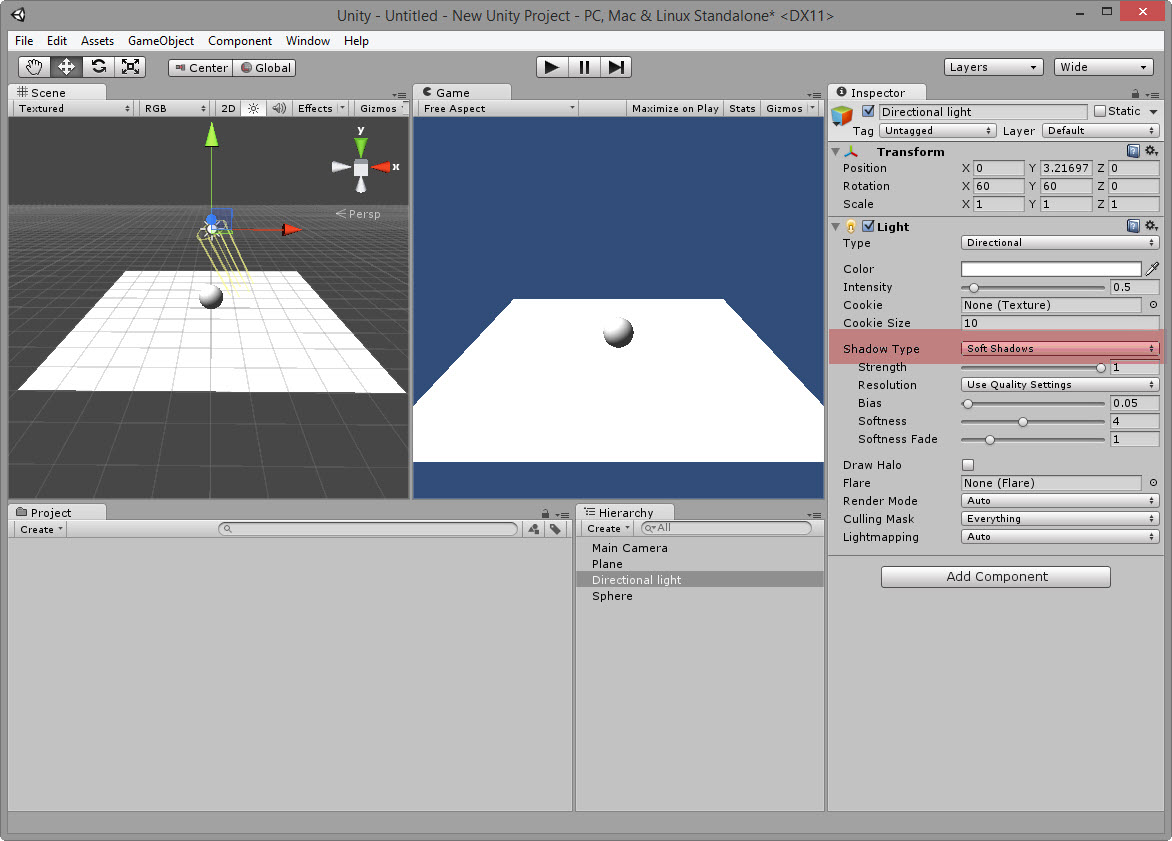
Mac OS X, MacBook Air 2011
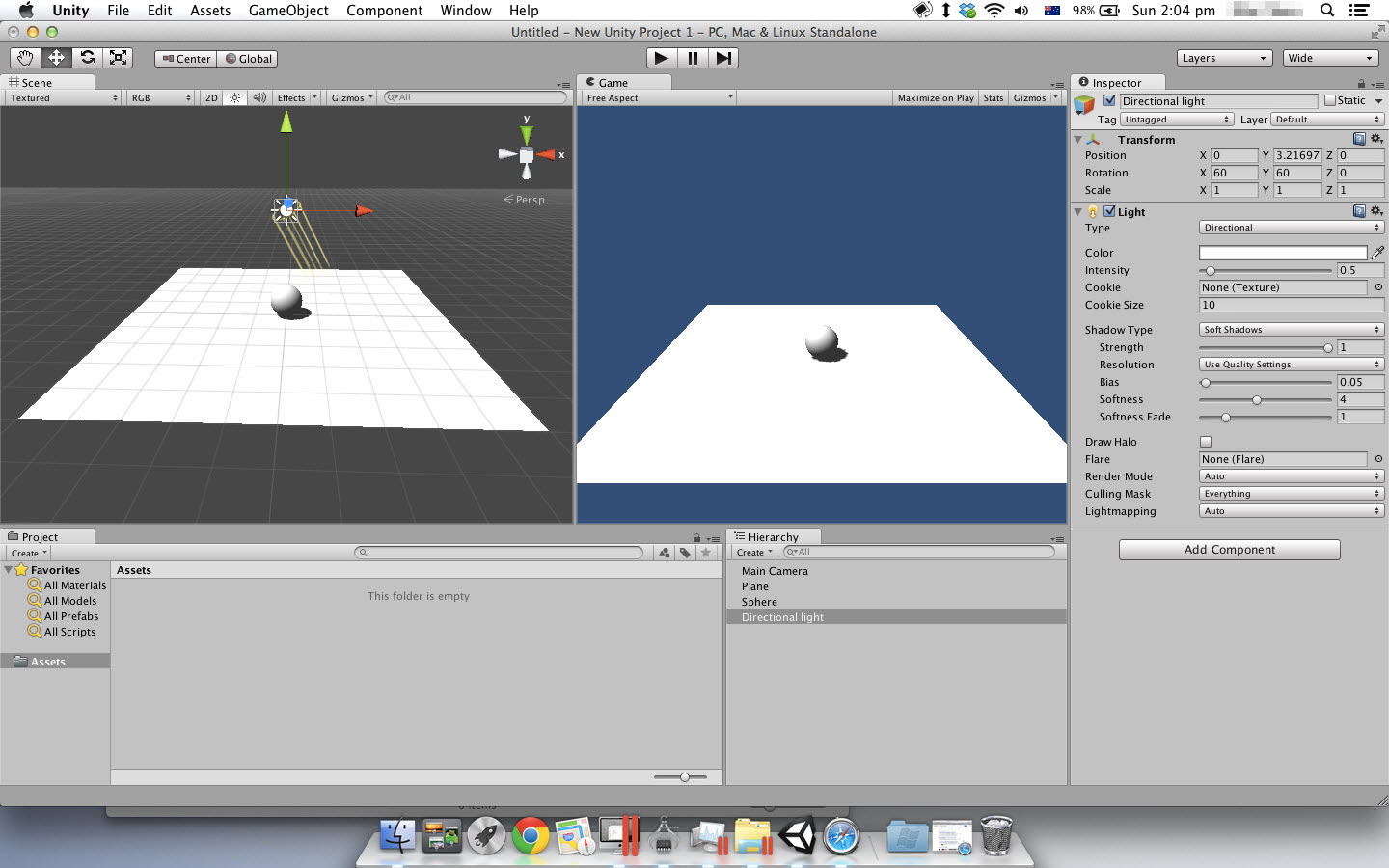
Update 1
Back from resetting my Surface Pro 2 (using Windows 8's reset).
Ran all windows updates, and installed Unity 4.5.1 before anything else.
Still does not work.
Dx11
Notice:
Windows Update up-to-date
Bare-minimum software installed
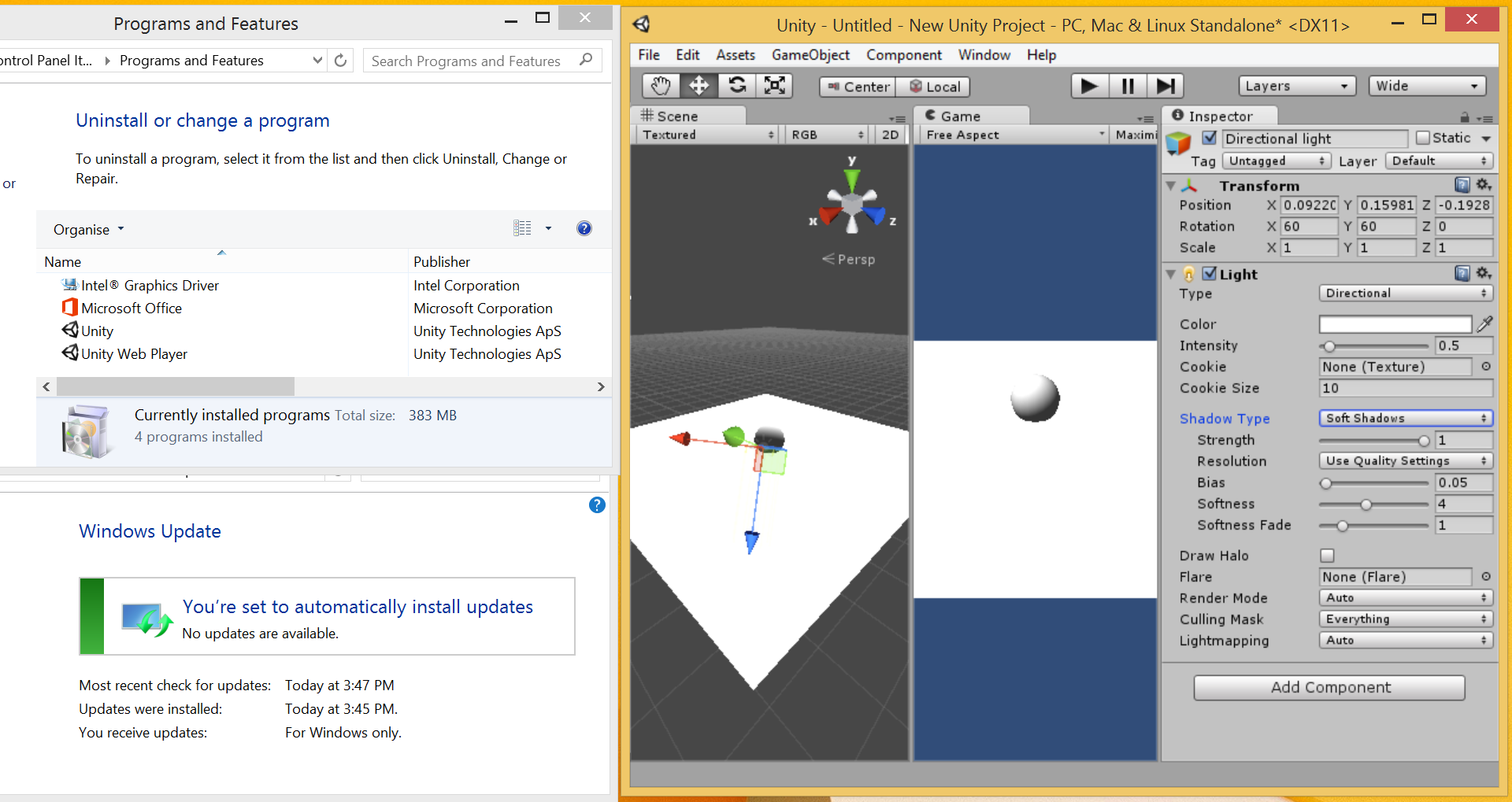
Dx9 (-force-d3d9)
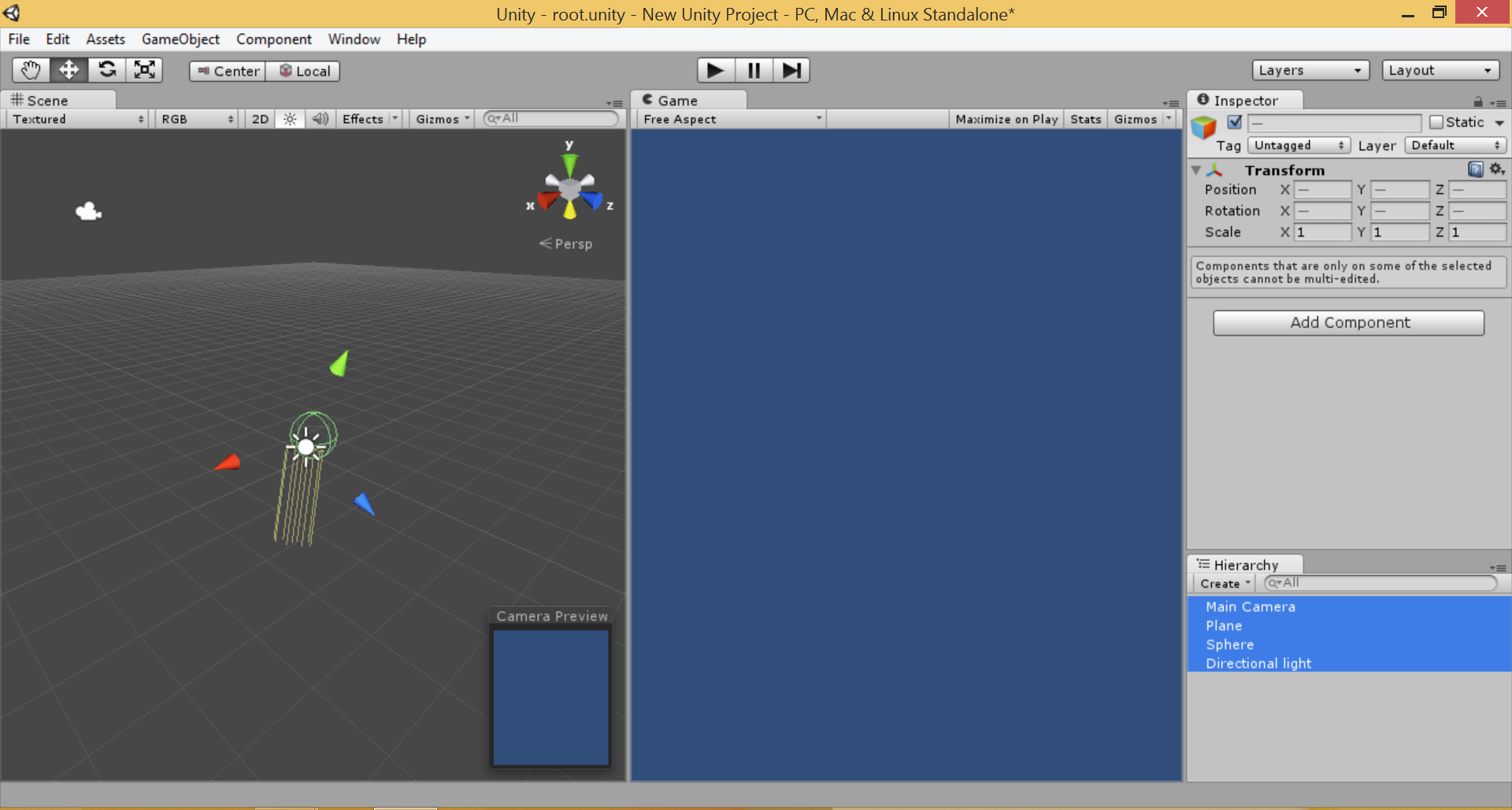
OpenGl (-force-opengl)

Update 2
I've installed 4.5.2f1, but still no shadows.
Version 4.5.2f1 (9abb1b59b47c)
Update 3
Got confirmation from Unity that they were able to replicate the problem with a Surface Pro 2.
Have submitted a bug report.
Just for the record, I tried running another DirectX 11 shadow implementation and it worked. So the problem appears to be unique to Unity.
Update 4
It's been a long time since I've submitted the bug request, but have not heard back from Unity.
Emailed the same Unity guy who contacted me, but never got a reply.
In the meantime, I managed to get myself a Surface Pro 3 (i7/512).
Installed Unity 4.5.5f1 on it, and still no shadows!
So here's the score so far:
MacBook Air 2011/Surface Pro 1 = Shadows WORKS
Surface Pro 2 / Surface Pro 3 = Shadows NOT WORKING
So I thought, what the hell, let's try it on Android
Installed on Nexus 5 = Shadows WORKS!
Tried on Galaxy S2 = Shadow WORKS!
Long story short:
Unity behaves differently on different devices.
Bug was confirmed by Unity; raised bug, but case was never updated, let alone fixed
Further attempts to contact Unity = no response
Tried changing IDE's renderer; resulted in weird rendering issues (Dx9, OpenGL)
Tried workaround suggestions of disabling Dx11
Crashes Unity's IDE completely (also raised bug, but no response)
Subsequent attempts to start Unity = Crashes.
Project file completely corrupted, had to delete project to even start up
I came across this bug when following the "Roll-a-Ball" tutorial, but never even got to the spinning cubes.
Many thanks to the community members who have tried to help.
But I've decided not to pursue this bug, nor Unity, any further.
I tried -force-d3d9 and -force-opengl, but still no luck. And this is after a clean reset. OS is up-to-date, and only Unity installed.
Hey @joshualimm, I can get a surface pro 2 in the office tomorrow and try see what the problem is. Can you send me the project (joshn@unity3d.com) and we'll have a look.
Also, have you tried it with any other (older/newer) versions of unity. 4.5.2 is out now: http://unity3d.com/unity/download
@joshualimm - Does this bug repro on any other Windows machine, e.g. a PC with Windows 8.1 with a similar video card to a Surface Pro. Or Windows 7?
When you run other Unity games on the Surface Pro, do they have shadows okay?
I'm having similar issues, except that my whole geometry becomes invisible if I enable shadows. Could be because I'm using different shaders?
I've tried this with i$$anonymous$$ac/GF6xx$$anonymous$$-something, Win7/GF660, $$anonymous$$ac$$anonymous$$ini/intel 4000, Dell Optiplex 390 win7/intel 4000-something and Surface Pro 2/intel 4400.
Only the Surface Pro 2 has trouble with shadows. The Dell and $$anonymous$$ac$$anonymous$$ini with intel gpus perform just fine.
(note: shadows glitching in the attached screenshot: they're enabled but not showing on the i$$anonymous$$ac shot. Only demonstrating missing geometry on spro2)
@Davehampson - Tried it with my older Surface Pro 1 (Intel HD 4000), and shadow works. Unity's shadow work on my $$anonymous$$BA2011 and Surface Pro 1; does not work on my Surface Pro 2, even after a clean reset. Well, that's the last of my machines.
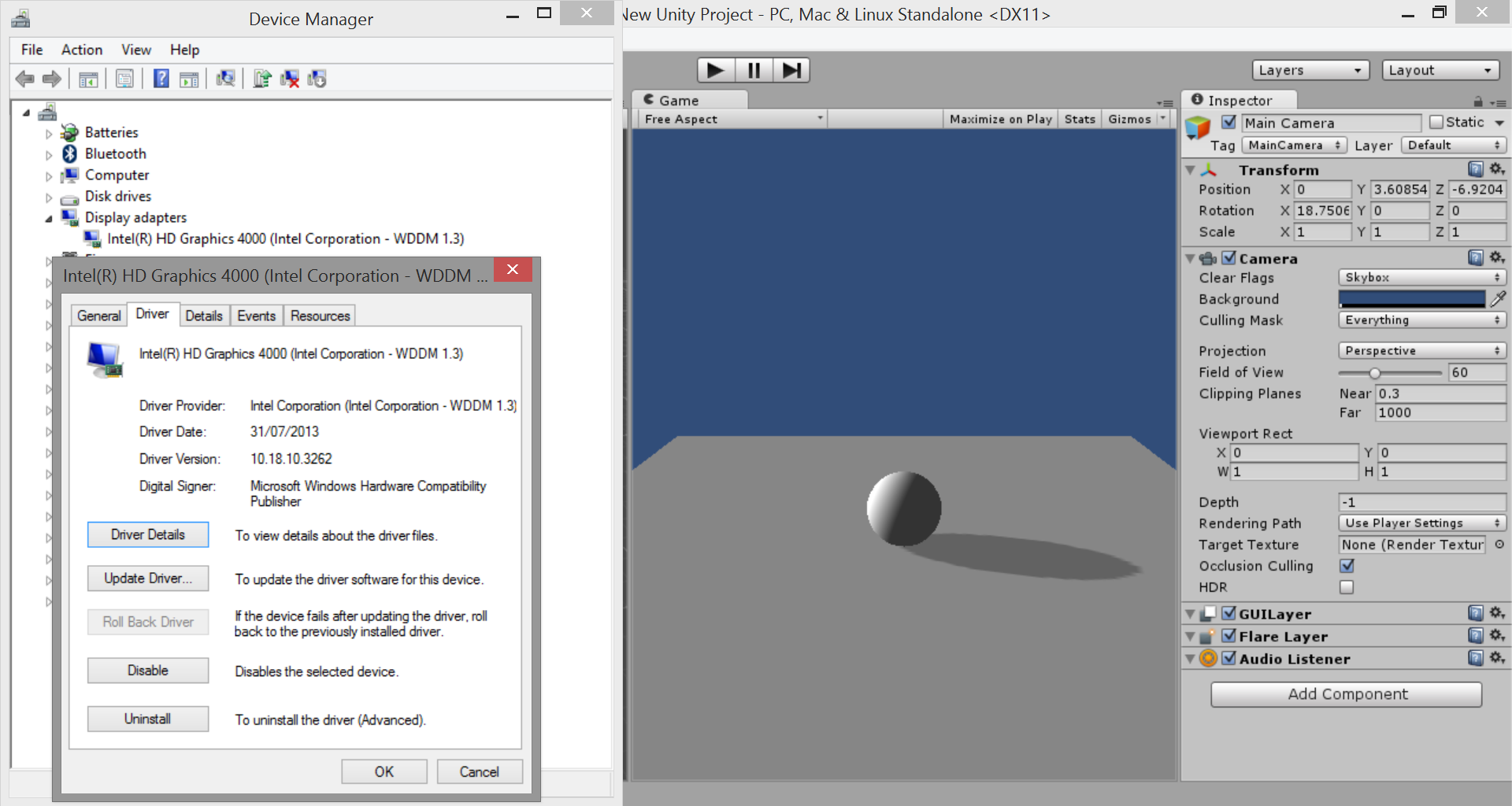
Answer by thomas264dob · Sep 18, 2016 at 10:34 AM
under shadow quality setting change shadow distance to "in my case to 10000".
Answer by Kazimieras · Nov 10, 2014 at 10:07 AM
Hey guys,
This issue is related to Intel HD graphics drivers. Surface PRO owners should be aware of that Microsoft releases tuned Intel HD drivers with a huge delay, after the latest drivers appear on Intel download center. That means, you simply can't install drivers from Intel download center, need to wait for Microsoft tuned release. For the moment on Surface PRO tablets you can get Intel drivers version "10.18.10.3496" which seems fixes the problem with hard shadows issue. Also, for Intel HD owners - try to keep your drivers updated :) With release "15.33.30.64.3958 (10.18.10.3958)" Unity works fine.
Answer by Tzani · Dec 30, 2014 at 03:50 AM
Try Edir -> Graphic Emulation (near the bottom) -> No Emulation Worked for me.
Answer by CoderVinod · May 12, 2018 at 07:57 AM
In my case, it was automatically changing quality settings from Fantastic to Fastest in build. So changed it again to Fantastic from script (Ex : QualitySettings.SetQualityLevel(5)). 5 is id for Fantastic.
Deleting all quality settings except Fantastic also resolves issue.
Answer by crazynerk · Jul 06, 2014 at 12:25 PM
Hmm, try changing the type of shadow to hard shadow instead of soft if that doesent work, the surface pro unity may have some bugs or rendering issues
Your answer

