- Home /
Text blurred: uGUI 4.6
Hi! I'm using a Text component. But the text seems very blurred on screen... Not seems like that well defined text as I saw on videos about Unity 4.6. I have tried reduce the scale to 0.1, 0.1, 0.1 and increase the font size to a very high number. To big texts looks better, but to small text don't look good. Someone knows how to get a better definition with UI.Text?
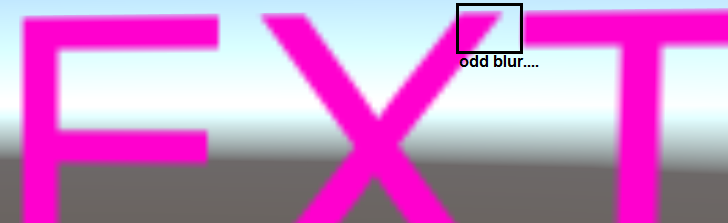
Answer by ShawnFeatherly · Feb 14, 2015 at 01:30 AM
If you have a "Canvas Scaler" component on the parent canvas, up it's "Dynamic Pixels Per Unit" to 4 or 5.
Sorry, I didn't see your answer. Actually, this really worked for my Text on Canvas at WorldSpace mode! I put the value to 50 and the borders looks really sharp! Thank you.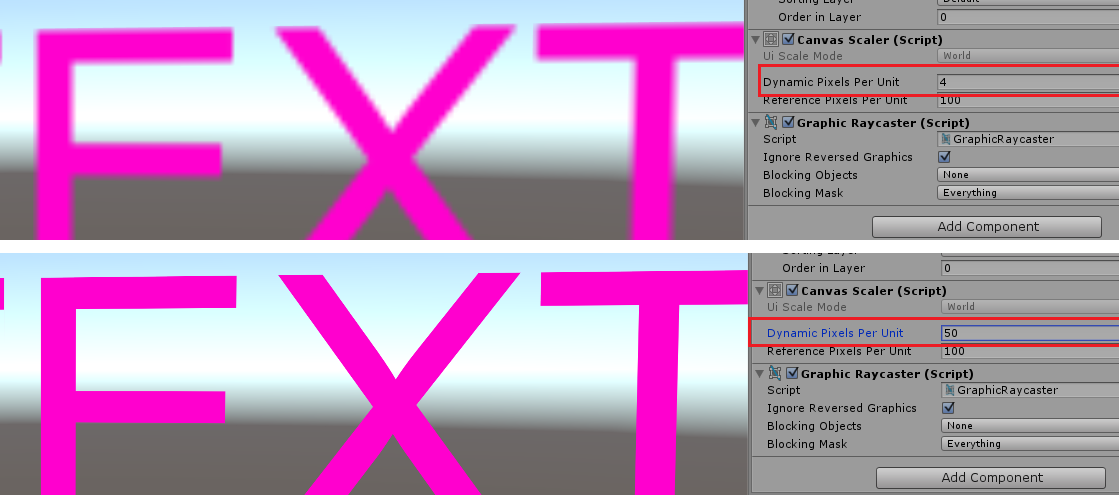
Answer by OrbitGames · Sep 09, 2014 at 07:13 PM
You probably need to enable Pixel Pefect on the Canvas component, your Text is parented to
No, pixel perfect is already enabled. On NGUI, the text needs to be on a int position (10,10,0) to get the perfect resolution. If I put it on (10.4, 9.2, 0), the text is blurred. I tried this in Unity's Text, but it stays blurred.
If you are using dx9 this is a known issue that is being fixed. (To confirm switch to dx11, text should be sharp.)
Well, I changed on Edit/Project Settings/Player -> Other Settings -> Use DirectX 11. Now, the text on Unity Editor gets blurred, and my GUI in game no changed at all =/ [EDIT] I passed the parameter -force-opengl when executing Unity, and I got the same blurred text on Editor.
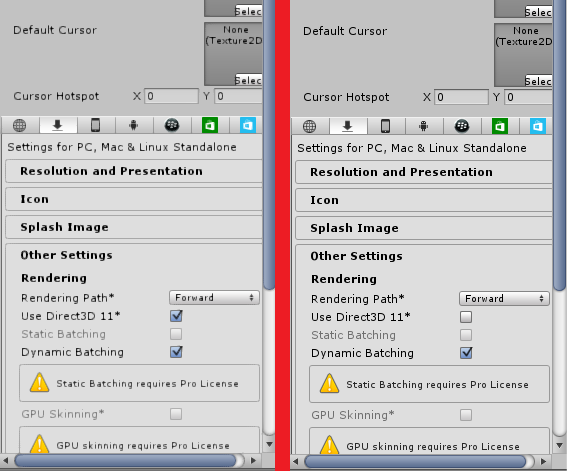
I have the same issue with DX11, blurry fonts, no solution yet?
I'm not gettin blur on 4.6b20, but the ingame text is not that sharper
Answer by Vetpetmon · Dec 01, 2014 at 10:26 PM
What you can do is find a new and less pixelated font or, you can make text on Adobe Photoshop and that will not make it blurry. I have done it because it does get a bit pixelated (Blurry).
This problem occurs with any font, like the simple Arial.
Answer by laryk_ua · Dec 15, 2014 at 09:50 AM
Please read this topic http://forum.unity3d.com/threads/sharpenning-text.263810/ "the only way to fix it is make width and height huge and scale the text down." helped me in an Android app. But I can't get a clear text in button's label.
I don't think that change size and scale is a real 'solution' to this problem, just a work around. But sounds like the only option for now.
Yes, that is the workaround, not a solution. But it works right now in 4.6 . And for button's label also.
Answer by Kirderf · Jun 16, 2015 at 04:47 PM
I reset the Rect Transform with the text selected and it sharpened right up.
Your answer

Follow this Question
Related Questions
How to get the current "best fit" size of a Text component? 3 Answers
How to have a texture instead of a color as a background of Text? 0 Answers
How to use Text (OpenType .otf) Object as Mask for Image? 0 Answers
Text Appearance Glitch in Unity UI, 5.3 0 Answers
How to measure the width of a string? 0 Answers
