- Home /
Objects looks very pixelated
I'm making a game for mobile devices(Android for testing). I added some default gameobjects. While I move the objects (especially sphere) the corners look like noise. When I use unity remote and test it on my phone the noise becomes even more clear.
On unity Game Screen http://prntscr.com/499hpr
On android phone http://prntscr.com/49bci3
(it isn't zoomed)
in the image you can see the blur around the sphere. When the sphere moves the noise hurts the eyes.
EDIT:
On unity Game Screen fixed by scaling to 100 http://prntscr.com/49bple
On android phone http://prntscr.com/49bqim
I think it auto scales everything in phone (it looks more like ellipse). But still don't know how to fix it.
Solution:
I was using "Unity Remote 4" and when i upload as apk it worked fine but when i played it with "Unity Remote 4" it looked pixelated. Just ignore it.
Answer by thornekey · Aug 03, 2014 at 11:31 PM
Since it's on a phone it may be an issue of resolution. Change the res in the game's player settings before you build. Also, change the default quality of the mobile build.
Edit>Project Settings>Quality
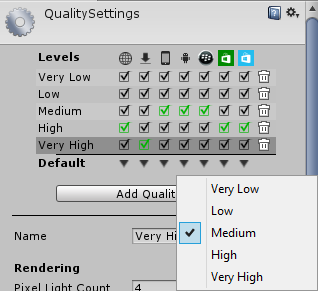
As you can see, by default, the android build is set to medium quality. Set it to Fantastic or higher. You can also rename them to whatever you want and change the settings for each one.
That isn't the issue. Since its a 3D object I thought of shading/shadowing but couldn't find anything relevant.
Already tried that. 8x Sampling doesn't affect disabling doesn't either. Added phone image too.
Answer by maccabbe · Dec 13, 2015 at 05:21 PM
I’m getting really poor graphics quality when running my game in Unity Remote
When you use Unity Remote, the game actually runs in the Unity editor while its visual content is streamed to the target device. Since the bandwidth between editor and device is limited, the stream must be compressed heavily for transmission and this compression inevitably reduces the image quality.
In the Unity Remote section of the Editor settings (menu: Edit > Project Settings > Editor), you can switch the compression method between JPEG and PNG and also optionally downsize the resolution of the screen image. PNG compression is “lossless” (ie, image quality doesn’t degrade) but uses more bandwidth than JPEG. A downsized image has lower bandwidth requirements than one at full resolution. By changing these settings, you can trade image accuracy off against framerate as necessary.
However, you should bear in mind that Unity Remote is only really intended to give a quick approximate check of how your game will look and feel when running on the device. You should make sure that you occasionally do a full build and test the “real” app.
Setting the compression to PNG fixed the resolution problem for me.
Thanks !
Perfect!!! I've the same problem and this is the real reason. Changing resolution from "downsize" to "normal" the game is resolution ir perfect.
Thanks!!!!
Answer by gimoj · Aug 04, 2014 at 01:51 AM
Try looking up the formula to correct the size of the camera. I think it's width/2. Your sprites should look better in a 100 scale. Also try putting the sprite on truecolor with filter mode to bilinear. Worked for me.
Is there a button for changing filter mode or do I have to do it by code. I tried the scale and camera thing didn't work either.
it's in the inspector, just try tinkering with it. might want to try the max size too.
Your answer

Follow this Question
Related Questions
Scaling pixelated font to different resolutions 0 Answers
Game window is broken 3 Answers
Once more with the Aspect Ratio's 1 Answer
Physic function doesn't work in different resoultions 0 Answers
Why my 2D shadows have low resolution? 0 Answers
