- Home /
Texture doesn't get applied on .FBX file
I have converted an .obj file to .fbx file. I then imported it in a Mesh folder, created a Prefab out of it. It has a material assigned to it as well i.e. automatically created in a local Materials folder (No Name). When I try to change the Texture of that Material, Nothing happens. If I change the Material color then I can see the changed color of the Prefab on the Scene View but no texture. I even created another material, assigned texture to it, but in vain.
Is there any problem with my .fbx file ?
** I am doing this all in Unity software in inspector window not in a scripting language.
Thanking in anticipation.
Answer by twiesner · Apr 21, 2014 at 04:55 PM
Have you checked in an 3d application if the mesh has uvs? If you are not seeing a texture show up cleanly that is usually the case.
Thank you Twiesner for the answer. I am totally a newbie to Unity 3D. Here is what I see 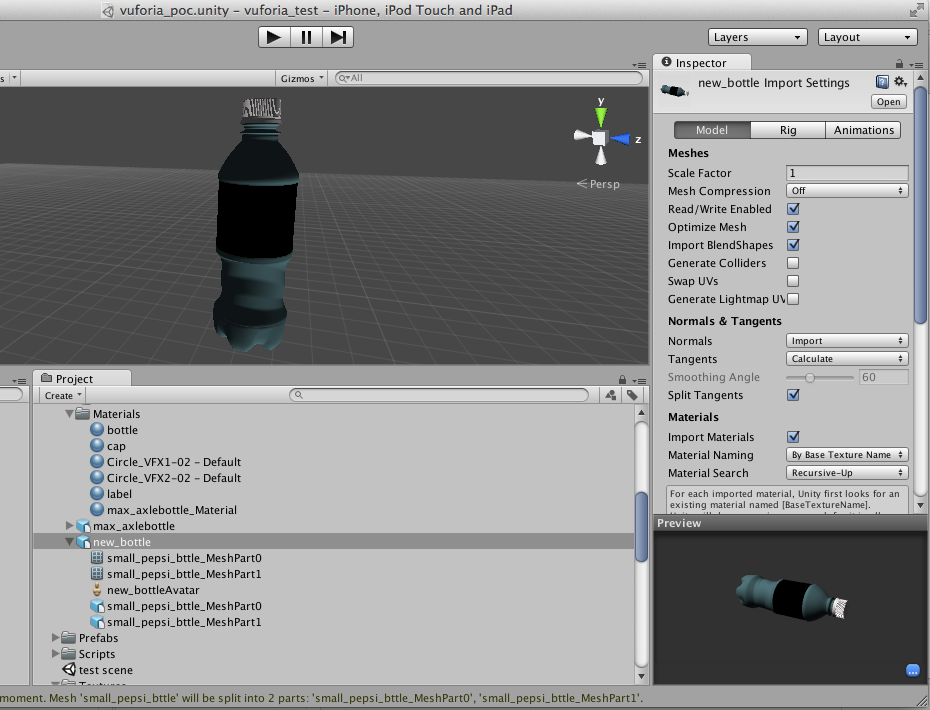
I have tried all the options in "$$anonymous$$aterial Na$$anonymous$$g" property as well. This .fbx file has three materials associated with it i.e. "bottle", "cap" and "label". All it does is, gets the color of the texture but not the texture itself.
Look under the mesh renderer. Are the materials in the correct element channel? It may be that the materials when imported into unity are not in the correct channel.
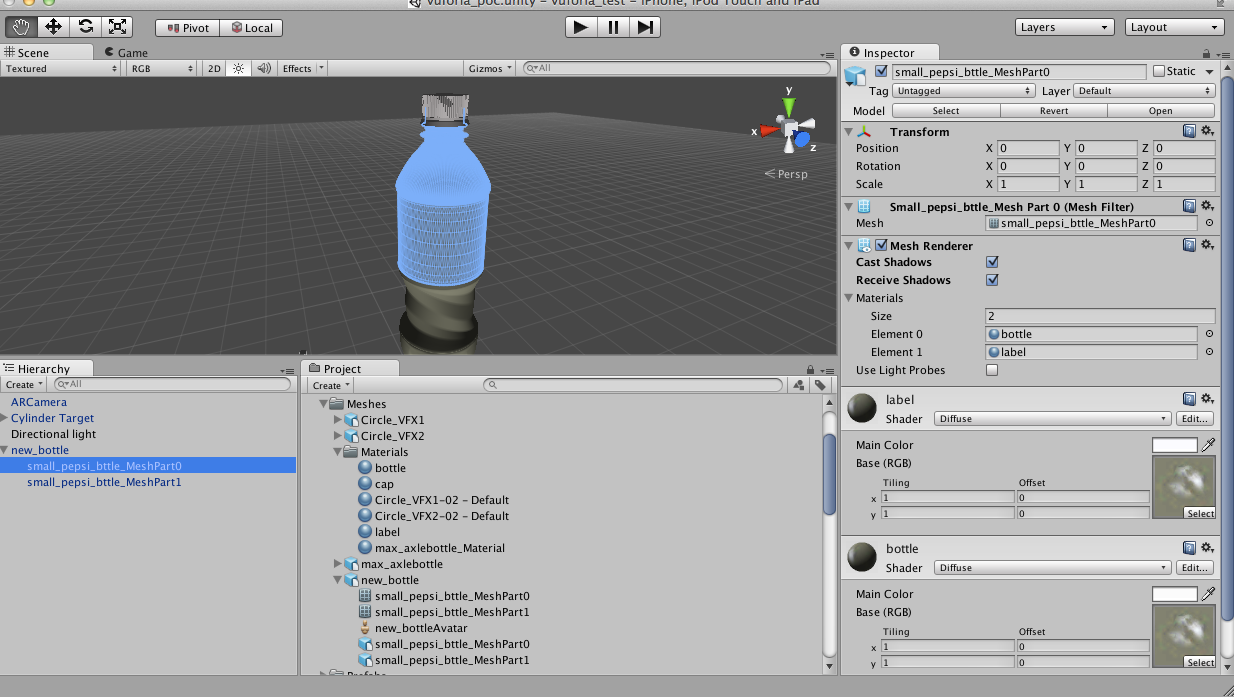
As you can see that $$anonymous$$aterials are in the right Element chamber.
why does the meshpart 0 have 2 materials assigned to it? I think the issue might be wrong material id assignment. You could try opening the model back up in an external 3d software and make the bottle one solid object. Then assign your material ids/ textures to the mesh.
Answer by LoveNoHate · Aug 23, 2014 at 05:43 AM
Also, make sure you have imported all your pictures into a folder in Unity and then make sure that all your objects are UV unwrapped and stuff, then after you do that make sure that inside of unity under the mesh of the objects, make sure the right image is selected in the little square that says select in it! That is how I solved my problems with this!!!
Answer by Sharuste · Sep 25, 2014 at 03:17 PM
Hi!
I'm not sure if you still needed an answer for this. I had a similar problem, but I fixed it. If you have more than one UV map in your 3D application, each area that has its own map needs to be in a separate layer. So, the label will be in its own layer and the bottle would be in its own layer.
Your answer

