- Home /
GUI HUD Problem
I am trying to create an angle setter HUD for my game using GUI but I am unsure of how to go forward. What I want to be able to do it for the player to click and drag the red bar of the image below so it moves and changes the angle of the bar around the pivot point of the bottom left hand corner of the image. Then I want it to return the angle that has been set. Any suggestions? Thanks for any input :)
Edit: After more research I know that the rotation is not possible with the red bar so what is another way I could do this?
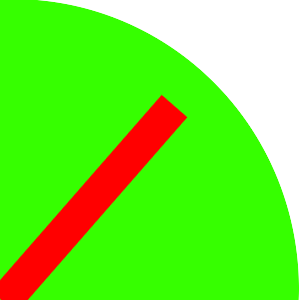
make a 3d object place over the green and then I think lerp would be the function to use on y axis leaving the x and z axis alone(assu$$anonymous$$g you are looking top down over the game)
Answer by fafase · Jun 14, 2013 at 11:15 AM
Well, here is one way to do it, there are probably many other way and maybe even better than this one:
Create an empty game object, add as children a plane and a point. The plane is the background (so you can apply a texture to it), tag it as plane. The point will be the starting position of the line so position it where you want the pivot point.
Add a line renderer to the main object and this script below:
LineRenderer line;
public Transform start;
float angle;
float distance = 5f;
Vector3 origin;
void Start () {
line = GetComponent();
line.SetWidth(0.5f,0.5f);
line.SetVertexCount(2);
line.SetPosition(0,start.position);
origin = start.position + Vector3.right*distance;
line.SetPosition(1,origin);
}
void Update () {
RaycastHit hit;
Ray ray = Camera.main.ScreenPointToRay(Input.mousePosition);
Vector3 finalVec;
if(Physics.Raycast(ray,out hit)){
if(hit.collider.tag == "Plane"){
Vector3 norm = (hit.point - start.position).normalized;
Vector3 distVec = norm * distance;
finalVec = distVec + start.position;
finalVec.z = start.position.z;
line.SetPosition(1,finalVec);
angle = Vector3.Angle ((finalVec - start.position), (origin - start.position));
}
print (angle);
}
}
You need to drag and drop the point into start.
This section below is only if you care about learning, else just copy paste.
Now what it does:
We fetch the line renderer and start setting information. 0.5 of width, 2 vertices (start and end), then we set the vertex 0 (start) to be at the position of our pivot point. We define origin to be the original vector which is our position and 5 (distance) times to the right (note that this will depend on the orientation of your system).
Now we are set up.
The update checks for raycast with the plane and if so, creates a vector between the pivot point and the hit point on the plane, normalizes that vector and extend with the distance. This is so that we always get the same vector length.
We offset the z position so that our line renderer is not inside the plane but in front of it.
Finally, we set our end position (vertex 1) of our line renderer. We are done for the visual part.
For the calculation part, we use the Angle between the two vectors start to finalVec, start to origin and we get our angle.
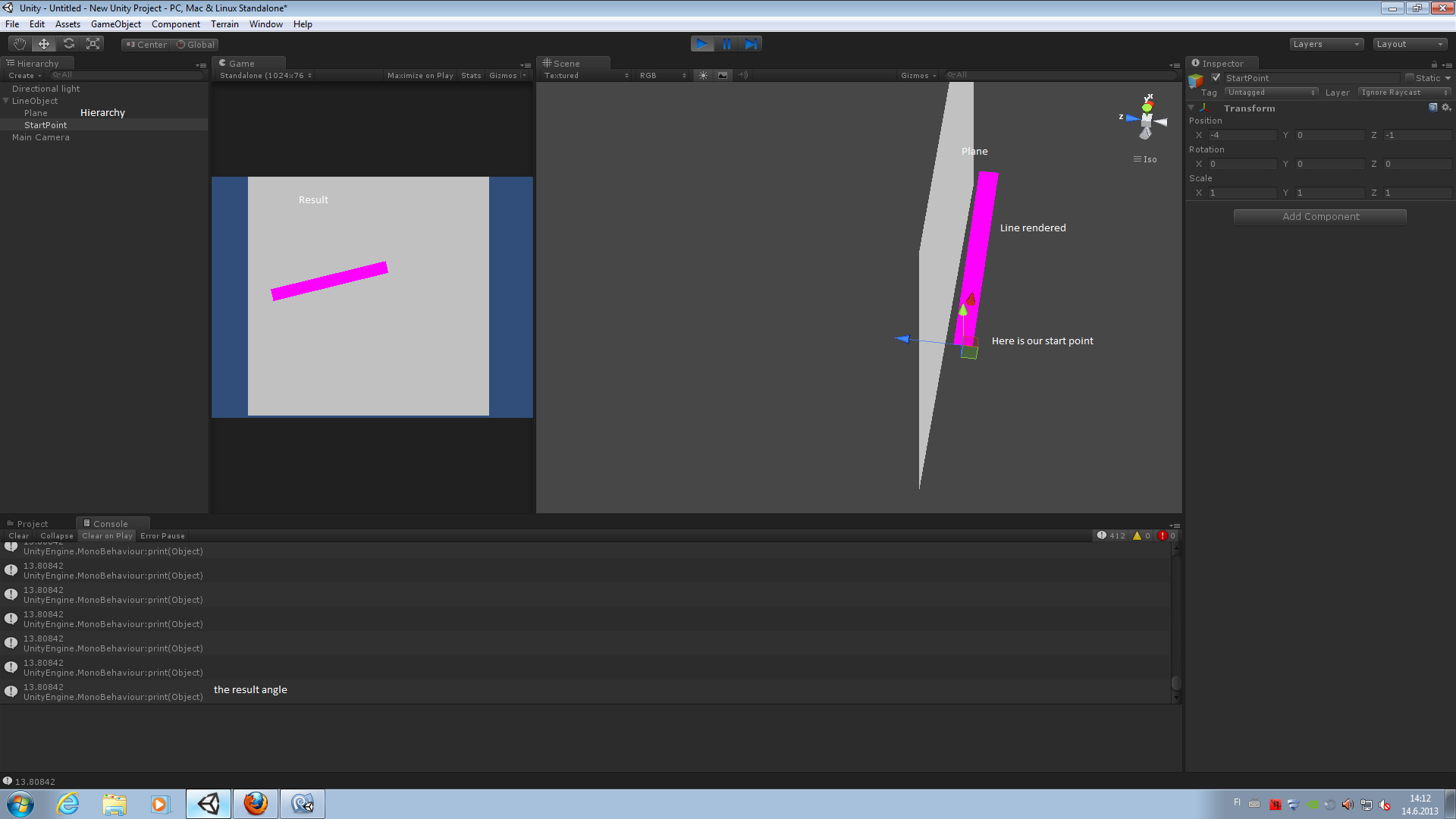
Thank you.
Great answer!! Would up vote 20 times if I was allowed! Cheers
Your answer

Follow this Question
Related Questions
How to position 3D-GUI-Mesh on change of aspect ratio? 0 Answers
Multi Camera HUD buttons not working. 1 Answer
Best way to create mini hp-bars for enemies. 1 Answer
GUI Question please help. 2 Answers
