- Home /
Blender texture problem!
This is my error: When I try to import a Blender object that I've modeled and textured, all the textures turn black. But heres the weird thing-When I just use the default blender material maker -- the textures show up fine. When I UV map all the textures just come out white, and they dont even apply right. Help? D:
Example of the blender textured object(texture is just a random photo): 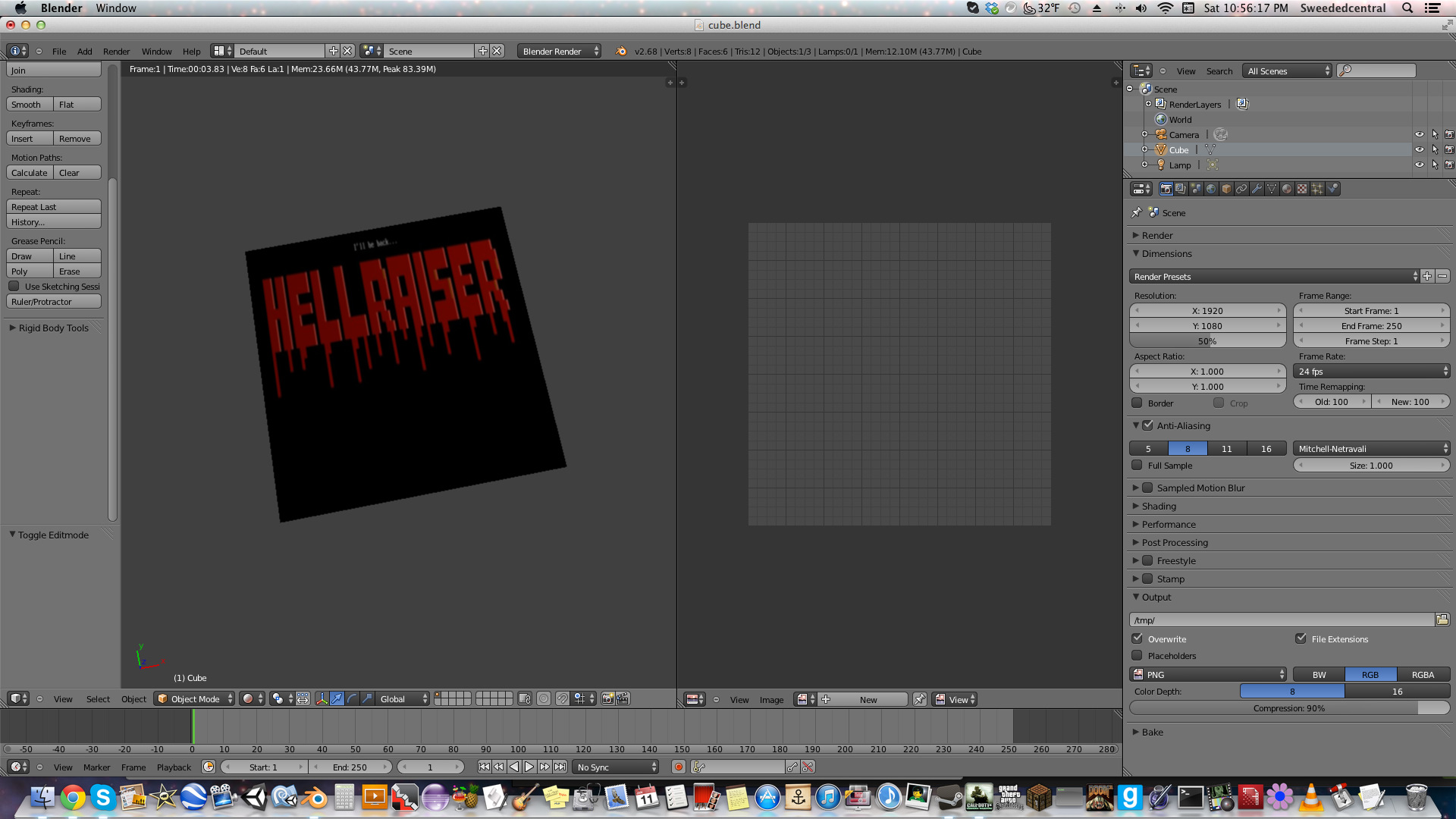
In Unity the object is just a black texture: 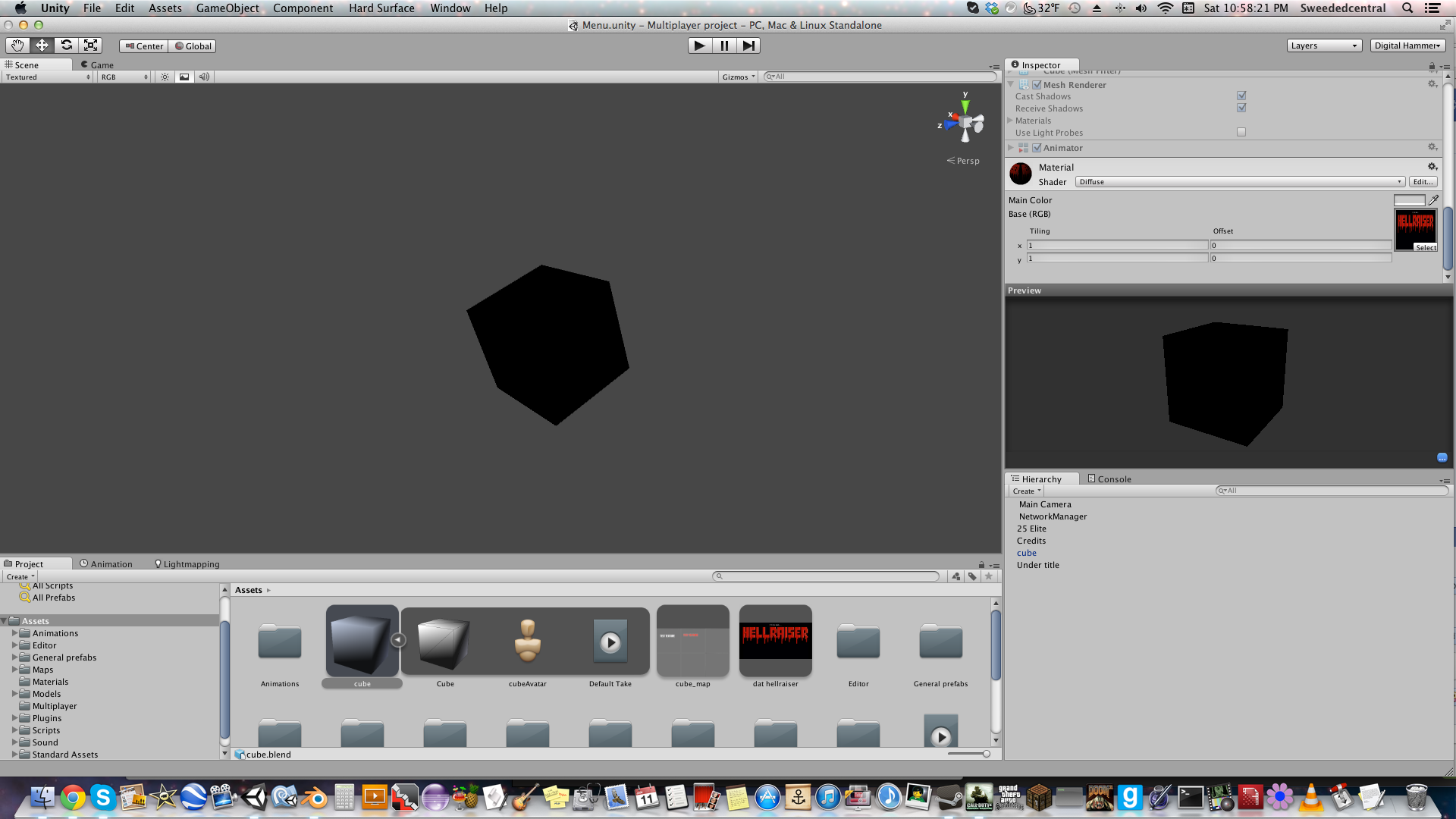
I export in .blend and .fbx, but neither worked.
Answer by Kolodej · Jan 12, 2014 at 11:21 AM
Hi, when you are importing a models from blender to Unity, then the texture is not applied automatically on the material. You must do it manually (check the model import page on Unity doc page).
Yes I know, I must of forgot to add that in the post :P Thats what I meant though - When I apply the texture it turns black, I know they don't apply automatically
Answer by thornekey · Jan 12, 2014 at 11:27 AM

you must drag your texture file to the square that says "None (Texture)".
then make sure the material is on your object.
Hope that helps
PS ignore the material name.. haha!
Answer by sanmn19 · Jan 12, 2014 at 05:11 PM
I faced the same problem. I see a problem in your image. I see that you have not created a new image in the UV editor.
Blender
Before doing texture painting, you need to go to UV editor, press new and click the 'F' button next to it.
Now go to your material tab and navigate to 'Options' sub-tab and check the UV project checkbox.
Go to edit mode for your mesh and hit the 'U' key and select smart UV unwrap.
In the UV editor, you should see the verteces placed on the image. Now do the texture painting.
This step is important: In UV editor, select the 'Image' option and hit 'save as image' and click save.
Go to file->External Data-> pack into .blend files
Now the model is ready from blender side. Export this as .fbx.
FBX Converter:
Now download and install 'Autodesk FBX converter'(a simple google search will fetch you the link) which is free.
In the fbx converter, there are 2 windows. In the left windows, hit add button and select your desired fbx.
After selecting the fbx file, in the right window 2 options called 'Embed media' and 'FBX Save Mode' should appear.
Check the 'Embed media' button and hit the 'Convert' button in the bottom right.
Now your model is ready.
Now go ahead and import the converted fbx as an asset in unity and your texture should appear.
Your answer

