- Home /
My models are getting exported into unity inside-out
I've made a model of a (made up) game handheld that was made in Blender, to use in a game I'm making in Unity, however, whenever I try to export it to fbx, the model is inside out, the textures are only showing on the inside. I've made sure the model has no faces looking inside and they aren't any n-gons or anything like that on the model.
Here are some screenshots I've taken on the model on Blender and on Unity:
Blender models (how they should be): 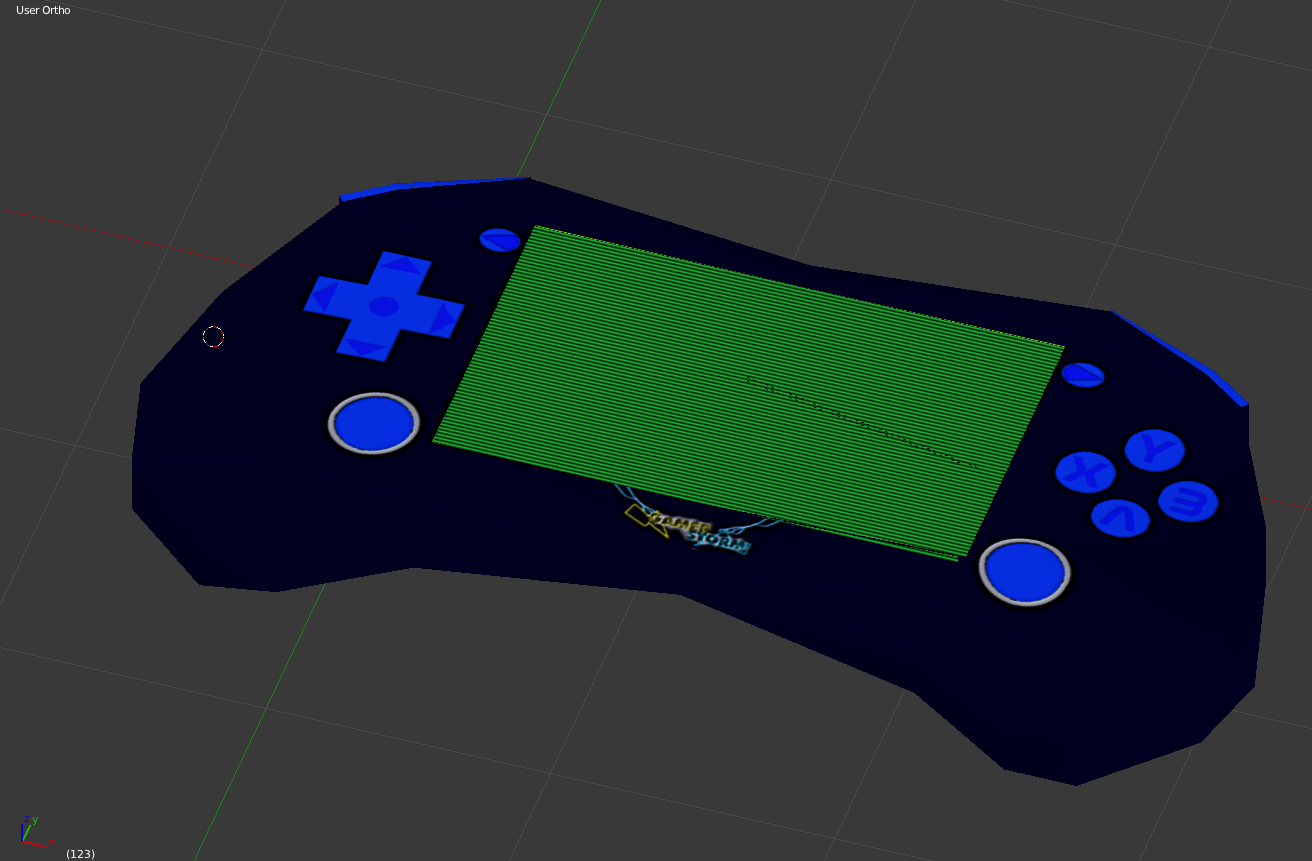
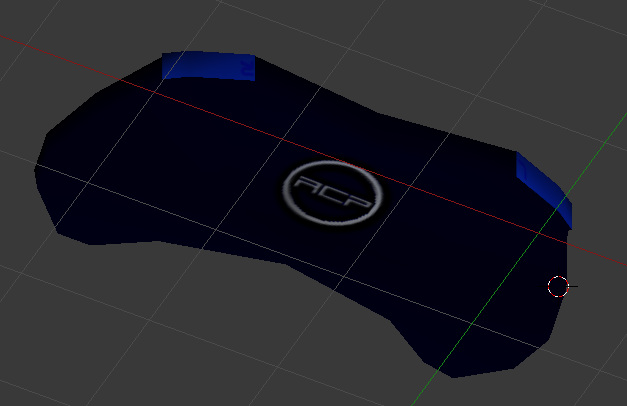
Here's how they turn out on Unity: 

How do I fix this?
Answer by _dns_ · Nov 02, 2013 at 02:54 PM
Sometime "baking" vertices positions works: in Blender, use on your object: object / Apply (ctrl A) / apply rotation or scale (or try other options from this menu). Then try exporting again.
Answer by clunk47 · Nov 01, 2013 at 10:02 PM
Flip the faces in your 3D Modeling program. Otherwise, you'll need to use a Unity shader that renders the opposite side of face, I'd just flip the faces. Whatever program you use to model, google how to flip faces in that application. If you're exporting from Blender to FBX, try instead, just using the .blend file directly in Unity, since it is supported, I actually prefer .blend over .fbx if I'm using Blender, I'd only use .fbx if you're using Maya or, some other native fbx program.
Answer by MarkD · Nov 01, 2013 at 10:16 PM
As above said, you've most likely messed up the normals of your model, in your modeling software they are probably pointing inwards, the reason it looks ok there is because most modeling software just render textures on both sides.
I've just checked, the normals are fine, all of them are pointing outwards.


I tried flipping the faces, and it looks like how it does in unity, inside out.
I see you're using blender.
EDIT $$anonymous$$ODE > Press A to select all, CTRL+F, Flip Faces. Done.
The best way to see if faces are correct:
Press N - In the menu on the right that appears, goto Display, check the following
1 - Texture Solid
2 - Backface culling
I've done that, all the faces are sticking out, you can't seen any faces if you hide a face and look inside, and I checked the option to show face normals, and as shown above, they are all sticking out, there doesn't seem to be anything wrong with my model.
Weird. Are you doing fbx, or using .blend files directly in Unity? Also, are you opening the blend file directly from your project folder in Unity? If you're opening the original and it's not in the project folder, it won't update automatically. You probably know all this, just troubleshooting.
Try just dragging and dropping the .blend file into your assets folder.
Answer by exorakhilas · Nov 03, 2014 at 11:34 AM
Hey guys. I don't know the reason why and how but I managed to get my textures look normal. Try checking it out here: http://forum.unity3d.com/threads/texture-inside-out.68599/#post-1833794
Let me know if it works or not for you.
Thank you so much! I was looking for this problem for a long time and finally this worked.
Answer by Zaeran · Nov 02, 2013 at 12:22 PM
Blender and Unity seem to have a funny relationship when it comes to Normals. Go to your asset, and under the 'Model' tab, change Normals from 'Import' to 'Calculate'. That should hopefully do the trick.
Blender and Unity seem to have a funny relationship when it comes to Normals. Go to your asset, and under the '$$anonymous$$odel' tab, change Normals from 'Import' to 'Calculate'. That should hopefully do the trick.
Nope. Did not work for me :(
Your answer

Follow this Question
Related Questions
Does Unity support material setting from blender? 1 Answer
Objects or Meshes? 1 Answer
Blender import bug 0 Answers
Anywhere to find animations? 0 Answers
