- Home /
Low Resolution in Editor has crisp and sharp pixels, but in builds of the same resolution they're blurry...?
So my problem is basically identical to the one in this unanswered thread. I've looked all over and I've found nothing about how to fix this problem anywhere online (or anything even about the problem except that thread), so I thought I'd ask and see if anyone knows what's up with this and how to deal with it.
Are the windows set to the same resolution in both?
Yes, like I said in the title, I can set them to both the same low resolution. In editor, full screen or not, it looks crisp and clear. In the build version at the same resolution it's blurred a bit for some reason.
Oh, I thought that you meant to say the graphics quality.
When you open the .exe and a configuration panel shows up, what graphics quality do you have it set to? That could affect texture resolution.
Answer by nmhild_RP · May 10, 2020 at 07:55 PM
Hello! I'm probably too late to help with this particular inquiry, but I was having this exact same problem, came across this unanswered question when searching for the solution, and wanted to make sure I came back to explain what worked for me in case anyone else has the same issue -
So for me, the problem had to do with my misunderstanding of game resolution versus the target render resolution using the Pixel Perfect Camera. The TL;DR version is "set your overall game resolution high, keep your Pixel Perfect Camera settings low."
My game is using a target resolution of 384x216 because it's a perfect 16:9 resolution which also allows my 16x16 tiles to fit nicely on both the x and y-axis without any clipping. I'm also using a 16 ppu setting.
Because of my settings, and because I was using "Upscale Render Texture" on the Pixel Perfect Camera, it made sense to me to set the game resolution to 384x216 as well - I thought it would upscale appropriately when run. That was wrong. What I actually wanted to do was keep my Pixel Perfect Camera settings the same, but run my game at a much higher 16:9 resolution (for my purposes, one that was also divisible by 16 on both axis, though that's not super important). So here are the settings I used (the Pixel Perfect Camera component on top, the "Resolution and Presentation" settings below that) -
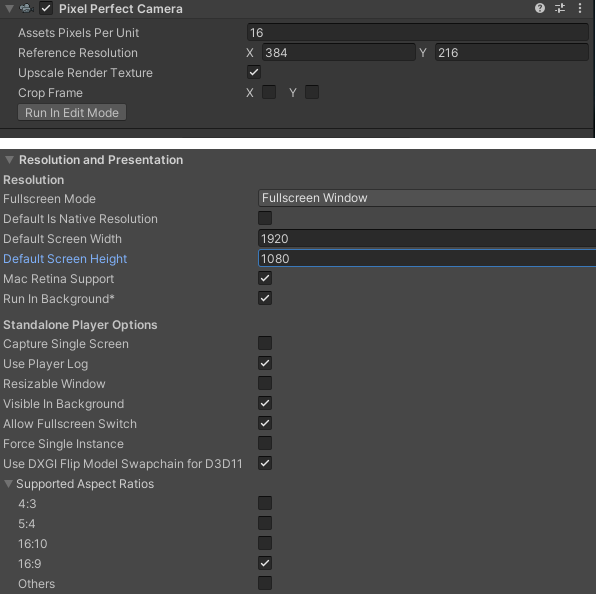
(If you don't know how to get to the "Resolution and Presentation" menu, go to File > Build Settings > Player Settings... (lower left of the popup) > Player (on the left side) > Resolution and Presentation. To enter your own resolution, you will have to unclick "Default is Native Resolution" - note that this only sets the native resolution and you can still give players the option to change the resolution in a graphics menu using the Screen.SetResolution(int, int, bool) method).
My splash screens and game went from being muddy to so fresh and so clean clean. Here is the difference -
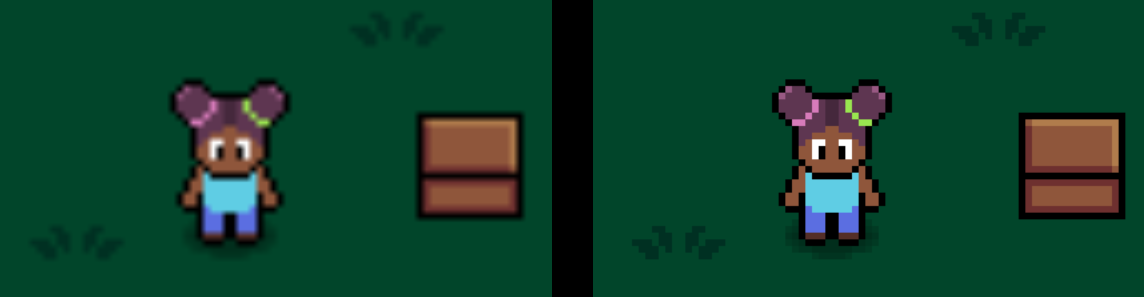
I hope this helps! If you're not using the Pixel Perfect Camera component, I think your only option is to upscale your sprites before importing into Unity and still use a higher game resolution.
Your answer

Follow this Question
Related Questions
Distribute terrain in zones 3 Answers
Parts of terrain going invisible after building the game and changing ingame resolution 0 Answers
blurred low res display in compiled build 2 Answers
Terrain textures blurry, but only in scene view 1 Answer
When exporting from Unity to Xcode my game is extremely pixelised 0 Answers
