- Home /
How to make fade-in and fade-out in particle system
I am making a game in which I need to make a cloud (Particle system). The cloud should be appear in the game with fade-in effect and after some time it would disappear with fade-out effect. I have used the "material.Lerp()" function but It is very expensive and not working properly. Then I have used "color.Lerp()" but it is useful to change from one color to another smoothly . But I haven't found any transparent color's RGB values.
Is there any RGB values to make transparent color ??
OR
Any method to give my particle system fade-in and fade-out effect ?
Even a little help would be appreciated. Please guys help me out of this problem.
Thanks :-)
There is a fourth property in Color: the alpha value. This value handles the transparency. 0 means full transparency, 1 means no transpareny. The shuriken particle system of unity can easily change the color of the particles with the animate color over lifetime panel, including the alpha value. The other particle system has this located in the particle animator ( not 100% sure).
Answer by anisabboud · Mar 17, 2015 at 02:37 PM
When you open Color over Lifetime in the Inspector of the Particle System, you can:
Click the little arrows below the gradient bar to set the color.
Click the little arrows above the gradient bar to set the opacity.
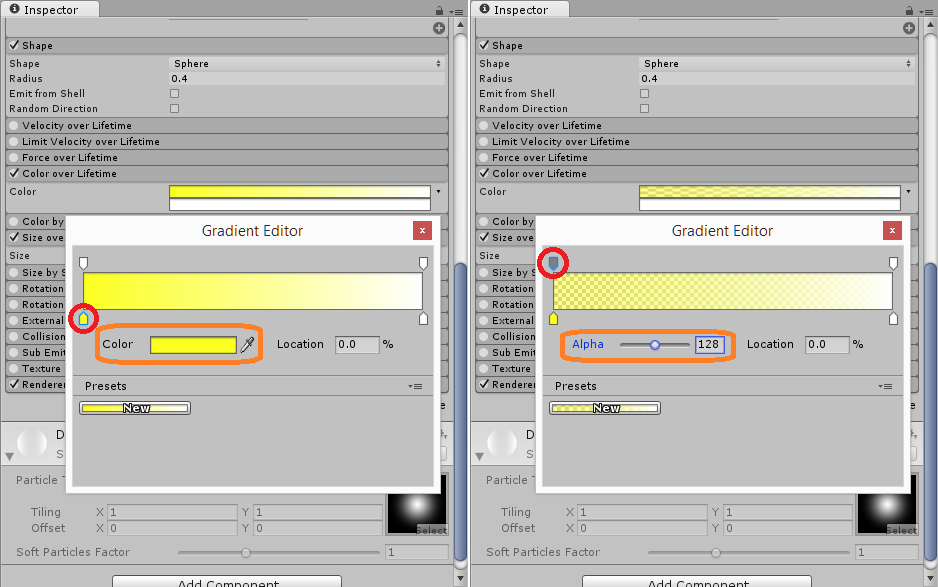
Someone give this person a Gold Star! I just couldn't figure this out for the longest time haha! Thank you!
Answer by AlgorithMan · Mar 15, 2014 at 11:02 AM
This doesn't work with all renderers. I could only make it work by using the renderer "Particles/AlphaBlended" for the material
Answer by trasher258 · Mar 17, 2015 at 03:14 PM
The property you're probably looking for is known as Alpha. This is typically used in images as a fourth component along with RGB (RGBA) and is used to dictate how much transparency there is in parts of said image.
Normally in Unity, you'll find this value in the Color Picker window when editing a color property as seen below. It's the fourth slider labeled as A, short for Alpha.

For particle systems, this is a bit different as the Gradient Editor has the alpha value separate from the color.

You'll notice that there are two series of tabs, one at the top and one at the bottom. The one that dictates alpha is at the top and the one you're probably looking for. You can use these tabs to fade each particle in/out very easily.
This may be more info than necessary but it's there if you need it. Hope this is what you're looking for.
Your answer

