- Home /
How can a 4:3 aspect ratio be kept on any screen when switching to Full screen mode using Web player?
Hi, I am new to Unity and I am having problem with Full Screen mode on my first project which run on unity web player.The game has an aspect Ratio of 4:3 and I am having problem to keep that aspect ratio in Full screen Mode. My laptop Screen has as resolution of 1366 x 768.
I made builds at several stages of the conception for testing on a browser and the Full screen mode worked fine. I recently updated form Unity 4.3 to Unity 4.6 and it still worked fine. But with the last Build I made, when the game is switched to Full screen Mode the Display is stretched to fill the Screen.
I tried resetting my Player Settings(The Reset button in the inspector does not seem to work). I looked through the community for a solution, I tried setting my screen resolution(In PC, Mac & Linux Standalone as suggested from other questions) to 9000 x 9000, when I do this, the display is no more stretched in Full Screen Mode but sides of my game that should not be displayed are visible. I tried Native Resolution. I even tried re-installing unity.
I want to find a way to keep the same aspect ratio in Full screen Mode even if it means having blank spaces on the sides of the Display.
Here are pictures of my inspector in player settings:
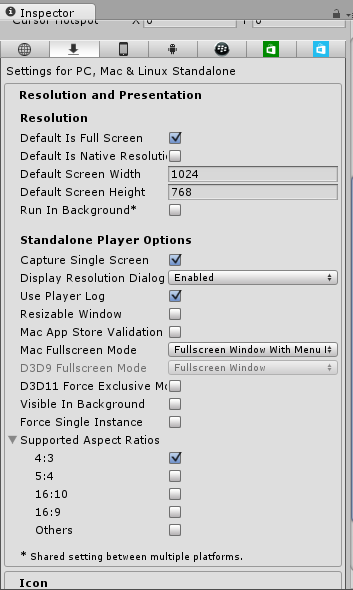
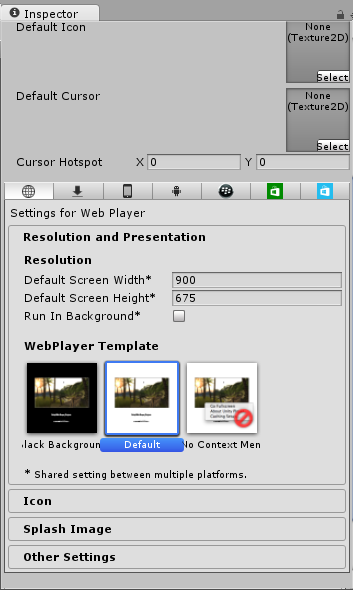
Thanks, Nythiennzo
Answer by RandomCharacters · Dec 07, 2014 at 05:37 PM
You c force a screen aspect ratio. goto file>build settings. Click on the system icon in the inspecter. Under resolution and presentation, you can set it there. Just click on 4:3 and unclick the others.
Sorry but I still get the problem. I could not find the system icon in the inspector. I changed the player settings when I got the problem first but the problem still persisted. If you meant something different in your answer, please tell me clearly what it is, else please could you tell me another solution?
Answer by ArnoC · Apr 22, 2015 at 09:48 AM
All of those tricks don't work for me in Unity 5.0.1 ....
But I have a very simple solution that works: use Direct3D 9 instead of 11 => boom, it works! (at least for me) And I have no glitches with D3D9, whereas with D3D11 my windows are a bit messed up once I leave fullscreen mode in my web player game.
It's true though that the desktop resolution settings corresponds (roughly) to the web player fullscreen resolution setting, but only with D3D9.
Your answer

