- Home /
Photoshop drawings loose quality in Unity?
I'm attempting to change my game's UI to a hand-drawn style using photoshop. Once I'm done with an Icon, I export it as a JPEG. I'm familiar with import settings in regards to pixel art and maintaining its quality, but this seems to be an entirely different process. My drawings look perfect close up, but as you zoom out in the editor they lose a lot of quality. I've already tried many of 'usual' problems: changing my filter mode to point, turning off compression, turning of mip maps, turning of anti-aliasing in the project settings, ensuring my texture quality is the highest it can go in settings.
I think it may have something to do with pixels per unit, which I assumed needed to match the resolution of the image I was exporting, but that doesn't seem to change much either. I've also tried exporting the file as a very large size (2000 x 2000) but it has the same effect.
If anybody has any tips on how to fix this, that would be great. Below are the icons zoomed in versus zoomed out in the game view.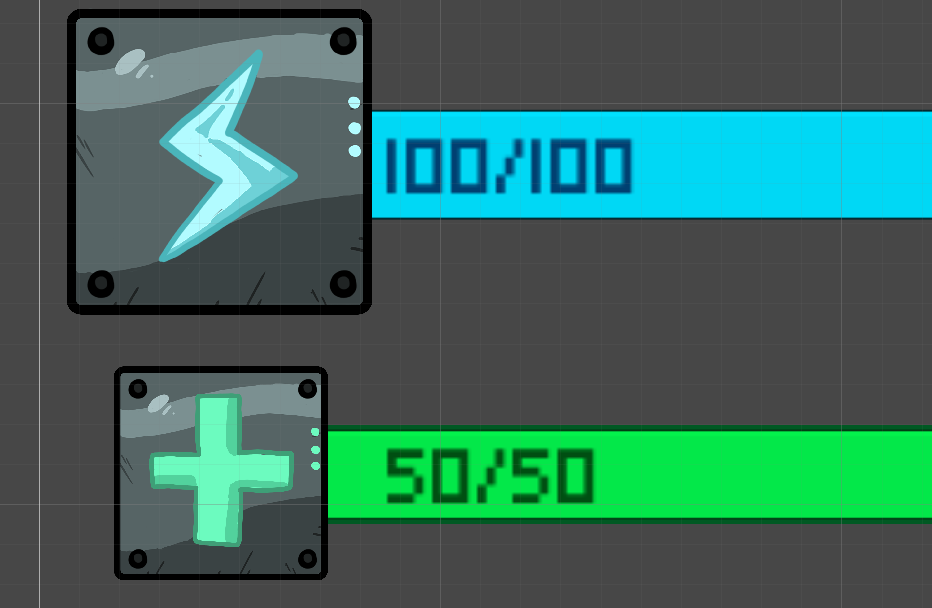
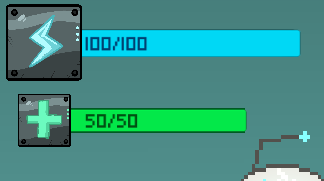
Answer by Namey5 · Apr 12, 2020 at 11:26 AM
The things you have disabled are actually there specifically to fix this. What you are looking at here is aliasing - where there is a lot of high detail in a sub-pixel range, so you will end up with each pixel not being an accurate representation of the area it is supposed to be sampling. The conventional fix for this is mip-mapping, where the texture is pre-filtered for different sizes on screen such that lower resolution versions are more accurate in relation to the area they cover. For UI, mip-mapping is generally disabled as it can cause problems, so if you know that the image is going to always be that size on screen you should decrease the texture's base resolution in the import settings.
Thanks for the reply. I'm not quite sure what you want me to try... should I turn back on anti-aliasing in the project settings? Should I turn on mip-maps in the import settings? What should I do with the filter mode and compression?
I have also tried lowering the pixels per unit before to no avail.
Compression you can leave off, anti-aliasing won't make a difference, you should set filtering to bilinear and try one of two things;
Enable mip-mapping and see if it helps. You can also use trilinear filtering here as this may fix some mip-mapping artefacts.
Disable mip-mapping, but manually lower the texture's full resolution on import based on the size of the UI elements on screen. Something like 256x256 is probably appropriate here, although I would try different resolutions to see which is the most applicable.
Thanks for getting back to me.
The first solution leaves both textures blurry, but I suppose it looks a bit better than before.
As for the second one, I'm a bit confused on what you mean by lowering its resolution. As in, I should change the resolution in photoshop and then export it to unity? What does pixels per unit have to do with anything?
I've included a screenshot of the import settings for the top texture. When I exported it from photoshop, I had it 2000 x 2000 width and height, and around 200 resolution. I'm sorry I don't really know much about this kind of thing.
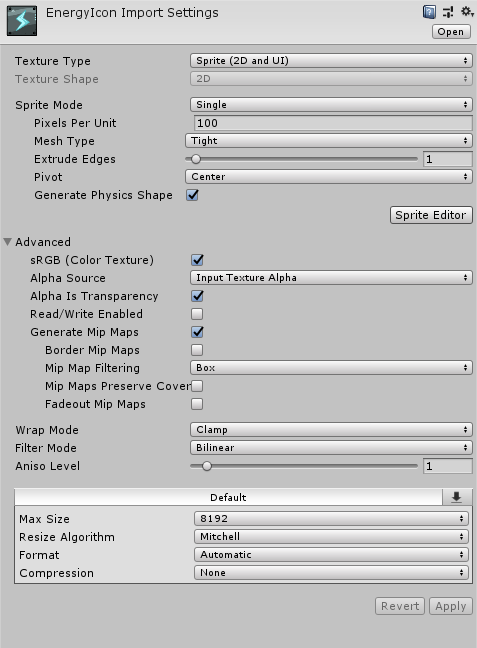
Your answer

Follow this Question
Related Questions
Adjust overlay position for different resolutions 0 Answers
Is it better to enlarge an image by width/height or by scale? 0 Answers
Canvas Scaler settings 0 Answers
newbe scaling maze sceen for different resolutions 0 Answers
photoshop resolution 0 Answers
