- Home /
Visible lines between sprites
Hi, This is my first post here.
I am trying to create a circle from a sprite by duplicating and rotating the sprite. I am seeing visible white lines between sprites. The following image shows the problem.
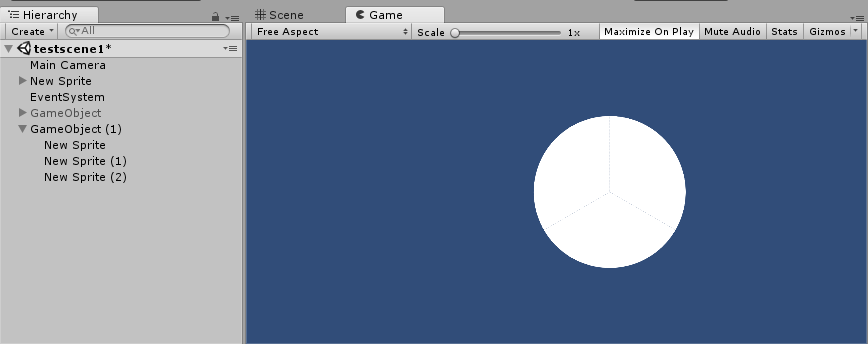
The following are my import settings. 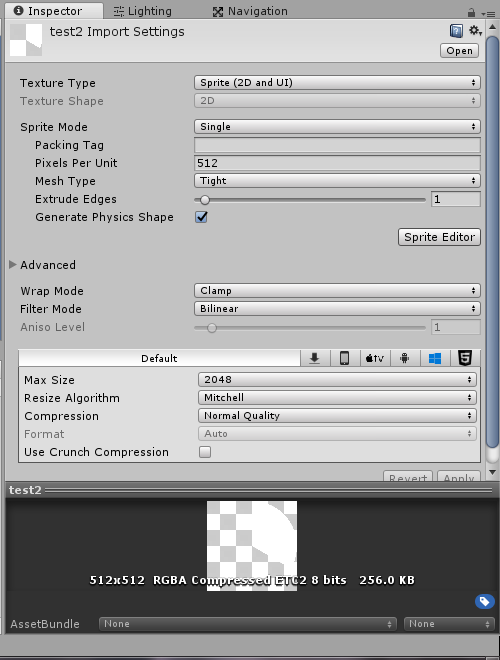
Things I have tried based on answers in other questions and forums.
Disabled anti-aliasing.
Changed filter to point.
Changed camera orthographic size.
Added an extra pixel in the image using image editor.
None of the above worked. Any help would be appreciated. Please do note that I am still a basic learner.
Thanks in advance.
The "overhang pixel" way works, but you have to move the sprites so their overhangs actually overlap.
@Cherno : Can you please explain a little more? @TreyH : Below are my Quality settings.
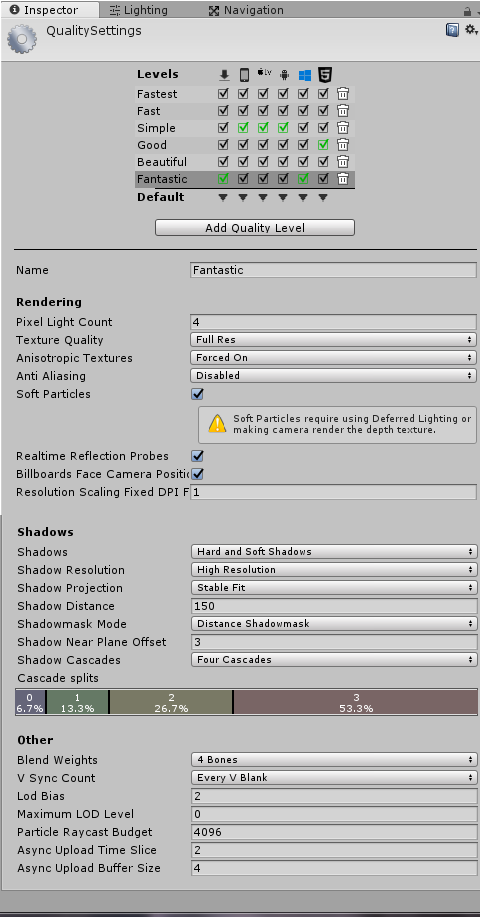
Also I will color the sprite randomly with script. I am trying to achieve something like in the "Color Switch" game but without the hole in the middle.
Thanks in advance.
I just cut a simple circle sprite into pieces and got the same behavior without Point filter. Have you gone into an image editor and confirmed that the pieces do form a full image when sitting on top of one another?
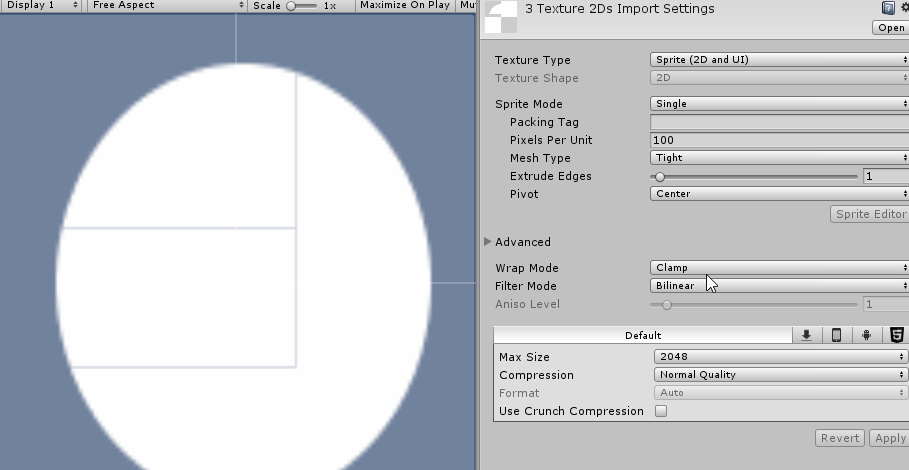
For the gif, I applied the Point filter to all 3 images at once.
@TreyH : I did change the filter to point as you have mentioned. I am still seeing the lines (especially the diagonal lines are more visible). Below is the screenshot.
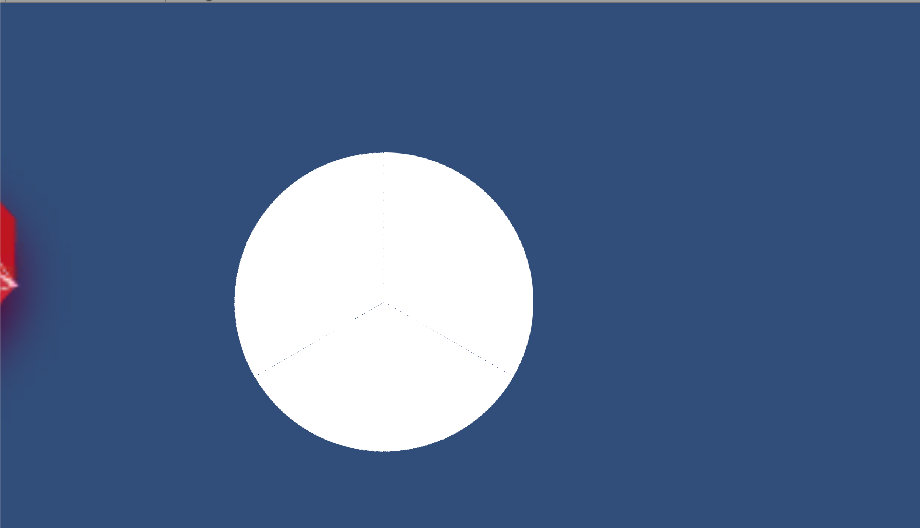
This is what I get if I change the color.
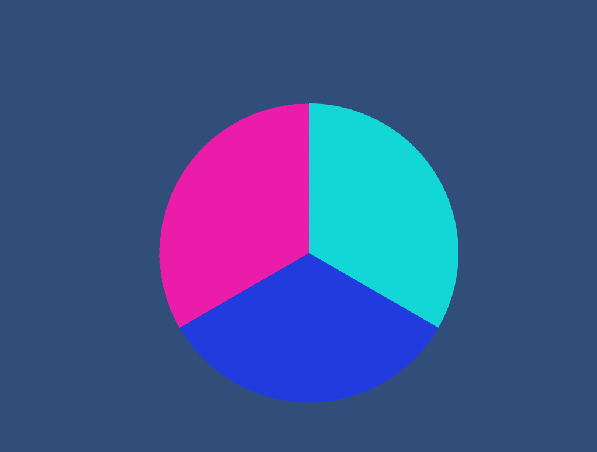
Thanks in advance.
Can you post the 3 images you're using for this?
Answer by TreyH · Apr 29, 2018 at 02:47 PM
It seems to be an issue with the images you're using. From your screenshot, the pieces didn't look like they aligned correctly, as the tangents around the connecting areas seemed wrong for pieces from a single circle. Here is what I got from using circle pieces that I cut and aligned correctly:
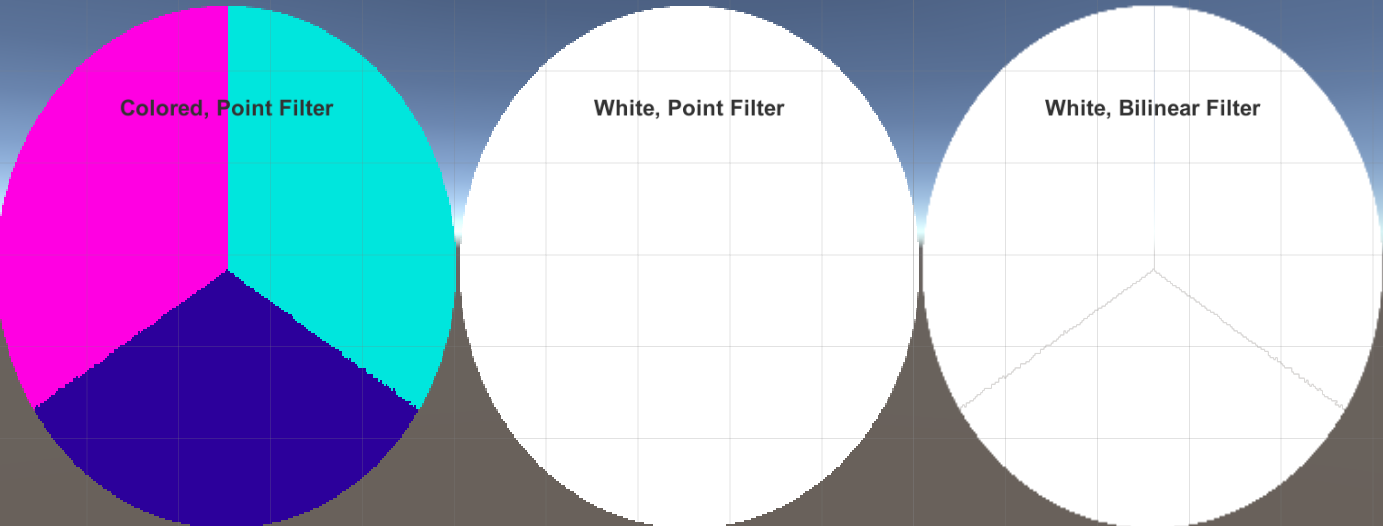
The pieces themselves are low resolution, but that is irrelevant to the problem. The Point Filter doesn't do anything to your images, so, as long as they align outside of Unity, they will align in Unity. If you upload your pieces, then we can see if you do have a weird situation where this doesn't work. Otherwise, this question feels very much closed.
Pieces I used: https://imgur.com/a/oygWEtQ
@TreyH : The images you provided did work with point filter. $$anonymous$$ay I know how you subdivided the circle (not sure if this can be asked here). However we see the vertical line when the sprites are colored even in your case or is it just me thinking that it is a line.
Also how can I get a crisp image? The point filter makes the image blurry.
Point filter should be doing the opposite of making things blurry, as it doesn't apply an smoothing between steep level differences. The pieces I used were intentionally low res to show that even weird, jagged edges would disappear with Point filtering, so you might want to create pieces using a better method and a higher resolution.
For that, I just did a radial gradient and tuned the magic wand tool to select about a 3rd of the base circle with each use.
The "blue" line showing in that image is just the result of pixel influence when the image was resized for upload. The original is a solid pink / cyan divisor.
@TreyH : Thanks for taking time to sort the problem. However I will not be able to test for a few days. I will update asap.
Your answer

Follow this Question
Related Questions
Why Is there A slight jitteryness on player movement and camera? 0 Answers
how do I fix the quality of my sprites when they are scaled down to fit in the camera? 1 Answer
Weird Tilemap glitchy sprite 1 Answer
Highlight sprites by adding bones,Sprite Editor - Highlighting Sprite by add Bones 0 Answers
How to fix random lines that appear in my background. 1 Answer
