- Home /
Can someone explain Mecanim transition options?
Hi. I really can't understand what Mecanim transition options on the picture do. 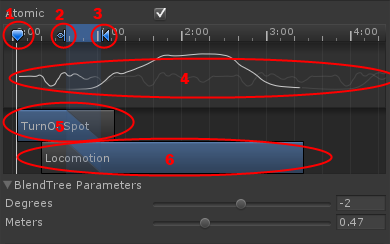
A) What does marker "1" do?
B) If I have a condition "Jump, true", then I understand that the transition is triggered immediatelly when Jump becomes true, without waiting for clip "5" to reach marker "2". What is this marker's significance then?
C) If we would trigger transition exactly at marker "2", then I assume clip "6" would not be played from the beginning, but starting from marker "2". But from what position would clip "6" be played if we triggered transition at marker "1"? And what if we trigger at the end of clip "5"?
D) What do curves "4" represent?
Answer by koichisenada · Jan 07, 2013 at 08:09 AM
A) The marker "1" marks the animation progress, so you can drag it horizontally along the animation timeline and see the related animation progress in the "Preview" window below.
B) The marker "2" is actually specifying the beginning of the transition as it goes from "2" to "3", so it is significant for a variable changed event. It is even more significant for "Exit time" reached event, as that is the specified instant of the upper animation clip "5" that triggers the transition. Marker "3" specifies the end of the transition and also from that point the lower animation clip "6" will be continued.
C) The transition starts from marker "2" if the trigger happens at the "Exit time" reached or from any other point like for example the end of clip 5 if the trigger happens by some command, it just blends the current state of the bones at the current instant of animation clip "5" with the instant at marker "2" and from that blending it blends into the transition that goes from marker "2" into marker "3". After the end of the transition is reached it continues playing the animation clip "6" from the instant at marker "3".
D) The curves "4" is something that I don't know, but they resemble the differences between the transitioned clips, you can note that at the beginning until the marker "2" the curve of clip "5" is bright, but then the curves change their brightnes, then curve of clip "6" is bright.
Your answer

