- Home /
Weird lighting (or weird normals?)
Hi everyone,
I'm just starting out with Unity and Blender and I'm encountering some problems with 'importing' my models in to Unity from Blender and I'm somewhat confused :-)
Here's what happens when I import a model directly:
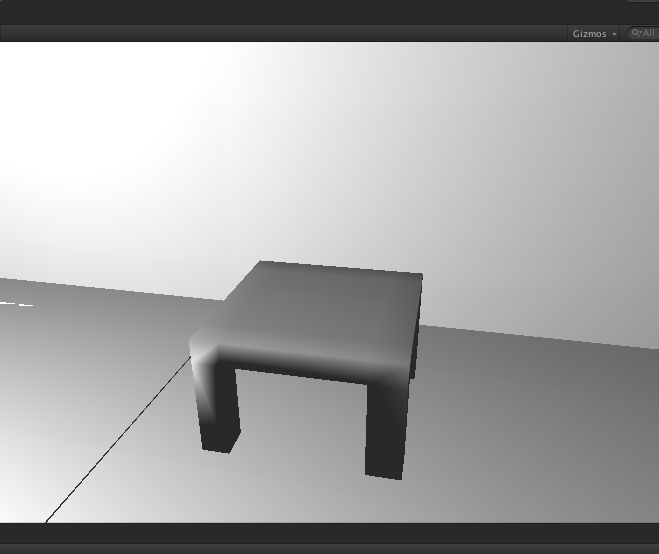
I can fix the problem in Unity by letting it recalculate the normals, which results in: 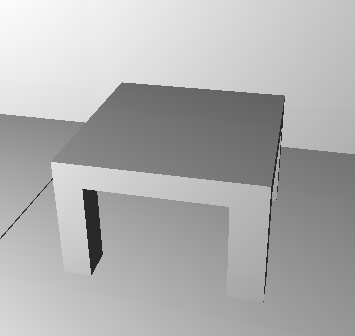
The preview is also totally weird in Unity showing flipped normals (I can't upload more than two attachments :-/).
I've tried recalculating the outside in Blender with no effect and I'm at complete loss how to properly fix this. I've tried some suggestions that I encountered; flipping normals, disable inside normal calculation, etc but none offered any help (except for the Unity normals: calculate method).
Help would be much appreciated!
Jeff
EDIT: With the Bumped Diffuse shader and a normal map set I can't get it the display correct at all (not even with recalculating the normals)

EDIT2: Apparently all I had to do was mark the texture as Normal map (which I hadn't done).
Answer by vatara · Apr 08, 2013 at 03:43 PM
It looks like your normals from Blender are being shared, which is giving your object that shading that looks like its round. Blender by default attempts to make your object look smooth by combining normals. What you want is separate normals at your object corners. In Blender, go into Edit Mode then do Edge Split (from the space bar menu).
Your answer

