Why is the texture on my blender model darker in Unity?
Hi guys, I'm asking this because other answers I've looked at haven't been able to help me with my problem. I've created a really nice tree in blender and gone to put it in Unity but now the texture has come out differently in Unity compared to how it looked in blender.
Blender: 
Unity: 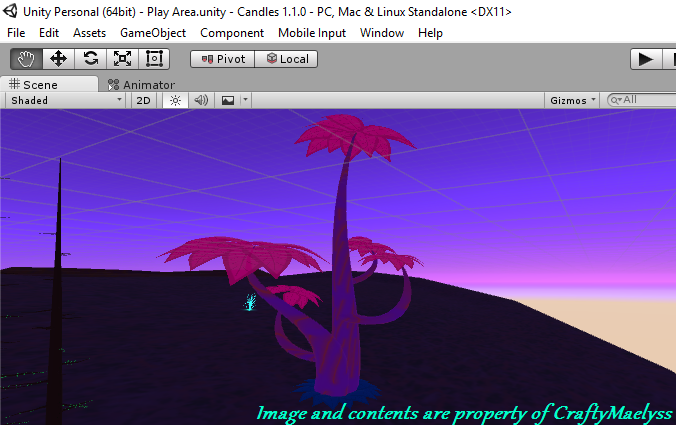
If anyone could help me out with any advice and include screenshots, it would be greatly appreciated :) I have tried packing the textures into the blender file and I've made separate materials for each one and assigned them but they still come out weird and the faces are facing outwards, so I don't know why this is happening.
I usually import my models by dragging and dropping the model into the Unity folder while Unity is open and it's never really caused problems like this before.
Because this model is part of an upcoming game, I cannot upload or share it, sorry :(
Even with the max amount of lighting and it doesn't make a difference.
Play around with the settings for smoothness & metallic in your material
Answer by andreighinea1 · Aug 30, 2017 at 07:16 PM
Usually when you import a model into blender, unity makes a material for you. That material has the albedo color set to a darker white. You could try changing it to a full white color (Hex code: FFFFFFFF)
Answer by tinglers · Mar 03, 2017 at 02:19 PM
Firstly you can try whether the problem lies with Unity or with your scene by loading the model into an empty scene. Secondly you can try around with different shaders. The unlit shaders come to mind for this case. If none of this helps all i can think of is a problem with the importing of the asset.
I've tried experimenting and playing around with the shaders before and it only made it darker or pitch black. If there's any other settings besides the ones in the inspector for the material or texture, could you please show me a screenshot of it to confirm that I'm looking in the right settings? :)
Answer by kavanavak · Sep 21, 2017 at 10:43 PM
It might be your scene lighting as well.. try using different skyboxes and seeing if that changes the look..
also, you might want to look into using your 'final' skybox when coloring your model, so you know how it will look in scene. I believe most of the modeling software packages allow you to import skyboxes in one form or another for this purpose.
.. also, cool tree :)
Your answer

Follow this Question
Related Questions
Questions about how to import a model from blender which will have several textures and materials 2 Answers
How do I import objects from 3d modeling programs? 1 Answer
Imported models have a sort of shell? 1 Answer
Help with a blender import to unity 1 Answer
How can I use different textures for the legs of my avatar? 1 Answer
