- Home /
Sprite is pixelated in game view but fine in scene view.
I am using the standard provided 2D assets that come with Unity. When I import the Robot character sprite it looks completely fine in Scene View, but when I switch to game view it is more pixelated. I don't know what could be wrong here. I have not changed any settings (I'm using default Unity settings).
I also do not see any texture options when I click on the sprite. I bring this up because people often give this method as a solution: to change something about the texture from bilinear to point. The section does not show up for me however so I don't know if I'm doing something wrong. Please help.
Answer by travelsound84 · Sep 30, 2017 at 12:35 PM
Hi,
I did have a similar problem. The sprites looked pixely in the game view when the camera was not zoomed to a certain value. In scene view it looked good. I found out that setting the texture MaxSize (in the Import Settings) to a lower value made it look better. I had to think about how far my camera is going to be most of the time in game view, so I could decide which Size would look best over most o the time when the app is running. I hope this helped a bit.
Cheers
Any help is greatly appreciated. I'll try almost anything at this point. I'll update once I try it.
I tried to look for it, but texture settings don't show up at all so I can't change any import settings.
Can you send a screenshot of the inspector when you select the texture?
THis worked for me . Removed mip maps option and used no point filter.
Answer by ShirazAkber · May 07, 2018 at 06:04 PM
Your Game View might be too zoomed in so you are seeing your game assets pixelated.Try to zoomout inside the game view.
Answer by Ultima227 · Oct 05, 2017 at 08:55 PM
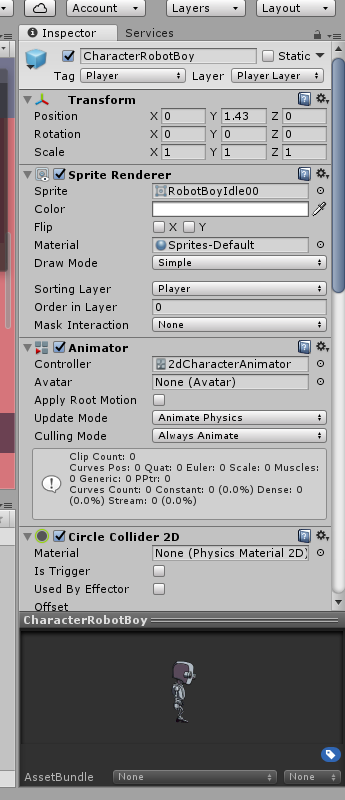
This is what it looks like when I click on the sprite in the import section.
UPDATE - The sprite looks a lot less blurrier now than then. I'm not sure if it helps but I allowed for a form of anti-aliasing (MSAA I believe) by going to 'Project Quality' and I positioned the camera (in 3D mode) further away from the sprite and it's background. It's still a bit blurry though as shown in the second picture.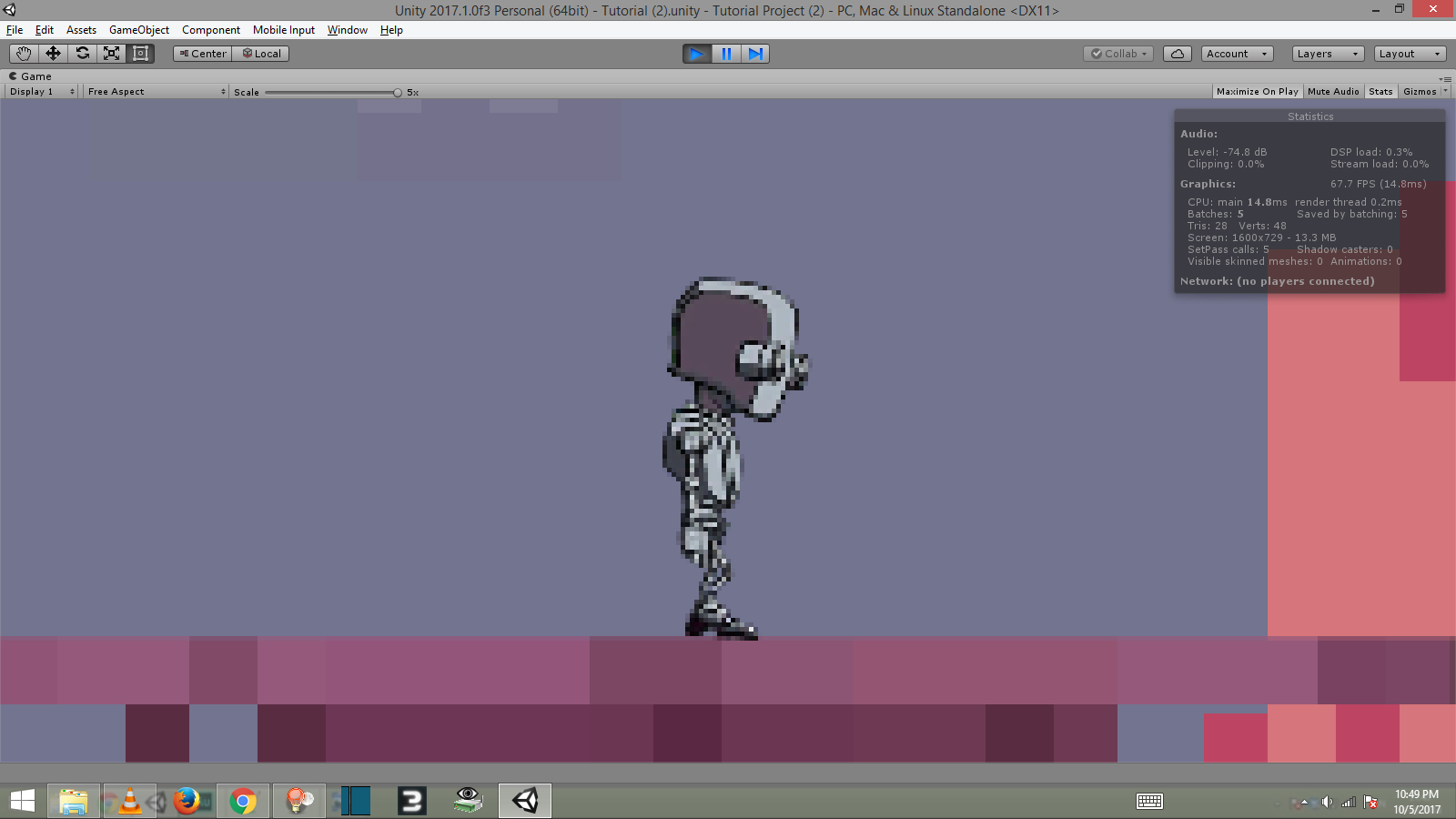
I meant a screenshot of the Inspector when you select the texture in the Project Tab (not the Hierarchy tab), so it shows the Import Settings in the Inspector.
I'd send you a screenshot but I don't know how, this forum only allows me to upload a picture in an answer, not comment...
I did select the project tab. It just highlights the sprite, there are no settings for texture from what I can tell, the inspector treats it as though it is in the Hierarchy tab for whatever reason.
I found out that this was an issue mostly with the Unity's base 2d sprites. Importing a sprite does not make it look pixelated. As an example I imported a sprite of an astronaut which seemed to be fine no matter how much I zoomed in Game View.
EDIT: It's not just an issue with Unity's sprite. The astronaut's arm (which I'm using to aim) sprite is also pixelated. It's not letting me upload an image.
EDIT: The arm only started to get pixelated once I attached a script to it where it would follow the mouse cursor's movements. The rest of the astronauts body still looks as good as scene view.
Your answer

