- Home /
I can't install my app (.apk) on my android device
I build it on Unity3D. This application has open,read and write file. I copy it to galaxy tab 10.1 (2014 edition) sd card and touch icon to install but I can't touch install button. My tab show this pop up
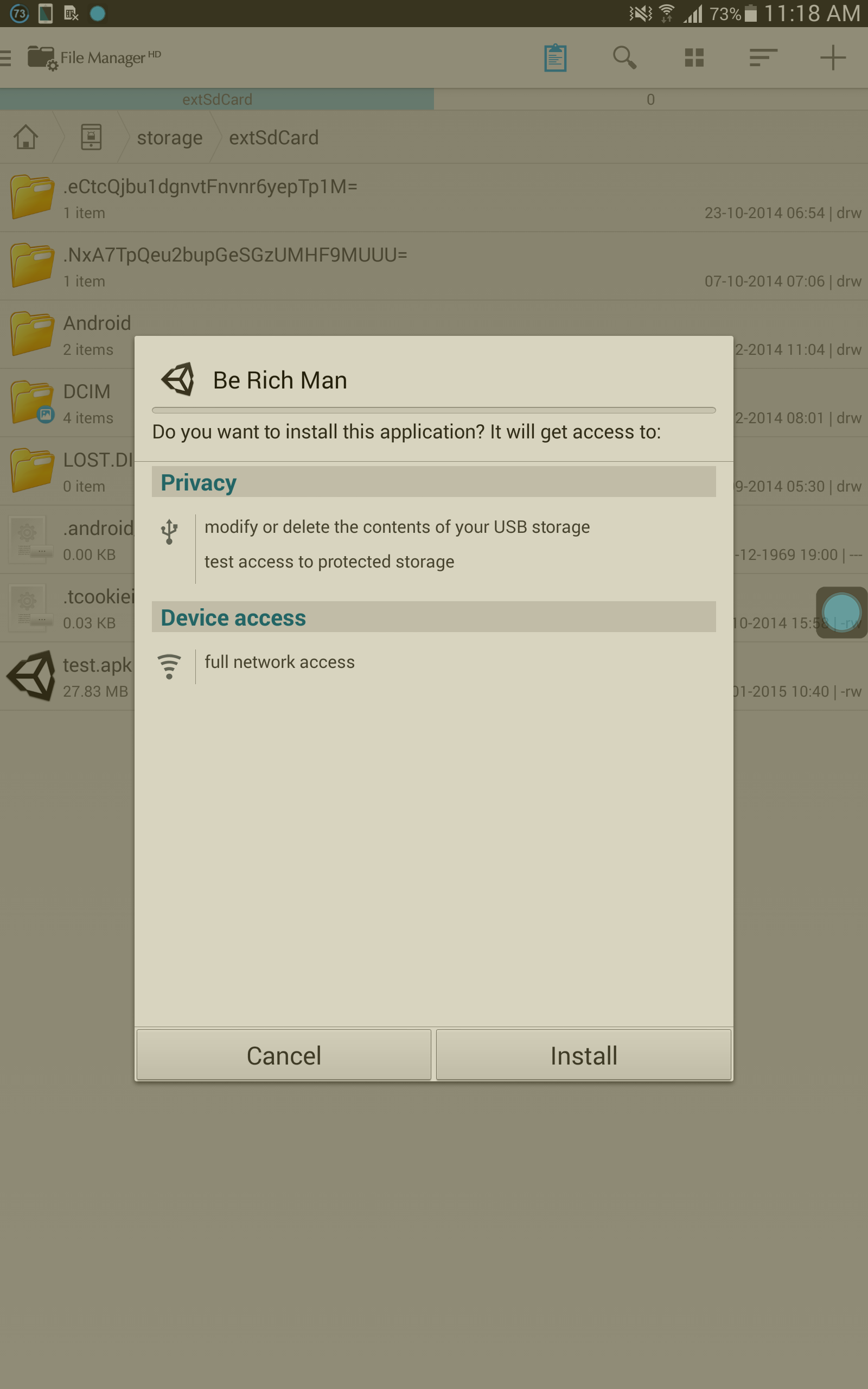
I can touch only Cancel button. If I touch install, nothing happen and this pop up still show on my tab. Please help me, I want to know how to install my app or what is wrong?
try forcing to internal SD which you can set on the build settings
Answer by Thecliff · Jun 07, 2015 at 12:39 PM
Disable your screen dimmer and try again.
-Make
Disabled my screen dimmer (twilight) and worked like a charm, Thanks
Answer by pako · Jan 11, 2015 at 06:23 PM
One way to install the apk from your PC is by using the adb tool, which is located in the platform-tools folder, inside the Android SDK folder, e.g.:
C:/Program Files (x86)/Android/sdk/platform-tools/adb.exe
If you set the "Path" environment variable to the above folder, it will make things a lot easier. You will be able to run"adb" from the folder where your apk is located:
http://geekswithblogs.net/renso/archive/2009/10/21/how-to-set-the-windows-path-in-windows-7.aspx
You should also enable "USB Debugging" in your device. I'm not sure the exact path for the galaxy tab 10.1, but for my device it's:
Settings/Applications/Development/USB Debugging
It should be something similar for you too.
After you've done the above, connect your device with a USB cable to your computer and open a Command Prompt window. Inside the Command Prompt window change the current directory to the directory where your apk is located:
http://windows.microsoft.com/en-us/windows/command-prompt-faq#1TC=windows-7
After you get to the correct directory, run the following command (assuming you have correctly set the PATH variable):
adb devices [and press Enter]
This command should start the adb server if it's not already running, and it's output will show you your device ID.
Then type the following command:
adb install "your File Name.apk" [and press Enter]
The installation will start, and hopefully will finish with adb output "Success".
@pako This isn't correct - if you set Android as the target, you can simply "Build" in Unity and copy the resulting .apk to an Android device. Assu$$anonymous$$g you have enabled applications from 3rd party sources, you can then just select the AP$$anonymous$$ file on the device to install the application.
@Iam$$anonymous$$ai On your galaxy, go to Settings -> Security and make sure you have "$$anonymous$$ sources" checked.
@tanoshimi I don't fully understand your comment. I always use the methodology I outlined, and it works fine. I mean, I do build in Unity, and then use adb install with the built apk. $$anonymous$$aybe you mean that you can "Build And Run" and the apk is directly installed in the device, provided installation from unknown sources is enabled.
I use the above procedure because it gives me a sense of greater control, that's all. I have used the Build And Run Option 2 - 3 times, but I prefer not to. It's just a personal preference, and this is why I based my answer on what I do. An added bonus is that with adb install, I don't need to have installation from unknown sources enabled, which gives a security warning that I don't particularly like.
To clarify - the bit I'm disagreeing with is your statement that "To install the apk from your PC you have to do it using the adb tool". You don't - you can just drag n' drop it onto the device. I'm not disagreeing that the rest of your method is good, but it's not the only way.
@tanoshimi O$$anonymous$$ now I understand what you said better. You do mean "Build" and not "Build and Run". Never tried that before. I'm learning a new thing every day. Anyway, it's very easy for me to open a command prompt directly where I build the apk and then use adb install, without having to enable 3rd party installs.
Your answer

