- Home /
Strange UI Button hover offset when using Worldspace Canvas in VR
I'm using the Oculus Rift for a project, so to test some simple things, I just made a canvas in Screen Overlay mode and added a button on top, leaving all the defaults (except for changing the highlight color to something more noticeable than just white). I can hover over it just fine. However, when I change the canvas to World Space (which I need to do for the VR controls I'm adding), the button suddenly has an offset when I put the camera over it? Here's a visual example, first with the overlay (apologies for the crappy pictures, I wasn't able to get the cursor in my screenshots so for the sake of not wasting any more time...):
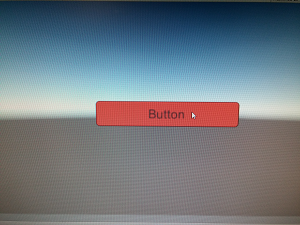
And then here's with a world space canvas:
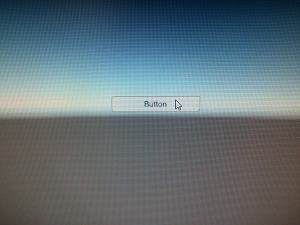
I had a third picture showing that pressing the very bottom of the button WILL cause it to highlight, but apparently only a max of 2 pictures are allowed. Point is, the clickable region of the button has shifted, and I think moving my head around with the VR headset will also change the clickable region. I have no idea where this region even is, though, because there's no component that has some visible box outline in editor mode that I can point to and say, "aha! this is where the clickable region is!" Whatever outlines I see (the text box, the panels, etc) don't match up with the area that is clickable.
Am I making a silly mistake somewhere? Or is it a known problem with VR?
I'm not sure if it is related but the same occurs to me simply by changing the aspect ratio of the screen (not in VR). It is fine in a 16:9 resolution but the button will be slightly offset in a 4:3 resolution. It does the same in the editor and in a build. Could be a bug in Unity. (version 5.3.4f1)
Having the same problem here as well. Anyone could help ?
Still happening in 5.6.0. If you set a canvas to worldpsace, the hover / clickable area will be offset randomly if you: move the canvas around in the scene Z wise or otherwise, or change the size of the viewport by resizing the window, or change the aspect ratio from the dropdown. It also happens on unity's own UGUI project sample scenes (you just open it and it doesn't work) or an empty scene. JESUS CHRIST UNITY
Try : Remove eventsystem component and add it again after changing from screen space to world space.
Answer by BrandonYJ · May 29, 2017 at 10:29 AM
Having the same problem here as well. Anyone could help ?
Answer by Tudor · Jun 04, 2017 at 05:33 PM
I found -a- solution.
When you switch a Canvas to World Space Render Mode, an Event Camera reference field pops up and it's null by default. And unity doesn't complain about it nor does it automatically use the main camera, even on a scene with nothing but one camera and one canvas + eventsystem + button.
So drag your GUI / Main camera into that field. However, when I tried to do this, in two different projects, the World Space mode still didn't work (was offset somewhere to hell). I had to delete my GUI and recreate it from scratch with World Space enabled from the get go and checking every step of the way if it still works. :/
And if you're trying to have a UGUI that works for both the mouse and VR controllers at the same time, you're gonna have a bad time, as you can only send UI events from an EventSystem, which can only be cast from a 2D screen. So you'll have to mount a fake Camera on the VR controller when the trigger is pressed, and change the Canvas's Event Camera ref (and for me at least that still doesn't work).
Answer by franco_unity454 · Feb 05, 2020 at 10:52 AM
For anyone that has the same problem. Make sure that the Target Eye of the camera is set to "None (Main Display)"
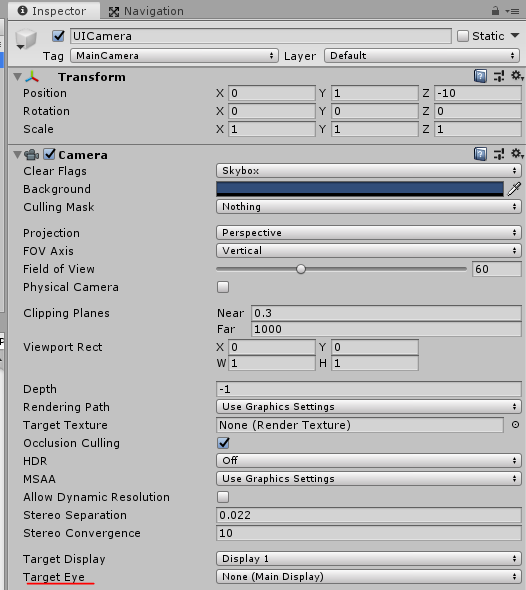
Answer by RedRhino10 · Nov 06, 2017 at 11:50 AM
Glad to know I am not the only one with this problem - Its an old post but if I work it out I will post an update
EDIT - Try finding the EventSystem Object (should automatically be made) then disable the "Standalone Input Module" which seems to conflict with my demos laser pointer controllers.
Your answer

