- Home /
How to play animation clip only once in the Animation View
So I'd like to check a clip when I click a play button in Animation View, which tips that looping in shown range, is there any config to change the action of the play button that can just play once by one click in the editor, It's really difficult to test some non loop animation clips when the preview is looping. 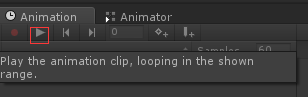
Answer by YellowPY · Apr 14, 2016 at 11:49 AM
Thanks for your reply, but the "Loop time" option just works in game mode. When I am making a new clip for 2D game, I need to review the animation in scene mode usually , It's always loop. Now I find a easy way to do this, that add one more Key frame which is same as the last Key frame at the timeline, so the clip could be quiet some seconds in preview, after finishing the making job, then delete the unnecessary Key frame.
Sorry, i did not understand perfectly your question ! If you did find a way to achieve what you wanted, make sure to accept your own post as the answer to help people from the future :)
Answer by KdRWaylander · Mar 23, 2016 at 03:31 PM
Hi,
Make sure to uncheck the "Loop time" option on your animation in the Project tab. It should work.
The animator will still loop for previewing regardless of the loop time boolean.
$$anonymous$$mh, when i create an animation and launch the game mode, it does loop unless i state loop boolean to false. So it must be co$$anonymous$$g from your Animator that is managing your animations ... what does it look like ?
Edit: it didn't catch that i wasn't replying to the Original Poster. @Graphics_Dev It does work for me this way !
Your answer

