Help in making a video camera
I sincerely don't know what to write in the title. I was thinking in something like "how to make a camera" but how do you ask how to make a camera using a camera? Anyway...
I have a video cam in my game. You are a FPS Character, and you is using a video cam to record things, as normal people do with their video cameras. BUT, i wanted to actually see what the video camera is recording. Is there a way to create a glass or a camera thing that works like a normal camera viewer? I am talking about the thing marked in the image below. How do i make this? I am kinda confused =\
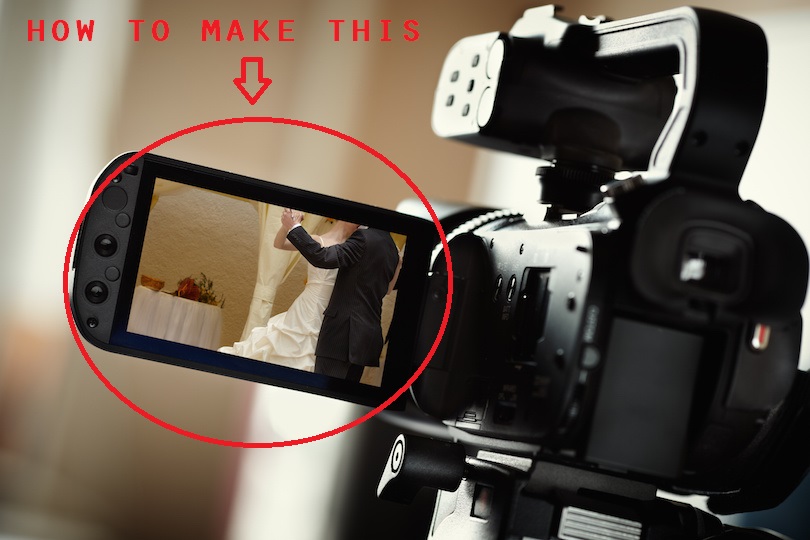
OBS: This image is from Google, don't ask.
Hm... Pretty sure this doesn't match with the subject matter
You wish to render the image from a second camera (camcorder) onto a surface (camcorder screen). Use RenderTexture. This is the same technique as creating a mirror, water reflections, portals, etc etc.
https://docs.unity3d.com/$$anonymous$$anual/class-RenderTexture.html
"Render Textures are special types of Textures that are created and updated at runtime. To use them, you first create a new Render Texture and designate one of your Cameras to render into it."
Scroll down to the EXA$$anonymous$$PLE
Create a RenderTexture Asset.
Create a GameObject and add a Camera component and move it to the camera lens position
in the Camera "Target Texture" field select the Render Texture Asset created
Create a new UI > Canvas.
in the Canvas set "Render $$anonymous$$ode" to "World Space".
$$anonymous$$ove the Canvas to the visor position.
In this Canvas create a new UI > Raw Image.
In the Raw Image "Texture" field select the Render Texture.
Answer by TripStudiosOfficial · Jan 13, 2018 at 08:18 PM
Firstly, add a plane on the little camcorder screen and make sure its lined up good, this will act as the screen. Next, go to the project assets and right click > Create > Render Texture. After you have done this also create a material named after the render texture you just made, then click on the material and in the inspector tab, choose the material shader as Legacy Shaders > Diffuse, then apply the render texture as the texture on this new material. Then, add this material to the plane that is acting as your screen. Once you have done this, add a camera game object to the end of your camcorder model, or wherever you want to put it, just make sure it shows directly in front of the camcorder. Next, select this camera game object and look in the inspector for "Target Texture", apply the render texture you created to this empty slot and bam, you have a working cam corder. (Also, set the camera depth to be -1) Hope i helped :)
Your answer

Follow this Question
Related Questions
Transparent materials aren't visible after post processing 1 Answer
Play and capture a video at the same time 0 Answers
MainCamera is not seeing 3D model??? (SOLVED) 1 Answer
Editor camera view and play game camera view not the same 1 Answer
SPACE SHOOTER SHOOTING SHOTS TUTORIAL HELP (UNITY 5 C#) 3 Answers
