- Home /
Why is my texture like this?
My texture was meant to look like this----> 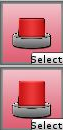
but in the game they look like this---> 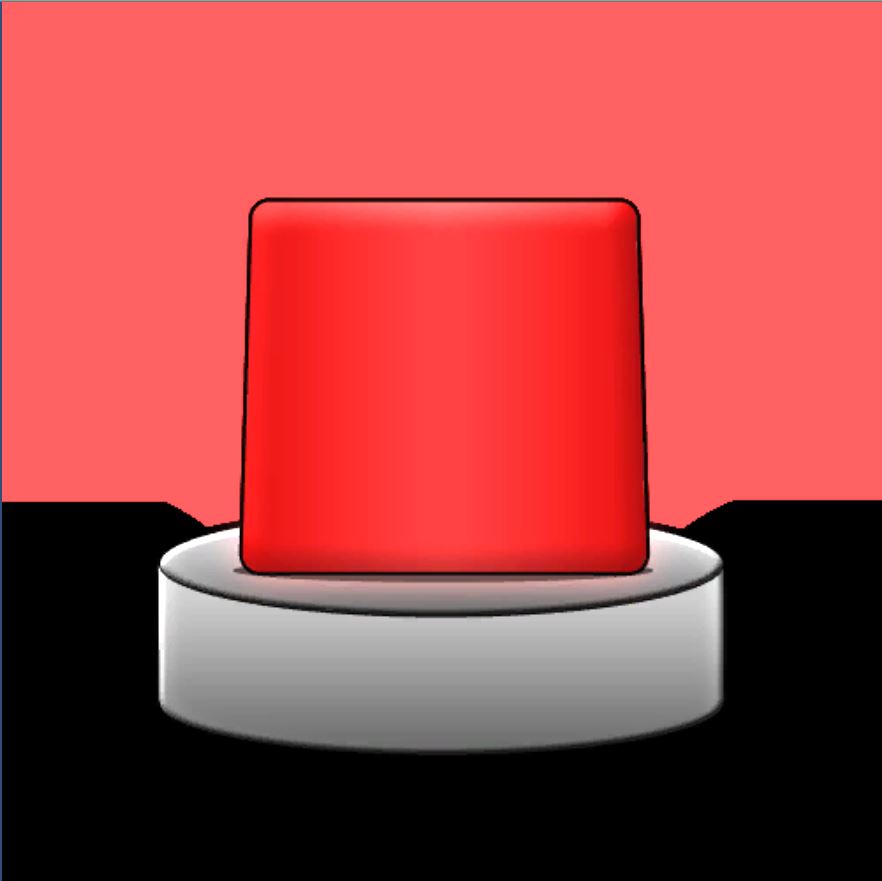
I have the images textured on a plane and a script attched.`#pragma strict
var buttonDown : Texture2D; var buttonUp : Texture2D;
function OnMouseDown () {
renderer.material.mainTexture = buttonDown; }
function OnMouseUp () {
renderer.material.mainTexture = buttonUp;
}`
I have the images as a texture, clamped, bilinear, aniso level 1, max size 512 and compressed.
Any fixes/help?
Well it's probably using $$anonymous$$ip$$anonymous$$aps and also the fact that you have it set to compressed. In my experience compressed formats almost always look terrible.
$$anonymous$$ake the image as a editor/gui ins$$anonymous$$d of advanced or texture or something because editor/gui is much more higher quality.
$$anonymous$$ake a new material and try a different Shader maybe
Answer by _dns_ · Nov 03, 2014 at 04:21 PM
Hi, the image you uploaded here is 800+ pixels, the texture you have in Unity is set to have a maximum size of 512, so if this source image is the one your using in Unity: Unity will resize it at import time, loosing information/quality in the process.
Also, when you display the image in game, it looks like the size is even smaller, like less than 100 pixels on screen. When down-sizing images, information is lost, example: the black lines around the red icon might be totally lost. To verify it: try reducing the size of your source texture to the size it has on screen using your favorite 2D software but using the simplier "point" filter (or even bilinear may show the problem too). You should have the same result as in game.
It's best to have a texture the size it will be displayed on screen (or as close as possible).
Your answer

Follow this Question
Related Questions
Multiple Cars not working 1 Answer
Interactive Textures? 1 Answer
Unity3D - Ammo Texture repeat 2 Answers
