Imported meshes colors changed to blue. How do I fix them?
Hi all,
I have been working on a project and everything was working fine until I imported some assets from the store. I noticed that all the assets I just imported turned to blue inside my scene. Also, all the materials turned blue inside the inspector window. I tried changing the materials on the assets with custom materials I made, however the blue color is still there. I also tried switching between different shaders without any luck. Any help will be appreciated.
This is how the scene looks with blue mesh that is supposed to be brown wood 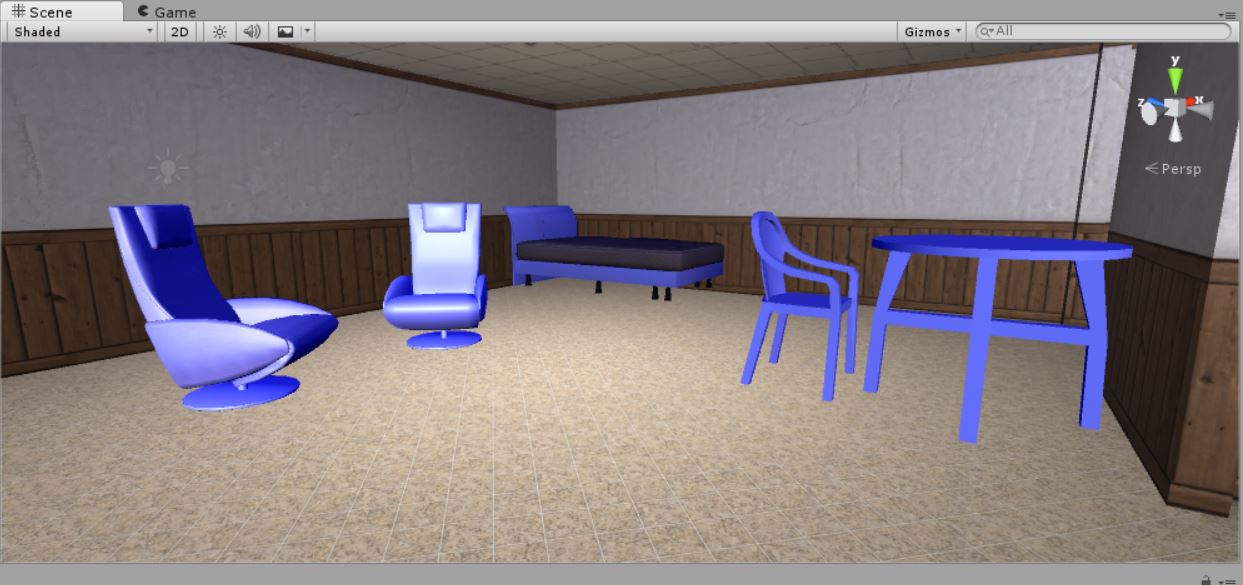
This is the inspector window for the chair mesh 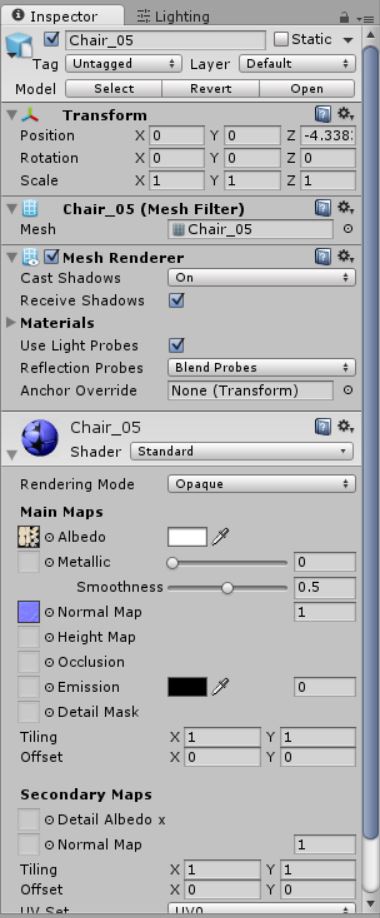
Hopefully you saved your project before importing the new asset from the asset store. If not then just try removing the imported assets altogether (and backup the project).
Do this, create a new Unity project. Import your asset from from the asset store. Now if the imported assets is not in its own unique folder (or in multiple folders), create a new folder under the Assets folder (descriptive of the asset from that you downloaded) and move everything imported into the new folder (for now I will call it New Folder).
First go through and take a look at the imported objects (easiest if there is a scene that you can just open and test) and verify that they look correct.
If they don't it may be that the normal map is wrong or messing up everything. If that is the case you can first try setting the normal map value from 1 to 0. If that still does not work then try removing the normal map altogether by setting it to none.
If you can get everything looking correct try to export everything to a custom package. Once that is done close Unity and open your original project. Now try importing your custom package.
If that did not work then close Unity and copy your backup project. Open the newly copied and project. Now try importing the New Folder from the project you created earlier.
Hopefully this will fix your problem.
I did everything you suggested but its still not working. I imported the assets into a new project and they looked normal in there. I then exported those assets in "new folder" and imported them in my initial project (lets call it house project).
The objects became blue again in that scene. However, I tried making a new scene this time in the same (house project) and the objects rendered correctly. So I guess whatever is missing up my work is specifically happening in that one scene am working on.
Answer by AurimasBlazulionis · Oct 01, 2016 at 10:16 AM
You could try changing the shader of material to something else and back.
Also, you can try to re-import everything, or select the folder where all these assets are and choose re-import. It might take a while.
Else, you could try to delete these assets and import them again. Objects should re-appear once the import is done (just make sure you do not delete important files, better delete it not from unity, but through file manager as it will move folders to trash and will not delete them permanently).
Changing the shaders did not not fix the issue, so I tried re-importing all packages as you suggested. Sadly , that did not change anything too. What really bother me is that the assets render correctly when loaded into a different scene in the same project.
it could be projectors or something else. Try removing objects from your scene group by group, then you should find what causes that.
I deleted everything from the scene and re imported packages, but the problem persist. I decided to make a prefab of the major objects and load them in a new scene and it looks fine there. I think I will just continue working in the new scene and hope I don't face the same issues again.
Thanks for your feedback.
Answer by patrick1dasilva · Dec 20, 2017 at 11:28 PM
@MouDante : File format may be an issue. I had this problem when importing texture images as .bmp files ; when I imported them as .png, it worked fine. Try changing file formats if this is possible for you at the scale at which you are working.,File format may be an issue. I had this problem when importing texture images as .bmp files ; when I imported them as .png, it worked fine. Try changing file formats if this is possible for you at the scale at which you are working.
Your answer

Follow this Question
Related Questions
Change mesh texture when a line renderer has formed a loop on it 0 Answers
Material.SetTexture doesn't work if not "_MainTex" 0 Answers
2 Models 1 Cracked How to make both look the same? (Material Problems) 1 Answer
How to make a 'Simple Texture 2D LOD' infinite using a Shader Graph ? 0 Answers
Changing color on specific tile in texture at runtime 0 Answers
