- Home /
What files/folders do I need to import in order to follow a tutorial?
I'm wanting to follow this official tutorial on animation, but am lost before I've even begun.
The "MecanimTute" folder I've downloaded contains three folders and several files. I've tried "Import New Asset..." and "Import Package>Custom Package..." but each require further selections of folders. How do I know what to import?
This article on the subject may have confused me further, as I've apparently used the Project View and Asset store manager to download and organize everything up until now. I mean, I don't even know where to place this folder if I'm not supposed to use my Windows Explorer for any form of organization! Store it on my desktop? In the "Unity Projects" folder? Should I start a whole new project for this tutorial, or just a new scene in my existing project... which doesn't seem to be named? (I guess I'm still fuzzy on the difference bewtween Projects and Scenes as well.)
Thanks for any help :)
Answer by tanoshimi · Feb 15, 2015 at 05:39 PM
"Project" = A game
"Scene" = A level
So, every project contains one or more scenes. And every scene must be contained within a project.
The mecanimtute.zip file relating to the tutorial you linked to is a zip file of a project. That's a series of folders/files, so unzip it and put anywhere on your hard disk. Then, open the project in Unity by going to File -> Open Project -> Open Other, and selecting the root folder of the archive you just extracted.
Indeed if you attempt to use a scene on its own you may be disappointed.
That did it! I was thinking of that download as an assets folder, but you're right - it is in fact a project folder. Now I can start learning for real... thanks so much!
Answer by Hotsaucehater · Feb 15, 2015 at 05:59 PM
Hope this helps :)
If you open up Windows Explorer and go to Documents, you will see all of your files/folders. If you look through your documents, you should eventually find a folder with your game title on it. That is your game folder. Open it, and it should look something like this -
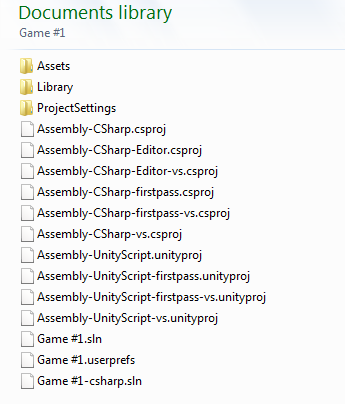
Open up your Assets folder. It should contain all of the assets that you have imported to your project.
Ok so now, all you need to do is move your assets from the file that you downloaded into the Assets folder.
Then open your Unity project and look at the Project section, as shown here -
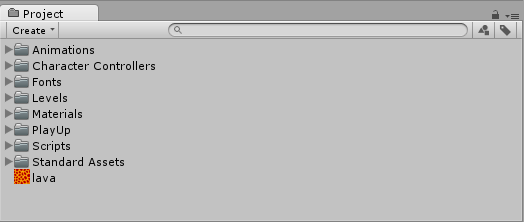
You should have your folder there. Open it and you can use all of your assets.
Your answer

