- Home /
Editor's Camera Clipping Plane
Is there a way to adjust the clipping plane of the editor's scene view camera? I would like to change it as my scene is huge (in terms of size) and I have trouble looking at/ clicking on objects that are far away from where the camera is. And sometimes objects that are close by gets clipped (i assume due to near clipping plane)
Answer by aldonaletto · Jun 02, 2011 at 12:18 AM
I posted a similar question sometime ago:
http://answers.unity3d.com/questions/118735/near-plane-adjustment-in-scene-view.html
and Joshua suggested me to press F to focus the object I was interested in, since the editor would adjust the planes automatically.
It works, but I still claim to the Unity team to give us some kind of control - my suggestion is something like mouse wheel plus Ctrl or Alt etc. to adjust not only the near plane, but also the right button pivot.
Ive tried it.. it works most of the time, but when i start moving editor camera using the mouse wheel, the clipping starts again (even on the background objects which i have selected). FYI I bundled all my background object under a single object. $$anonymous$$aybe its a problem not related to the clipping plane? any ideas?
Yes i just went looking for this too... it is ridiculous that it clips all the time.. i use the F to focus on objects but like is mentioned here it does not always work and what if you are working with an object that has a large focus but want to zoom in on a small detail.... like i was just doing... i have to find an object that is close to where i am wanting to view and then refocus the view and then go back to what i was supposed to be doing.. I thinks it is dumb.. i assume there is a reason for it but it drives me crazy....
I'm beco$$anonymous$$g frustrating with this as well. The "F" hotkey seems to work, but it's not a long-term/good solution.
Thanks. It does work more or less, but like everyone else has said, it's not ideal. I can't believe Unity has let such an annoying problem go unfixed.
Answer by relser99 · Oct 13, 2019 at 05:29 AM
Since this is the top google result for this question, it seems worth updating with a modern answer:
As of 2019.1, the scene view panel's toolbar offers a menu for configuring the editor camera.
The button: ![]()
The menu: 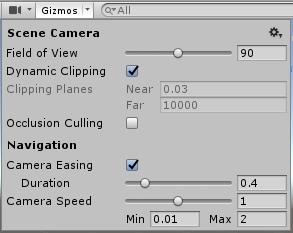
Previously you could fiddle with the camera zoom to adjust the scene view camera's near plane, but this actually no longer works with the Dynamic Clipping feature, which is enabled by default and clips scene view content at the same distance from the camera no matter how you've zoomed it. Disable this feature to enable editing of the Clipping Planes fields. The default Near value of 0.03 is very small, you likely won't need to change it.
For more information see the official scene view Camera documentation (2019.1)
Answer by Dune2 · Oct 15, 2016 at 08:06 AM
Distance from object is important, but if you're working with terrains, the center of the terrain is far away.
Try (alt + center click) until you see the screen pan to your clicked point, then you can rotate around that spot with less clip.
Answer by Ony · Oct 21, 2014 at 07:21 PM
The editor clipping plane can be a pain, definitely. I find that using "f" to zoom onto an object and then using ALT-RIGHT MOUSE BUTTON and moving the mouse is a better zooming solution than the mouse wheel once you've focused on the object. Using the mouse wheel tends to bring the clipping right back, but using ALT-RMB seems to be a smoother zoom.
Answer by tingham · Jun 14, 2011 at 05:58 PM
If you select something that has "mesh data" associated with it you'll get far better results when using Fit. Selecting empty objects nearly always fails to focus in on just the bounding box of my selection. Someone could probably write a "Better Fit" script by iterating sub-items of the currently selected item to get a pseudo-box; that guy ain't me though.
Your answer

Follow this Question
Related Questions
Scene View camera clipping 1 Answer
Align with view programmatically 9 Answers
Camera behavior the same as the unity editor has 2 Answers
Shadow flicker 0 Answers
Draw Camera to Editor Window 1 Answer
