- Home /
I can't see the object's color in editor
I can't see the colors of an object in editor 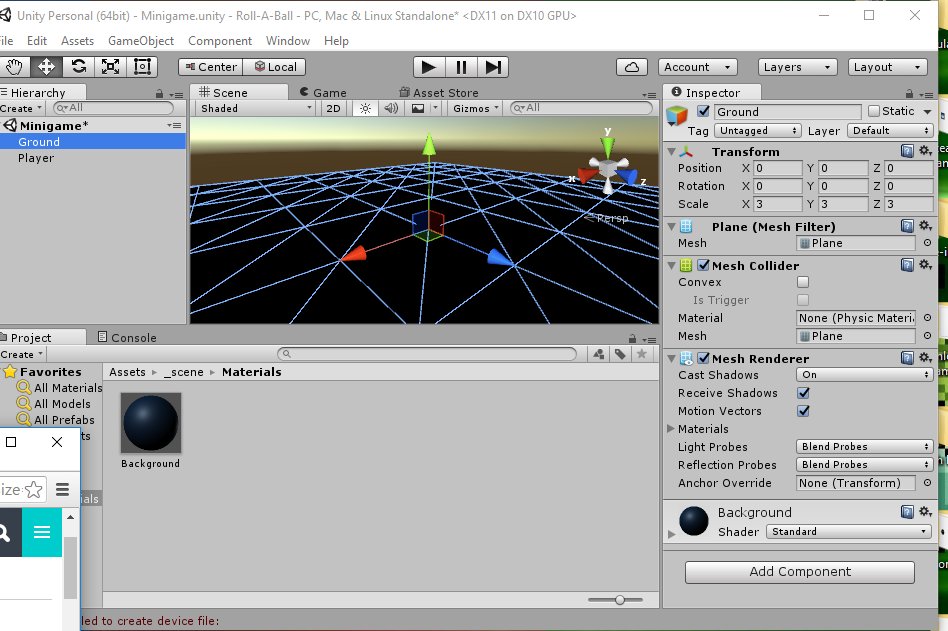
Answer by CraftyMaelyss · Sep 08, 2016 at 04:23 AM
From the looks of it, you haven't applied the material to the object. Simply select your material drag and drop it on the object and it should give it it's colour. If there's still issues, click on the material and see if the texture is applied. Here's a few screenshots that should help: 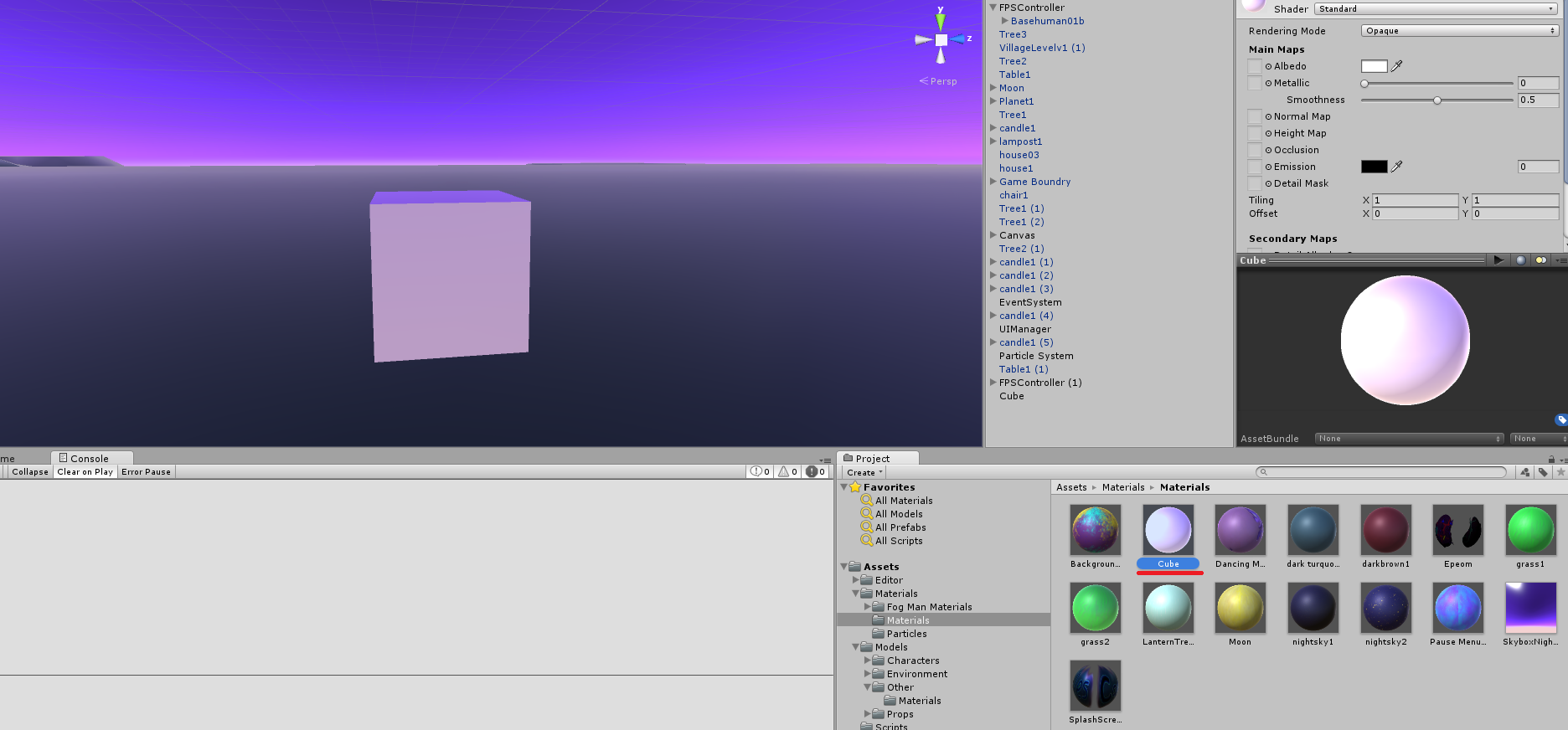
So this is what your scene currently looks like and usually you just click on the material for that model, drag and drop it onto the model(so onto the cube) But I'll show you how to apply textures if your model doesn't have them appear when you do(which sometimes happens)
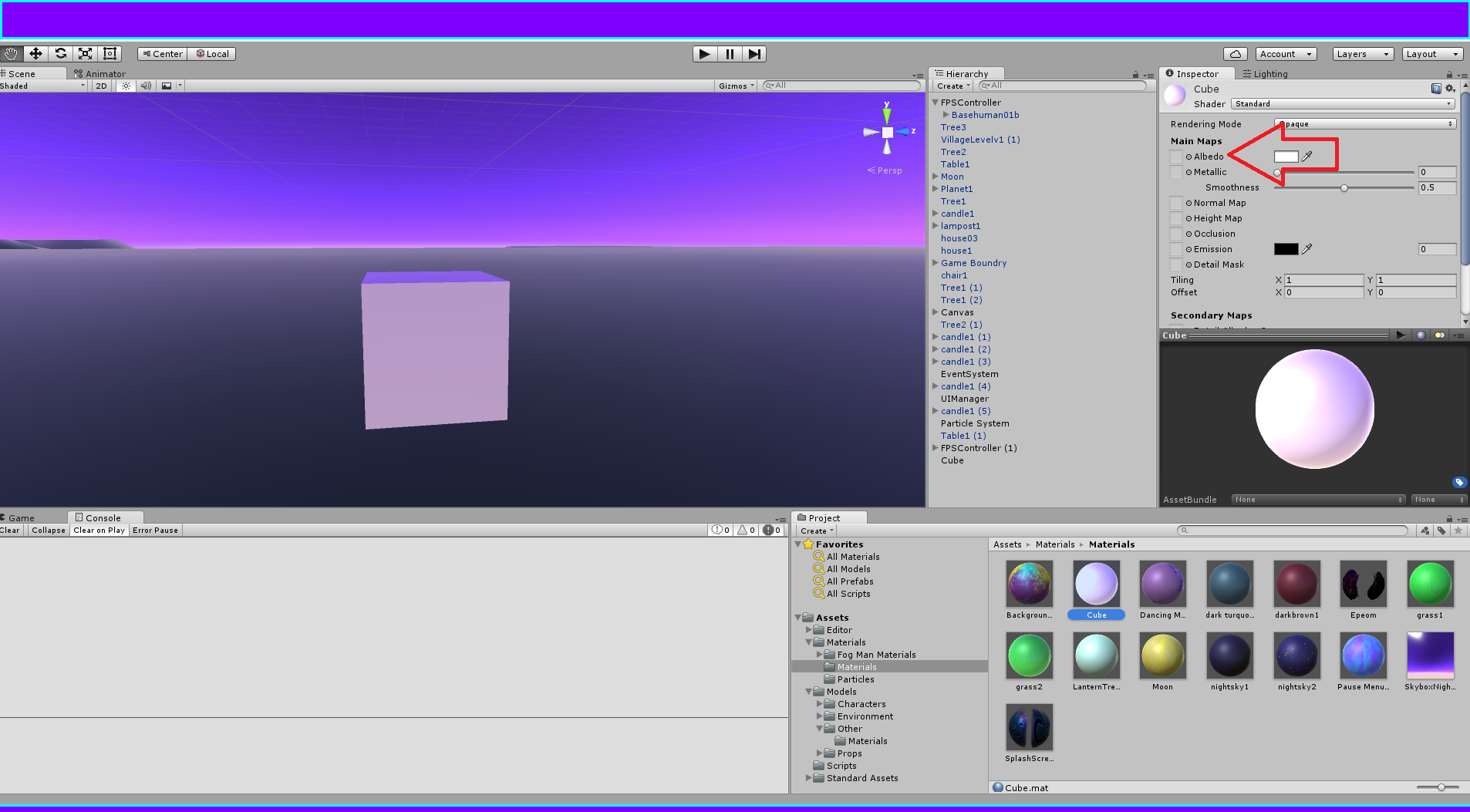 First, click on your material. On your right, you should see a window that says "Inspector" and in this window you should see "Albedo" with a circle and dot in front of it. Click on that and you should open a window with your textures listed(if it's not there, open the folder where you have the image saved, then drag and drop into Unity) and simply select the texture you want.
First, click on your material. On your right, you should see a window that says "Inspector" and in this window you should see "Albedo" with a circle and dot in front of it. Click on that and you should open a window with your textures listed(if it's not there, open the folder where you have the image saved, then drag and drop into Unity) and simply select the texture you want.
Now all you have to do is drag and drop the material onto the model and that should fix your problem :)
Your answer

