How to control animation with slider
Hello, Im a noob to unity.
Ive searched and it seems there have been similar questions to this, but answered with advanced knowledge. I have no idea how to start this.
(attached image) I have a hand pinching a block. i want to use the slider in a way that when I slide the knob to the right, the animation will advance, pinching the block.
I have the animation exported in fbx format and placed in my canvas. I added the slider but don't know where to go from there as far as connecting it, and the correct scripting for it. 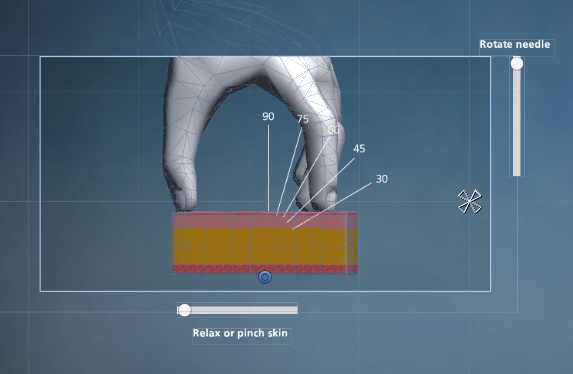 So anything that is along the lines of using the slider to control the imported animation would be great. Please help! Thank you!
So anything that is along the lines of using the slider to control the imported animation would be great. Please help! Thank you!
Sorry, I just realized this reply was here. Still getting used to the forum. I will try it out and let you know if it worked
Answer by vfxjex · Aug 07, 2016 at 05:17 AM
Hello I think I answered this concern base on the link @KuR5 shared, but if things are not yet cleared let me try to clarify it.
First of all make sure that the attached component of your model is "Animation" not Animator.
second make sure that the animation of your hand is "Legacy". if you don't know how to make your animation Legacy just right click the inspector "Tab" of your animation clip and check the Legacy checkbox. make sure you switch back to normal after doing this so.
Third in the animation component, there is an Animations attribute. change the size to 1 and drag and drop the animation of your hand.
4th Copy and paste this Script and attached it to your model in the Hierarchy. Don't forget to drag and drop the slider into the slider variable.
using UnityEngine;
using UnityEngine.UI;
using System.Collections;
public class AnimControl : MonoBehaviour {
Animation anim;
//Drag and drop your Slider into this variable.
public Slider slider;
// Use this for initialization
void Start () {
anim = GetComponent<Animation> ();
//Make sure you have attached your animation in the Animations attribute
anim.Play ("myAnimation");
anim ["myAnimation"].speed = 0;
}
// Attached this on Slider's On Value Change
public void AnimateOnSliderValue () {
anim["myAnimation"].normalizedTime = slider.value;
}
}
Hope this works.
Something isn't working but it looks like it almost is.
I bring my 'handAnim' fbx into the scene. The part where you say to right click for Legacy ( I think we are using different Unity versions) but I changed the Animation type to Legacy and did 'Apply', you say put back to normal but I dont see a normal option'. see screen shot below on 'answer' ( I couldnt add on reply)
Confirmed Im using Animation with size 1, used your script and where it says 'myAnimation' replaced with with 'handAnimation', and dropped it on my handAnim component hierarchy, and after bringing my slider into the scene, and also dragged and dropped the slider into the Slider variable
// Attached this on Slider's On Value Change public void AnimateOnSliderValue () { anim["myAnimation"].normalizedTime = slider.value; --For this part, On Value Change under Runtime, I connected the 'handSlider (slider) and selected 'value' (is that right?)
I hit play, notice there are no errors in my console but the slider isn't affecting the animation. Now I do realize my animation starts and ends (23.0-49.0) Will this affect the slider when the slider triggers the animation and do I need to indicate that its starts at frame 23? If so, how?
Thanks A TON!!!
Answer by Rodlaiz · Feb 22, 2017 at 02:56 PM
The solution provided by Vfxjex doesn't work for me because the Animation component has to be marked as Legacy. I try this solution using Animator instead of Animation and it works for me:
using UnityEngine;
using UnityEngine.UI;
public class ControlAnimation : MonoBehaviour
{
private Animator anim;
public Slider slider; //Assign the UI slider of your scene in this slot
// Use this for initialization
void Start()
{
anim = GetComponent<Animator>();
anim.speed = 0;
}
// Update is called once per frame
void Update()
{
anim.Play("TEST_DELETE", -1, slider.normalizedValue);
}
}
I am trying to control my animation via scroll wheel, and this method works fine. Thanks for posting. :)
I'm trying to do the same thing. Please explain, with an example, how you did this. Did You use GetAxisRaw to check the scroll wheel's position?
Answer by mbrako · Aug 10, 2016 at 07:27 PM
I got it working! Thanks @vfxjex
For anybody thats looking for how I got it to work, I put a step-by-step tutorial (Im still a noob to Unity so my explanation is very basic!!)
Lets use a simple example to demonstrate how to use a slider to control a simple animated object that has been exported (fbx)
Im using a model of fingers pinching a skin anatomical figure that I built and animated called 'handAnimationsv002'. I’ve exported the model, joints and blend shape (animated from frame 0-24). I will refer to the names I used in the project, but substitute whatever you may have. Use these images to reference the figures 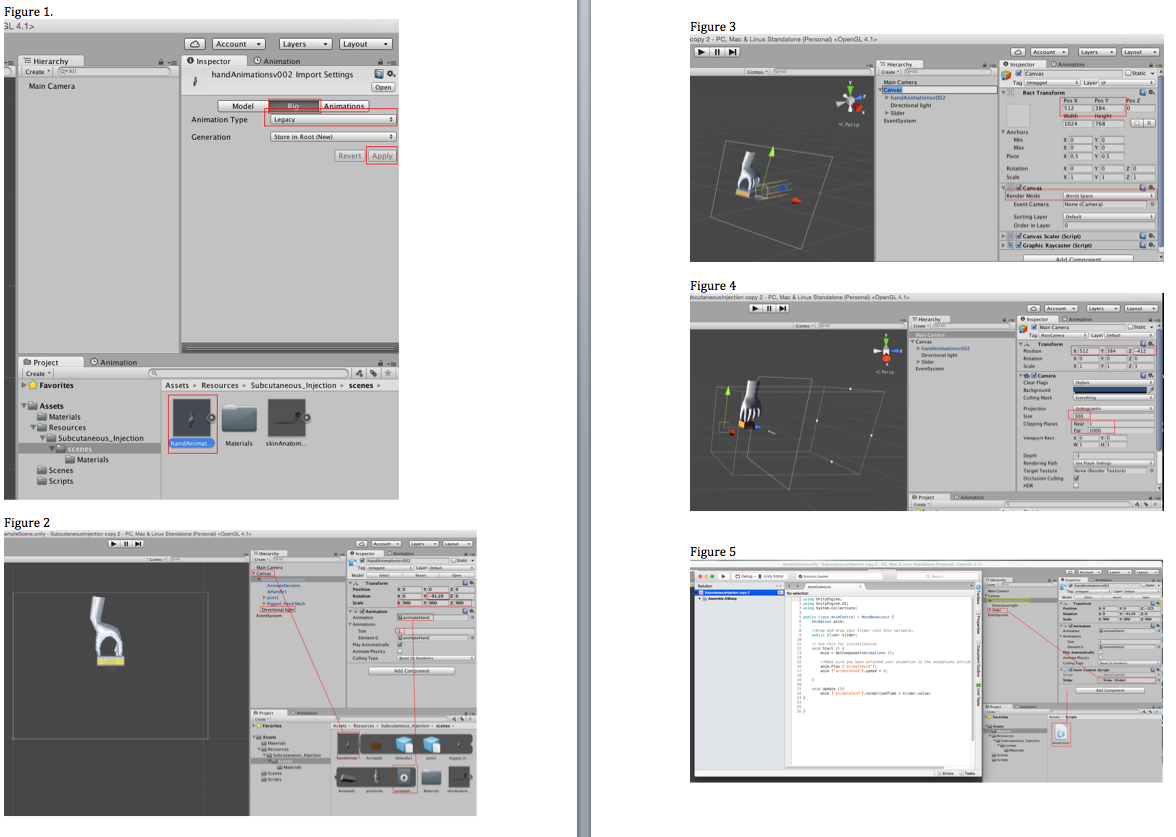
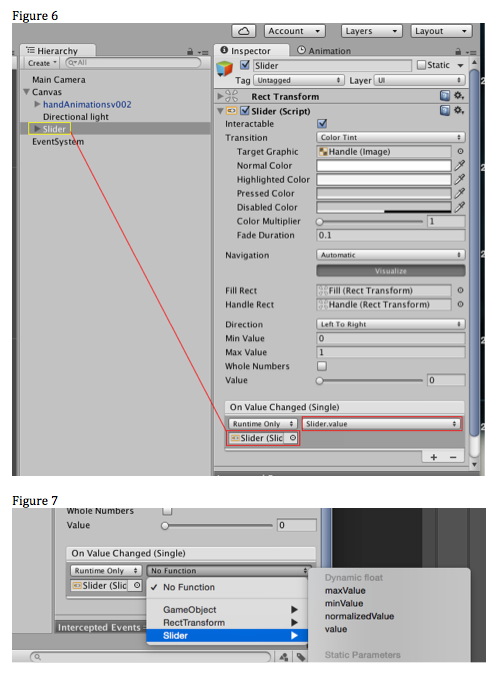 Import your fbx into your Unity project (Im using the 2D option)
Import your fbx into your Unity project (Im using the 2D option)
Figure 1. Select your model. Go into the ‘Rig’ tab. Change Animation type to Legacy and hit Apply.
Figure 2 Create your Canvas (this will add an EventSystem to your project). Drag your fbx over the canvas to create a child of Canvas.
I adjusted the scale and rotation for this just because my export came out too small. Ive also put in a directional light (default) to light this model.
Expand the fbx icon in your project folder to reveal all the parts of the model.
Ive changed name of the icon with the play button to ‘animateHand’ for the script later.
Drag the ‘animateHand’ icon into the value of Animation and make sure your size is set to 1.
Hit Play. You may not see anything. In this case. Ive adjusted both my canvas and main camera settings. I also switched over to 3D view temporarily to see how things are aligned.
Figure 3 Take note of your Pos X and Pos Y to use on your Main Camera Settings. Change the render mode to ‘World Space’ .
Figure 4 Select the Main Camera and Plug in the X and Y position to match the canvas.
Using your 3D scene, move the camera in Z-Axis to get your models in view.
Adjust the Size and Clipping Planes accordingly.
Hit Play now and the scene should be in place. If you notice the object animates, turn off ‘Play Automatically’ on ‘handAnimationsv002’ setting
Figure 5 Create the script ‘AnimControl’ and copy paste this script (courtesy of @vfxjex )
using UnityEngine; using UnityEngine.UI; using System.Collections;
public class AnimControl : MonoBehaviour { Animation anim;
//Drag and drop your Slider into this variable.
public Slider slider;
// Use this for initialization
void Start () {
anim = GetComponent<Animation> ();
//Make sure you have attached your animation in the Animations attribute
anim.Play ("animateHand");
anim ["animateHand"].speed = 0;
}
void Update (){
anim ["animateHand"].normalizedTime = slider.value;
}
}
Select ‘handAnimationsv002’ in the hierarchy and drag the AnimControl script into the components area Then drag ‘Slider’ into the ‘slider value’
Figure 6 Select Slider in the hierarchy and drag Slider to the On Value Changed (Single) value
Figure 7 Select value for the Function
Press Play and try it!!
Followed same given steps..unfortunately it does not work for me.
I have fbx with animation and want to control the animation with UI slider.
I follow suggested steps with given script but animation jumps on the keyframes as slider moves...it does not show up in-between animation.
Any suggestion
Thanks
Answer by sendmailtonani · Nov 03, 2021 at 04:20 AM
I think you must have ticked on whole numbers in the slider component.
Your answer

