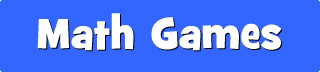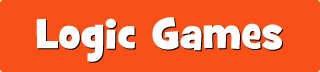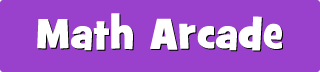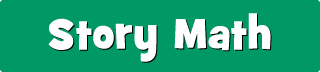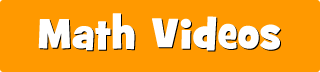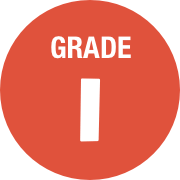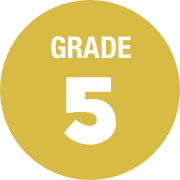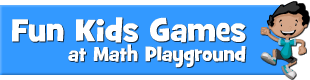To cancel your subscription, sign in to your account and choose Account Settings from the dropdown menu. Click the CANCEL MEMBERSHIP text link. The membership features will remain active until the end of your current billing cycle. Subscriptions are prepaid and non-refundable. Please write to us if you have any questions regarding our payment or cancellation policies.
Please visit our password reset page. You may need to check your spam folder for a response. If you are unable to reset your password, you may send a password request to
[email protected]. Be sure to include your name and account email address. We will reset your password as soon as possible.
After signing in, choose Account Settings from the dropdown menu. Scroll down to update your name, email address, password or payment information.
Pricing can be found on our subscription page. Please select Classroom or Family to view our payment options.
When you sign up for a subscription, you can choose an annual, quarterly or monthly payment plan. Annual payment plans are billed once per year and offer a significant savings compared to monthly and quarterly plans. However, an annual plan does require a larger payment upfront. All payment plans automatically renew until you cancel your subscription. Payments are non-refundable.
All subscriptions are prepaid. Payments are non-refundable. You may cancel your subscription at any time but you will not receive a refund or credit for any fees previously paid. We offer a 7 day free trial and encourage subscribers to explore our premium games and features during that time. On day 7, your free trial will be converted to a paid subscription unless you cancel during the free trial. If you are not sure how to cancel your free trial, please send us an email. Please read our full Payment Terms before subscribing.
When you first login, you will be shown a Create Classroom button. Click that button and set up a Classroom Name and Student Sign In Code for your class. On subsequent visits, the Create a Classroom button will be a text link in the left sidebar.
After signing in, navigate to any game on the site. Click the Assign to Classroom button below the game. Assign the game to select classrooms.
After signing in, click on the Assignments section in the left-hand column. You can turn each classroom assignment on or off, or delete games altogether.
First create your classroom and assign games. When students sign in with their credentials, a star icon will appear in the upper right corner of the screen. Students can access the games you assigned from the star.
After signing in, click Manage Classrooms in the Classrooms section. Click the edit icon at the bottom right of any Classroom card and update the information.
The cost of a school license is based on the number of classroom accounts needed. Please contact us at [email protected] for a price quote.
We accept purchase orders for school and district memberships only. Single classroom memberships cannot be paid by purchase order. If you wish to purchase a subscription for your classroom, please use our online registration form.